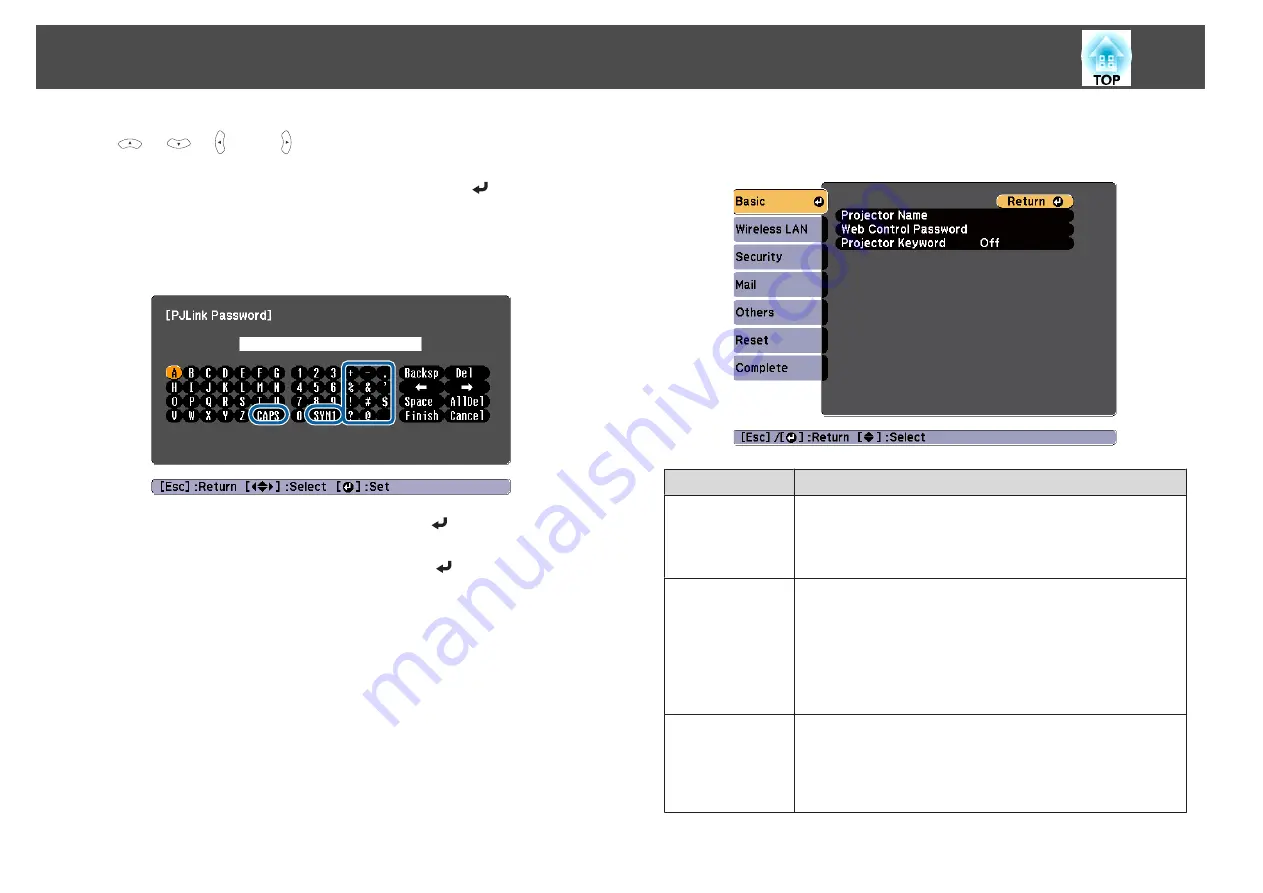
the [
], [
], [ ], and [ ] buttons on the remote control or the [
w
],
[
v
], [
a
], and [
b
] buttons (or the [Wide][Tele]) on the control panel to
move the cursor to the desired key, and then press the [
] button to enter
the alphanumeric character. Enter figures by holding down the [Num]
button on the remote control, and pressing the numeric buttons. After
inputting, press
Finish
on the keyboard to confirm your input. Press
Cancel
on the keyboard to cancel your input.
•
Each time the
CAPS
key is selected and the [
] button is pressed, it
sets and changes between upper case and lower case letters.
•
Each time the
SYM1/2
key is selected and the [
] button is pressed, it
sets and changes the symbol keys for the section enclosed by the frame.
Basic menu
Submenu
Function
Projector Name
Displays the projector name used to identify the projector when
connected to a network.
When editing, you can enter up to 16 single-byte alphanumeric
characters.
Web Control
Password
Set a password to use when making settings and controlling the
projector using Web Control. Enter no more than eight single-
byte alphanumeric characters. Web Control is a computer
function that allows you to set up and control the projector by
using the Web browser on a computer connected on a network.
s
"Changing Settings Using a Web Browser (Web Control)"
Projector Key‐
word
When set to
On
, you have to enter the keyword when you try to
connect the projector to a computer via a network. As a result,
you can prevent presentations from being interrupted by
connections from other computers.
Normally this should be set to
On
.
List of Functions
81
Summary of Contents for EB-S03
Page 1: ...User s Guide ...
Page 6: ...Introduction This chapter explains the projector s features and the part names ...
Page 18: ...Remote control operating range Part Names and Functions 18 ...
Page 29: ...Basic Usage This chapter explains how to project and adjust images ...
Page 64: ...Security Functions 64 ...
Page 71: ...Configuration Menu This chapter explains how to use the Configuration menu and its functions ...
Page 113: ...Appendix ...






























