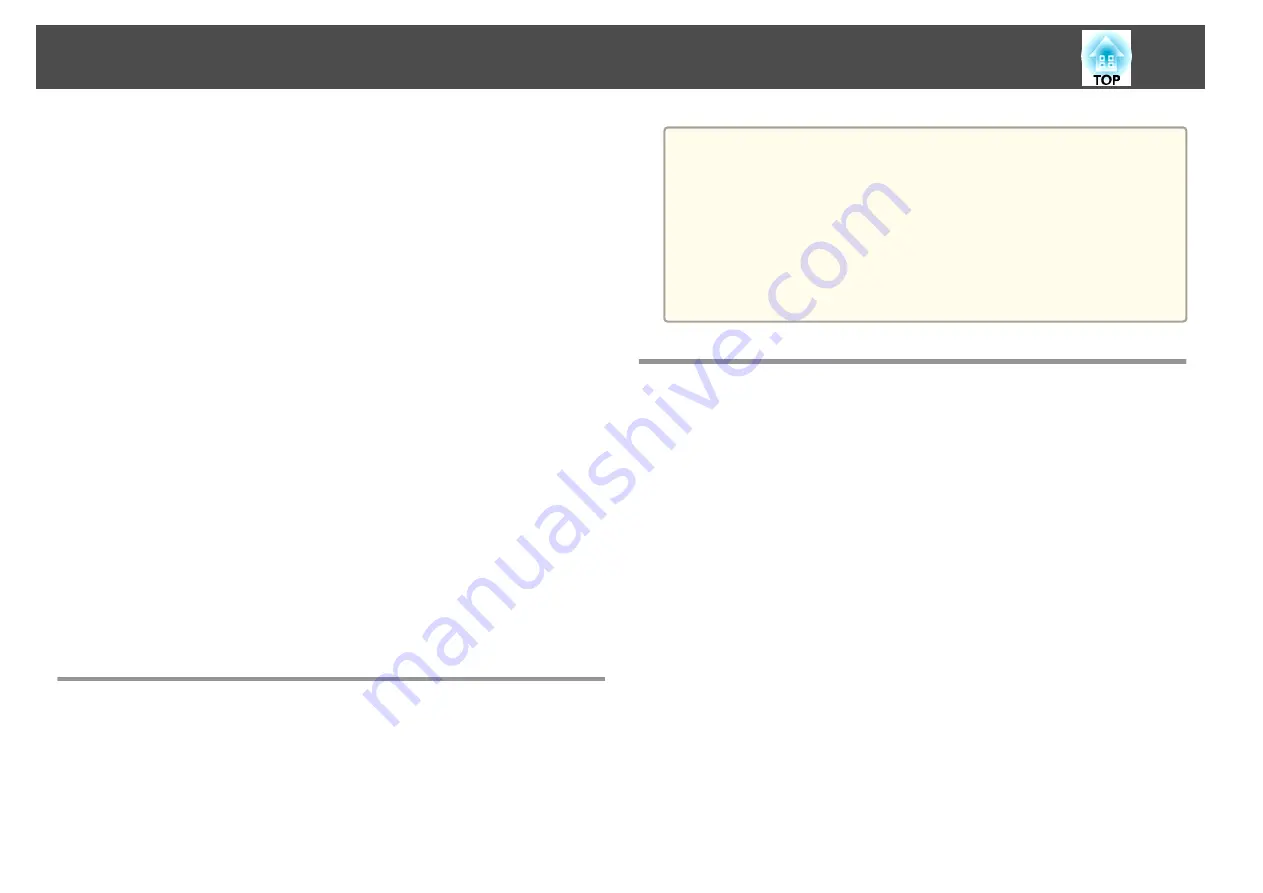
The details of the problem are listed line by line. The messages are listed
below.
•
Internal error
•
Fan related error
•
Sensor error
•
Lamp cover is open
•
Lamp timer failure
•
Lamp out
•
Internal temperature error
•
High-speed cooling in progress
•
Lamp replacement notification
•
No-signal
No Signal is input to the projector. Check the connection status or check
that the power for the signal source is turned on.
•
Auto Iris Error
•
Power Err. (Ballast)
See the following to deal with problems or warnings.
s
Management Using SNMP
By setting
SNMP
to
On
in the Configuration menu, notification messages
are sent to the specified computer when a problem or warning occurs. This
will enable the operator to be notified of problems with projectors even at
locations away from the projectors.
s
Network
-
Others
-
SNMP
a
•
SNMP should be managed by a network administrator or someone
who is familiar with the network.
•
To use the SNMP function to monitor the projector, you need to
install the SNMP manager program on your computer.
•
The SNMP Agent for this projector complies with version 1
(SNMPv1).
•
The managing function using SNMP cannot be used via wireless
LAN in Quick mode.
•
Up to two destination IP addresses can be saved.
ESC/VP21 Commands
You can monitor and control the projector from a computer via USB.
Connect the device and the projector with a USB cable, and then enter the
communication commands (ESC/VP21 commands).
Before starting
To control and monitor the projector using ESC/VP21 commands, the
following preparations must be carried out.
a
Install the USB communication driver (EPSON USB-COM Driver) to
your computer. For information about the EPSON USB-COM Driver,
contact your local dealer or the nearest address provided in the
Epson Projector Contact List.
s
b
Set
USB Type B
to
Link 21L
from the projector's Configuration
menu.
s
Extended
-
USB Type B
Monitoring and Controlling
68
Summary of Contents for EB-S03
Page 1: ...User s Guide ...
Page 6: ...Introduction This chapter explains the projector s features and the part names ...
Page 18: ...Remote control operating range Part Names and Functions 18 ...
Page 29: ...Basic Usage This chapter explains how to project and adjust images ...
Page 64: ...Security Functions 64 ...
Page 71: ...Configuration Menu This chapter explains how to use the Configuration menu and its functions ...
Page 113: ...Appendix ...






























