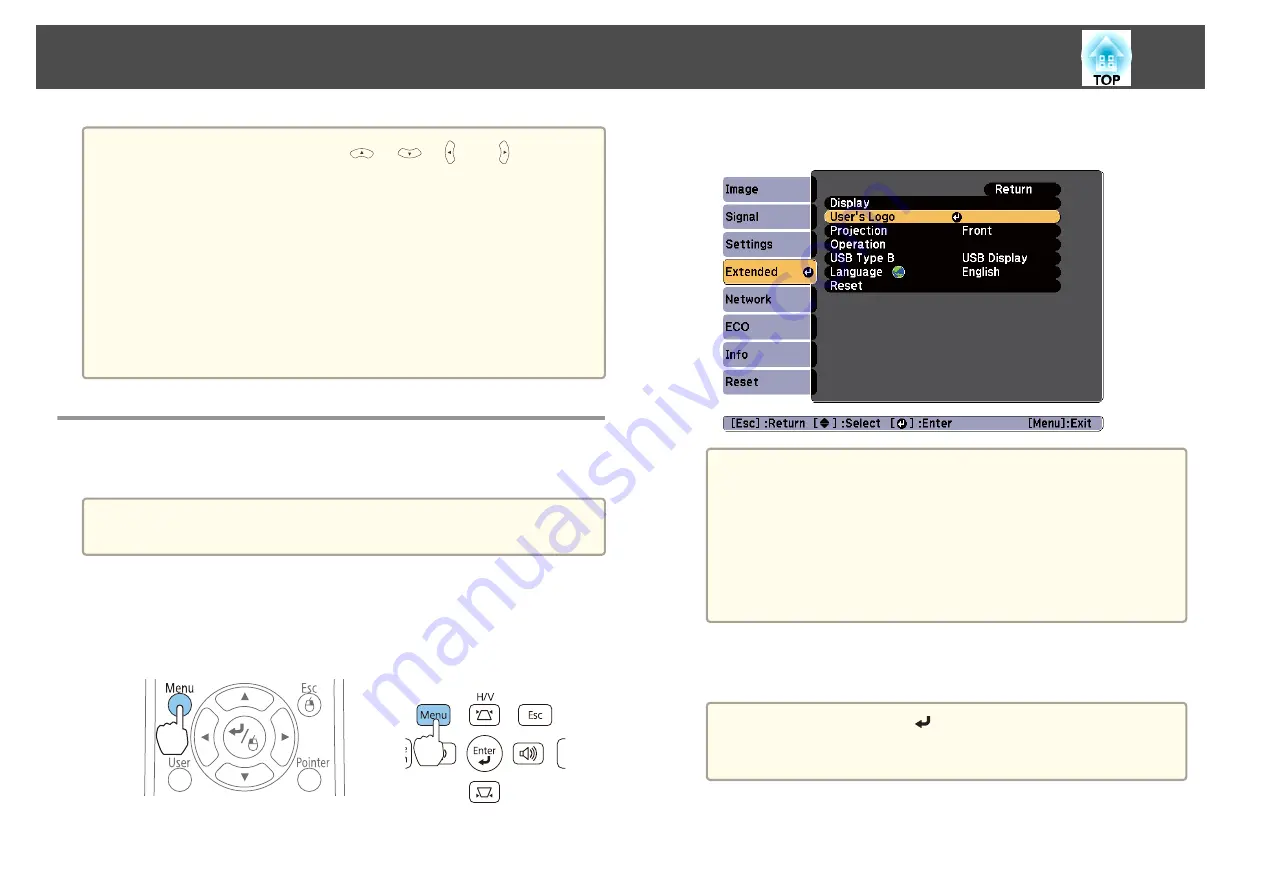
a
•
When any pair of adjacent [
], [
], [ ], or [ ] buttons are
pressed at the same time, the pointer can be moved diagonally.
•
If the mouse button settings are set to reverse on the computer, the
operation of the remote control buttons will also be reversed.
•
The Wireless Mouse function does not work under the following
conditions.
- When the Configuration menu or a Help screen is displayed
- When operating functions other than the Wireless Mouse function
(such as adjusting the volume)
However, when using the E-Zoom or Pointer function, the page up
or down function is available.
Saving a User's Logo
You can save the image that is currently being projected as a User's Logo.
a
Once a User's Logo has been saved, the logo cannot be returned to the
factory default.
a
Project the image you want to save as the User's Logo, and then
press the [Menu] button.
s
"Using the Configuration Menu"
Using the remote control
Using the control panel
b
Select
User's Logo
from
Extended
.
a
•
When
User's Logo Protect
from
Password Protect
is set to
On
, a message is displayed and the User's Logo cannot be
changed. You can make changes after setting
User's Logo
Protect
to
Off
.
s
"Managing Users (Password Protect)"
•
If
User's Logo
is selected when Keystone, E-Zoom, Aspect, or
Adjust Zoom are being performed, the function currently
being performed is temporarily cancelled.
c
When the message "Choose this image as the User's Logo?" is
displayed, select
Yes
.
a
When you press the [
] button on the remote control or the
control panel, the screen size may change depending on the
signal to match the actual resolution of the image signal.
Projection Functions
58
Summary of Contents for EB-S03
Page 1: ...User s Guide ...
Page 6: ...Introduction This chapter explains the projector s features and the part names ...
Page 18: ...Remote control operating range Part Names and Functions 18 ...
Page 29: ...Basic Usage This chapter explains how to project and adjust images ...
Page 64: ...Security Functions 64 ...
Page 71: ...Configuration Menu This chapter explains how to use the Configuration menu and its functions ...
Page 113: ...Appendix ...






























