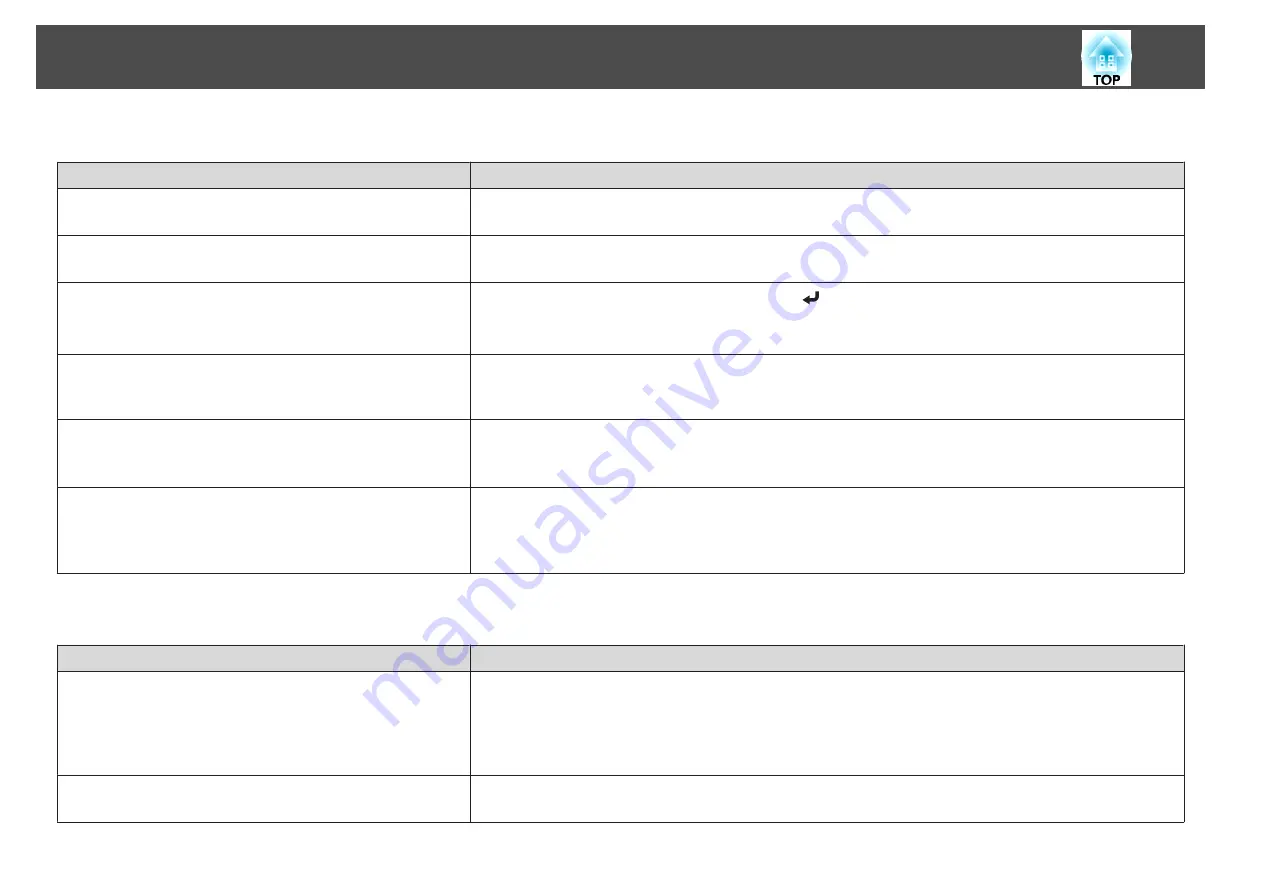
The image is truncated (large) or small, the aspect is not suitable, or the image has been reversed
Check
Remedy
Is a wide panel computer image being projected?
(Only when projecting computer images)
Change the setting according to the signal for the connected equipment.
s
Signal
-
Resolution
Is the image still being enlarged by E-Zoom?
Press the [Esc] button on the remote control to cancel E-Zoom.
s
"Enlarging Part of the Image (E-Zoom)"
Is the image position adjusted correctly?
Press the [Auto] button on the remote control or the [
] button on the control panel to adjust the position.
You can only adjust the display position from the Configuration menu.
s
Signal
-
Position
Is the computer set for dual display?
(Only when projecting computer images)
If dual display is activated in the
Display Properties
of the computer's Control Panel, only about half of the image on the
computer screen is projected. To display the entire image on the computer screen, turn off the dual display setting.
s
Computer video driver documentation
Is the correct resolution selected?
(Only when projecting computer images)
Set the computer so that the signals being output are compatible with the projector.
s
s
Computer's documentation
Is the projection mode correct?
Depending on how the projector is installed, set the projection mode from one of the following:
Front
,
Front/Ceiling
,
Rear
,
Rear/Ceiling
.
s
Extended
-
Projection
s
Image colors are not right
Check
Remedy
Do the input signal settings match the signals from the connected
device?
Change the following settings according to the signal for the connected equipment.
•
When the image is from a device connected to the Computer port
s
Signal
-
Input Signal
•
When the image is from a device connected to the Video or S-Video port.
s
Signal
-
Video Signal
Is the image brightness adjusted correctly?
Adjust the
Brightness
setting from the Configuration menu.
s
Image
-
Brightness
Problem Solving
100
Summary of Contents for EB-S03
Page 1: ...User s Guide ...
Page 6: ...Introduction This chapter explains the projector s features and the part names ...
Page 18: ...Remote control operating range Part Names and Functions 18 ...
Page 29: ...Basic Usage This chapter explains how to project and adjust images ...
Page 64: ...Security Functions 64 ...
Page 71: ...Configuration Menu This chapter explains how to use the Configuration menu and its functions ...
Page 113: ...Appendix ...
















































