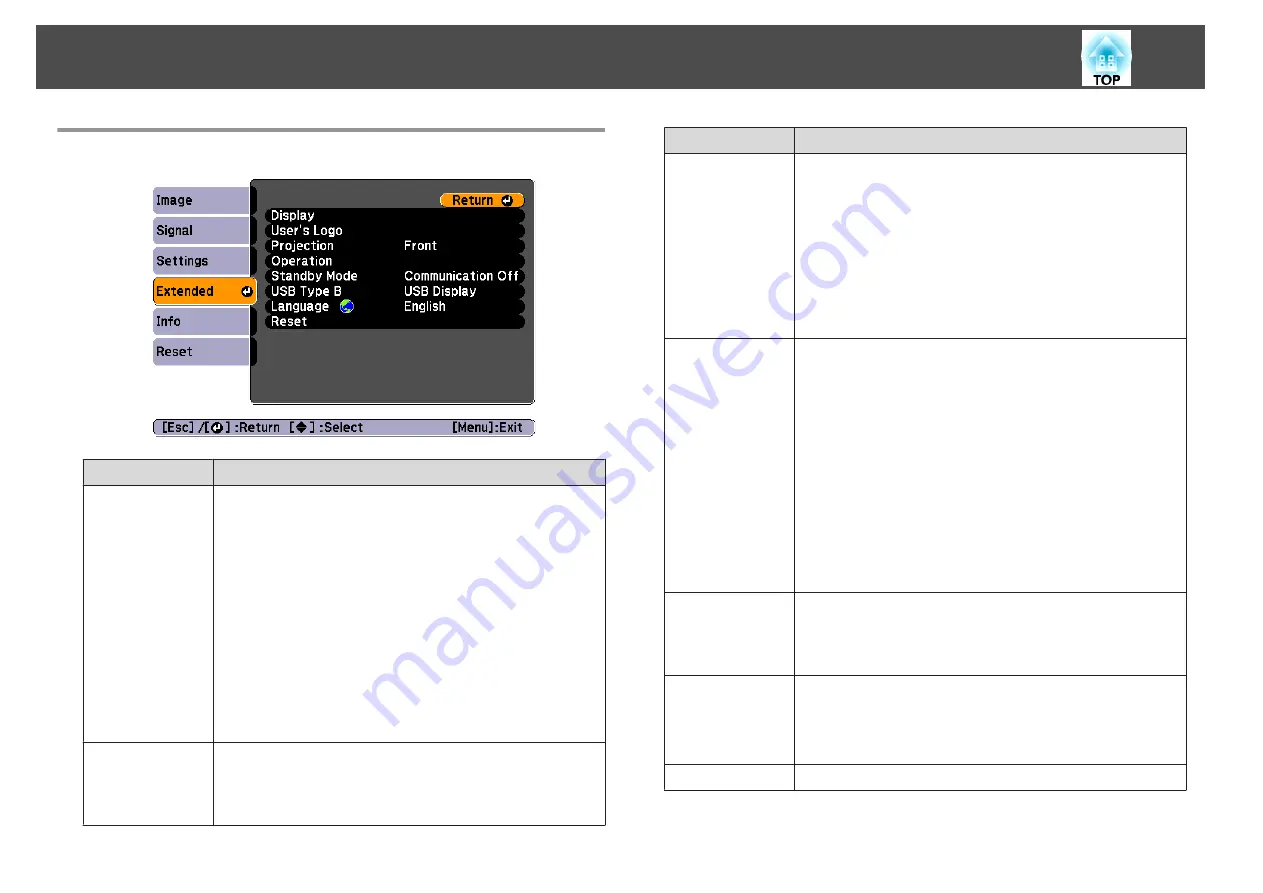
Extended Menu
Submenu
Function
Display
You can make settings related to the projector's display.
Messages
: When set to
Off
, the following items will not be
displayed.
Item names when the Source, Color Mode, or Aspect Ratio
is changed, messages when no signal is being input, and
warnings such as High Temp Warning.
Display Background
*
1
: You can set the screen background
to
Black
,
Blue
, or
Logo
when no image signal is available.
Startup Screen
*
1
: Set to
On
to display the
User's Logo
when projection starts.
A/V Mute
*
1
: You can set the screen displayed when the
remote control's [A/V Mute] button is pressed to
Black
,
Blue
, or
Logo
.
User's Logo
*1
You can change the user's logo that is displayed as a
background during Display Background, A/V Mute, and so
on.
s
Submenu
Function
Projection
Select from one of the following projection methods
depending on how the projector is installed.
Front
,
Front/Ceiling
,
Rear
, and
Rear/Ceiling
You can change the setting as follows by pressing down
the [A/V Mute] button on the remote control for about five
seconds.
Front
W
Front/Ceiling
Rear
W
Rear/Ceiling
s
Operation
Direct Power On
: Set to
On
to turn on the projector
simply by plugging it in.
When the power cable is plugged in, note that the projector
turns on automatically in cases such as a power outage
being restored.
Sleep Mode
: When set to
On
, this automatically stops
projection when no image signal is being input and no
operations are carried out.
Sleep Mode Timer
: When
Sleep Mode
is set to
On
, you
can set the time before the projector automatically turns off
within a range of 1 to 30 minutes.
High Altitude Mode
: Set to
On
when using the projector
above an altitude of 1500 m.
Standby Mode
When set to
Communication On
, you can monitor and
control the projector from a computer, even if the projector
is in standby mode.
s
USB Type B
USB Display
: Enables USB Display.
s
Link 21L
: Enables ESC/VP21 commands.
s
Language
You can set the language for messages and menus.
List of Functions
61
Summary of Contents for EB-S01
Page 1: ...User s Guide ...
Page 6: ...Introduction This chapter explains the projector s features and the part names ...
Page 21: ...EB S02 EB S01 Installing the Projector 21 ...
Page 25: ...Basic Usage This chapter explains how to project and adjust images ...
Page 54: ...Configuration Menu This chapter explains how to use the Configuration menu and its functions ...
Page 86: ...Appendix ...






























