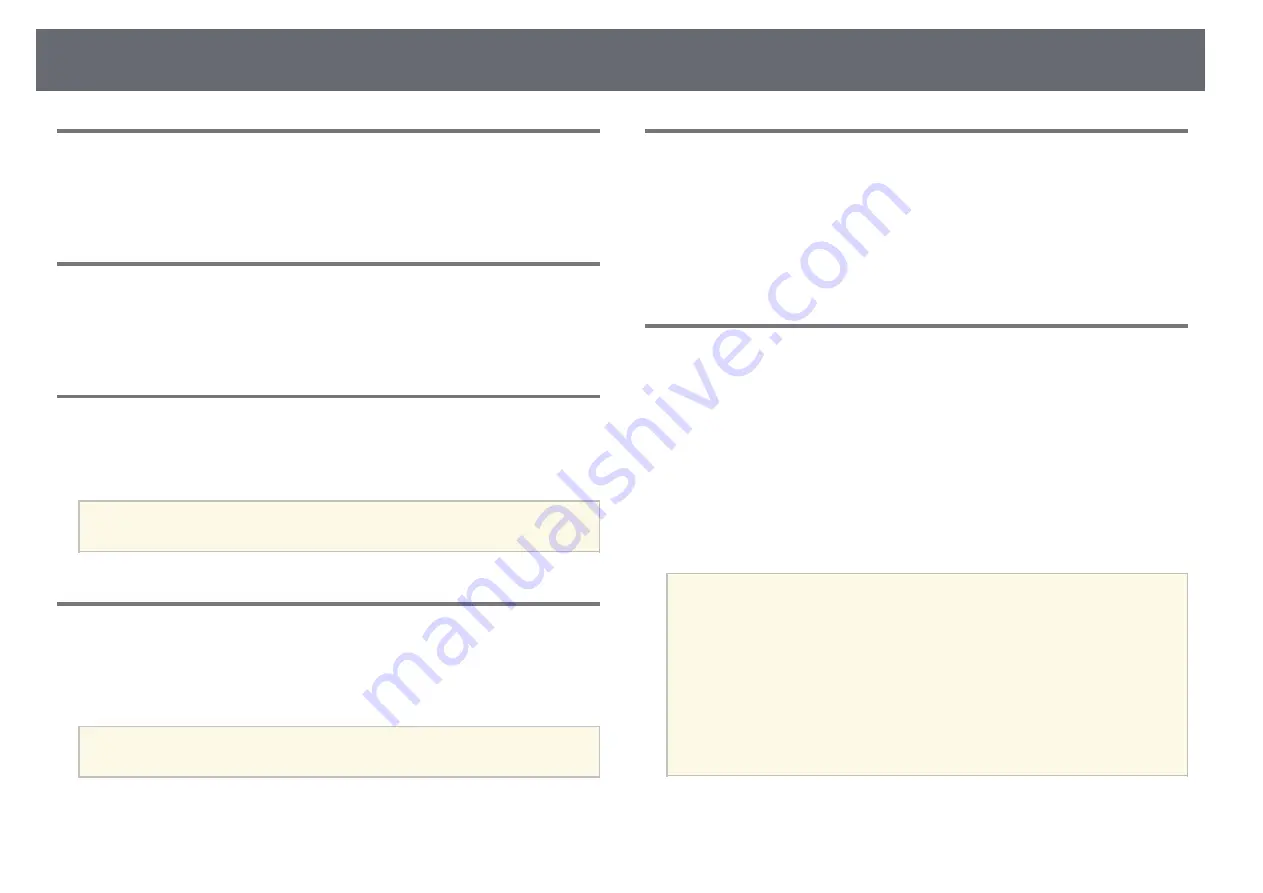
Extended Menu
93
Message Position
s
Extended
>
Display
>
Message Position
You can select the position of messages displayed on the screen.
Messages
s
Extended
>
Display
>
Messages
You can control whether messages are displayed on the screen.
Display Background
s
Extended
>
Display
>
Display Background
You can select the screen color or logo to display when no signal is received.
a
Setting is only displayed when
Content Playback
is set to
Off
.
Startup Screen
s
Extended
>
Display
>
Startup Screen
You can control whether a special screen appears when the projector starts
up.
a
This function is disabled when you turn on the projector in
Quick
Startup
mode.
Standby Confirmation
s
Extended
>
Display
>
Standby Confirmation
You can display a confirmation message after pressing the [Standby] button
on the remote control.
When set to
Off
, you can turn off the projector simply by pressing the
[Standby] button once.
Screen
s
Extended
>
Display
>
Screen
You can set the aspect ratio and position of the projected image according to
the type of screen being used.
Screen Type
Set the aspect ratio of the screen to fit the image into the projection area.
Screen Position
You can shift the image position horizontally and vertically if there are
margins between the edge of the image and the projected screen frame due
to the
Screen Type
setting.
a
• Adjust the aspect ratio for the projected image, if necessary.
• When the
Screen Type
setting changes, the
EDID
settings are
automatically adjusted.
• Settings are only displayed when
Content Playback
is set to
Off
.
• This setting is unavailable when projecting images from a computer
over a network.
• The
Screen Type
setting is not supported by the Message
Broadcasting feature in the Epson Projector Management software.
• You cannot adjust the screen position if you set the
Screen Type
setting to the same aspect ratio as the projector resolution.
















































