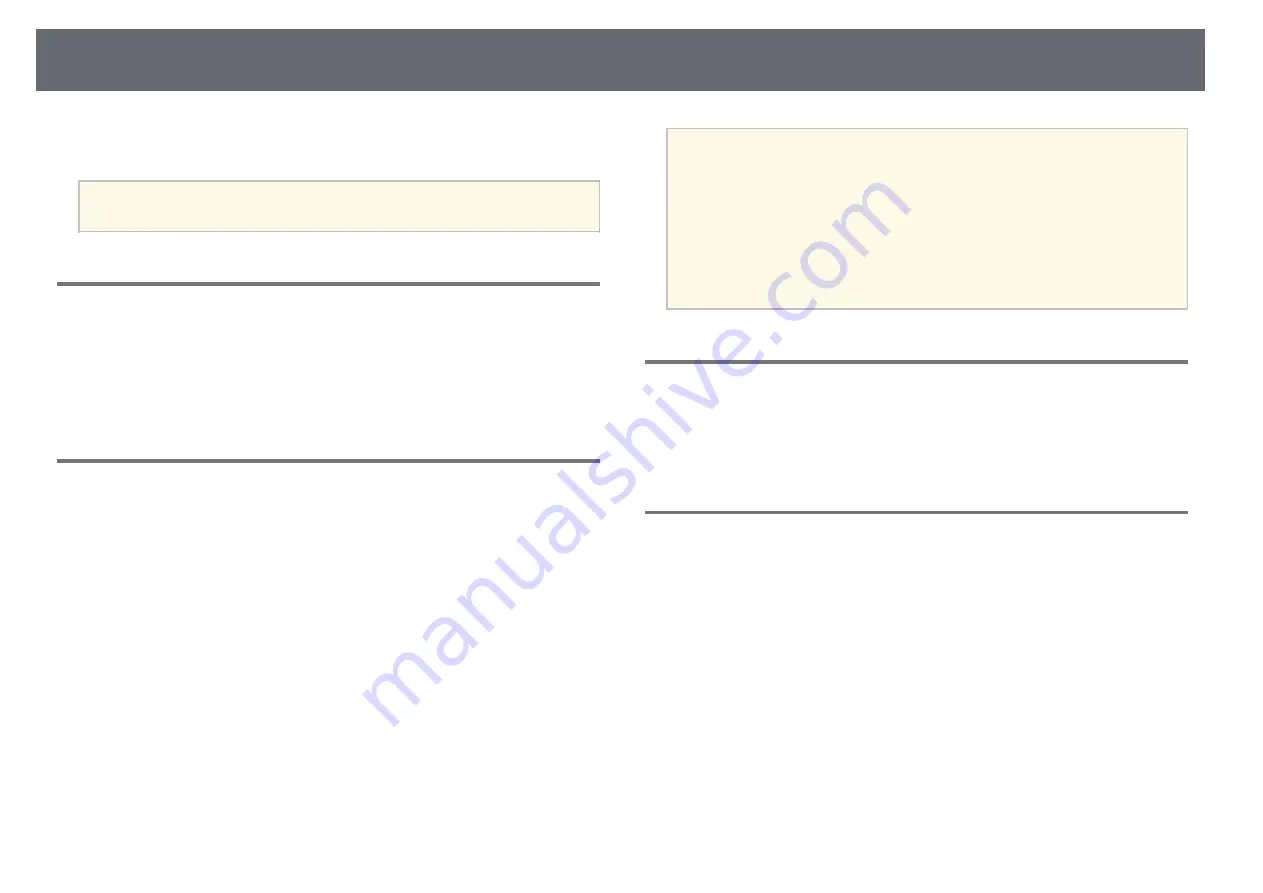
Image Menu
75
You can reset the settings on the
Image Enhancement
setting to their default
preset settings.
a
You cannot select this setting when the
Image Preset Mode
setting is
set to
Off
.
Scene Adaptive Gamma
s
Image
>
Advanced
>
Scene Adaptive Gamma
You can adjust the coloring according to the scene and obtain a more vivid
image.
Higher values enhance the more the contrast.
Gamma
s
Image
>
Advanced
>
Gamma
You can adjust the coloring by selecting one of the gamma correction values,
or referring to a gamma graph. If you want to make finer adjustments, select
Customized
.
When you select a smaller value, you can reduce the overall brightness of the
image to make the image sharper. When you select a larger value, the dark
areas of images become brighter, but the color saturation for lighter areas may
become weaker.
a
• Project a still picture to adjust the Gamma. You cannot adjust the
Gamma correctly when projecting movies.
• If you set the
Color Mode
setting to
DICOM SIM
in the projector's
Image
menu, select the adjustment value according to the projection
size.
• If the projection size is 120 inches or less, select a small value.
• If the projection size is 120 inches or more, select a large value.
• Medical images may not be reproduced correctly depending on your
settings and screen specifications.
RGBCMY
s
Image
>
Advanced
>
RGBCMY
You can adjust the Hue, Saturation, and Brightness of each color R (red), G
(green), B (blue), C (cyan), M (magenta), Y (yellow) individually.
Dynamic Contrast
s
Image
>
Dynamic Contrast
You can adjust the projected luminance based on the image brightness.
Dynamic Contrast
Set to
On
to automatically adjust the amount of light.
Response Speed
Select
High Speed
to adjust the amount of light as soon as the scene
changes.
Black Level
Set the black level when the brightness level of the image signal is zero.
When you select
0%
, the light source turns off.






























