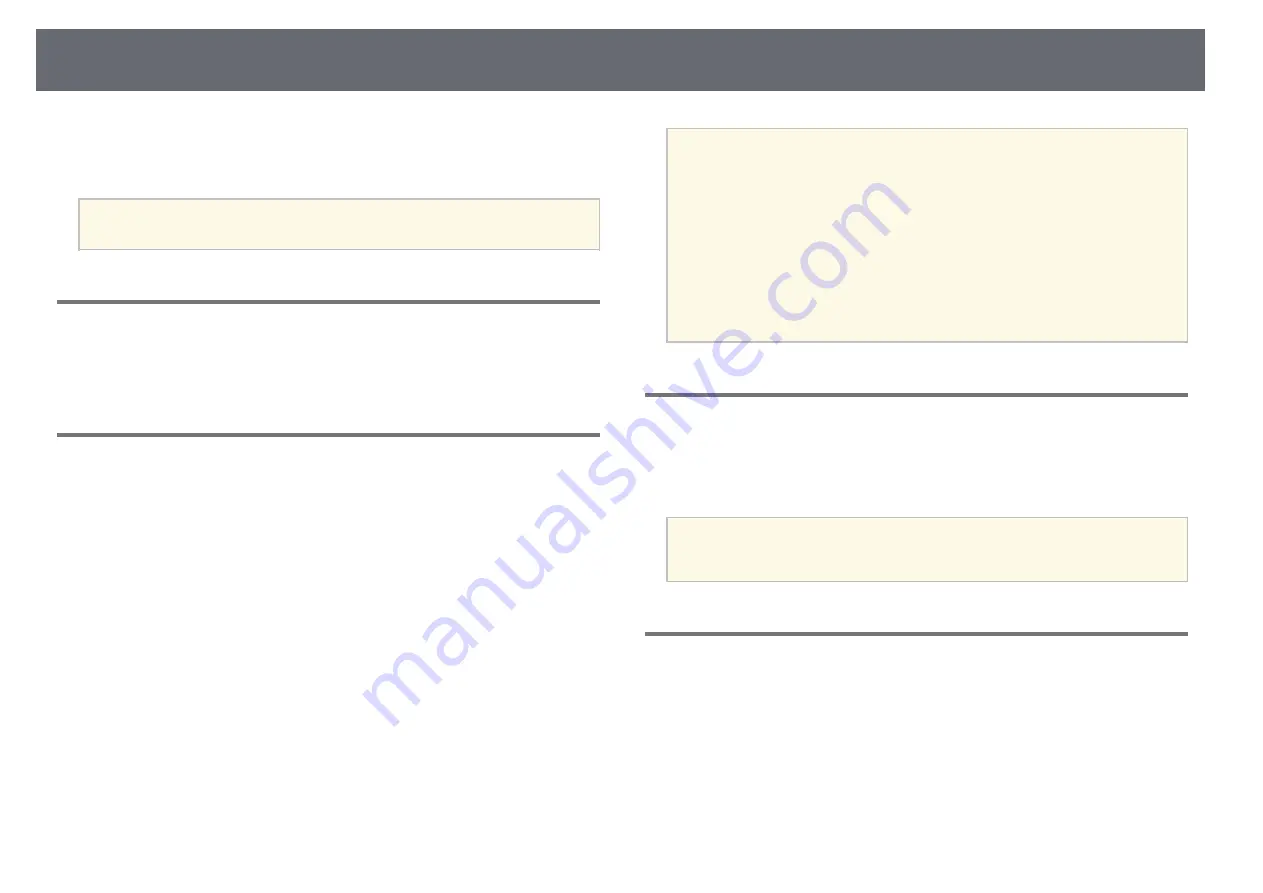
Extended Menu
91
Reset
You can reset all adjustment values on the
Color Uniformity
menu to
their default settings.
a
The color tone may not be uniform even after adjusting the color
uniformity.
OSD Rotation
s
Extended
>
Display
>
OSD Rotation
You can rotate the menu display 90°.
User's Logo
s
Extended
>
User's Logo
You can save an image on the projector and display it whenever the projector
turns on. You can also display the image when the projector is not receiving
an input signal. This image is called the user's logo screen.
You can select a photo, graphic, or company logo as the user's logo, which is
useful in identifying the projector's owner to help deter theft. You can prevent
changes to the user's logo by setting up password protection.
Display the image you want to project as the user's logo and then select this
setting.
a
• If the
User's Logo Protection
setting in the
Password Protection
setting menu is set to
On
, set to
Off
before saving the user's logo.
• When you copy the menu settings from one projector to another
using the batch setup feature, user's logo is also copied. Do not
register the information that you do not want to share between
multiple projectors as a user's logo.
• You cannot save content that is protected by HDCP.
• When
Content Playback
is set to
On
, you can display the user's logo
only when the projector starts up.
• Adjustments for image shape and display range are temporarily
canceled when you select
User's Logo
.
Projection
s
Extended
>
Projection
You can set the way the projector faces the screen so the image is oriented
correctly.
a
You can change the projection mode to flip the image over top-to-
bottom by holding down the [A/V Mute] button on the remote control
for approximately 5 seconds.
Direct Power On
s
Extended
>
Operation
>
Direct Power On
Set to
On
to turn on the projector by plugging it in without pressing the
power button.
Note that the projector also turns on automatically in cases such as recovery
from a power outage.






























