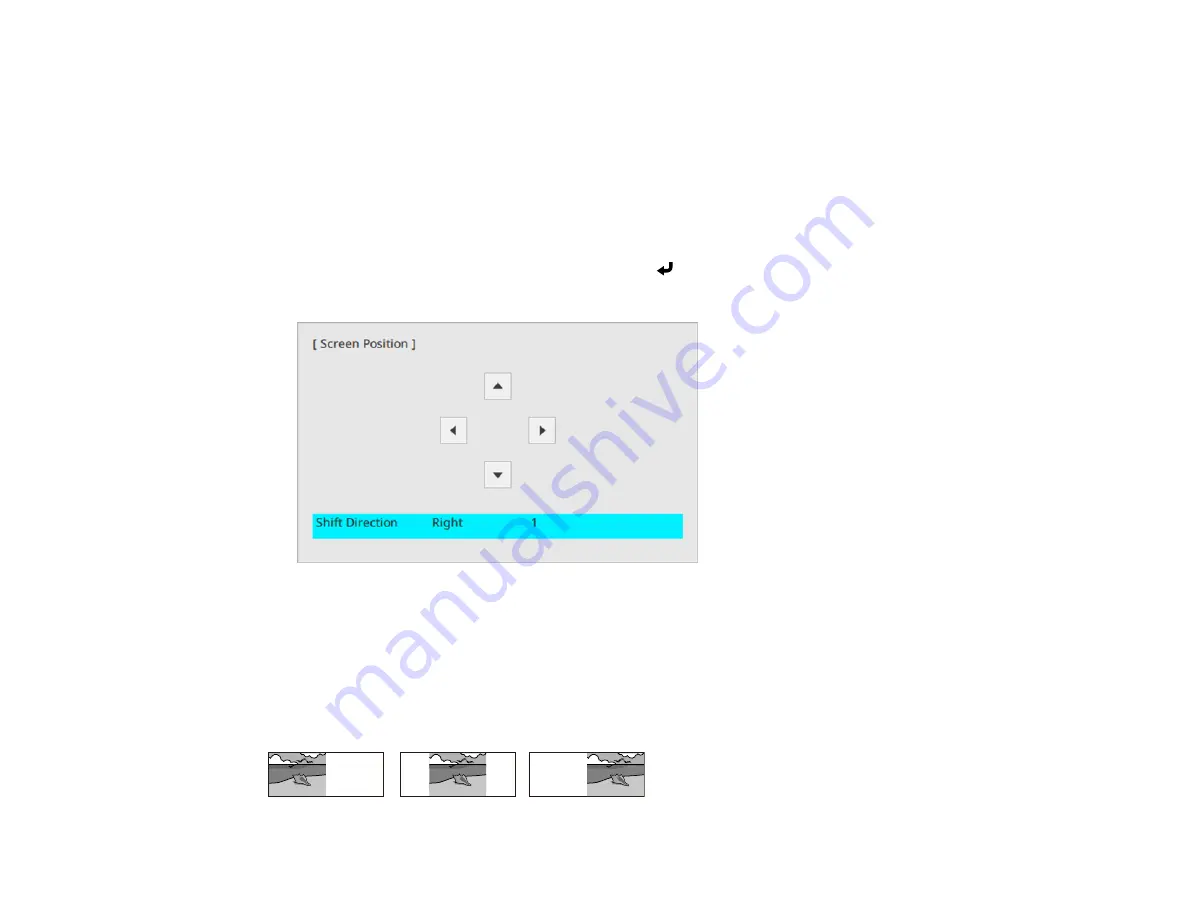
130
Adjusting the Image Position Using Screen Position
You can adjust the image position if there are margins between the edge of the image and the projected
screen frame.
Note:
You cannot adjust the screen position if the
Screen Type
setting is set to
16:10
.
1.
Turn on the projector and display an image.
2.
Press the
Menu
button.
3.
Select
Installation
>
Screen Position
and press
Enter
.
4.
Use the arrow buttons on the remote control or projector to adjust the position of the image.
5.
When you are finished, press the
Esc
button.
Parent topic:
Using Basic Projector Features
Adjusting the Image Position Horizontally Using Screen Shift
You can use the Screen Shift feature to adjust the image position horizontally without moving the
projector when the
Screen Type
is set to
16:6
.
Summary of Contents for EB-L520U
Page 1: ...PowerLite EB L520U EB L530U EB L630U EB L630SU EB L635SU EB L730U EB L735U User s Guide ...
Page 2: ......
Page 29: ...29 Front Rear Front ceiling ...
Page 82: ...82 2 Select the Management menu and press Enter 3 Set the Wireless LAN Power setting to On ...
Page 262: ...262 Parent topic Adjusting the Menu Settings Related concepts Updating the Firmware ...






























