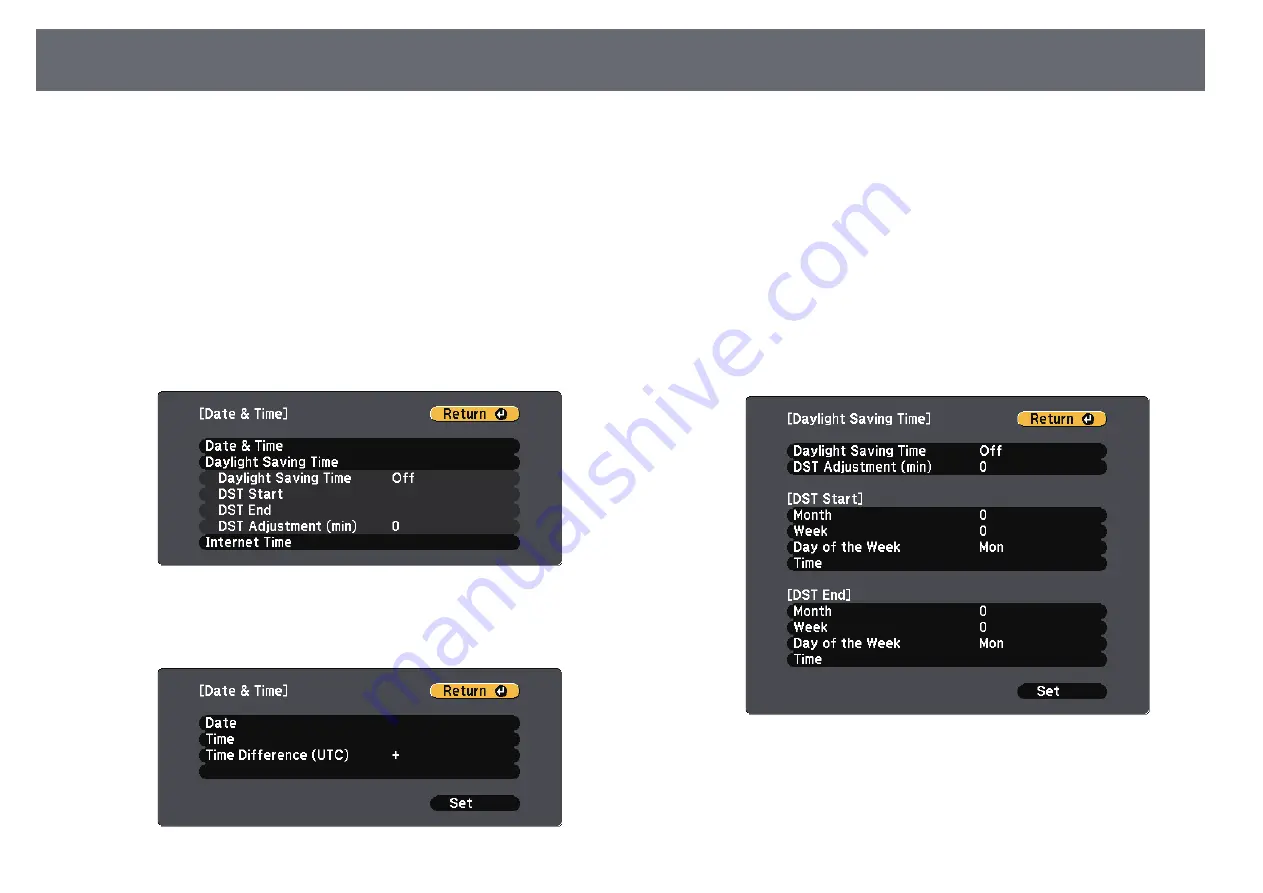
Setting the Date and Time
38
You can set the date and time for the projector.
a
Turn on the projector.
b
Press the [Menu] button on the control panel or remote control.
c
Select the
Extended
menu and press [Enter].
d
Select the
Operation
setting and press [Enter].
e
Select the
Date & Time
setting and press [Enter].
You see this screen:
f
Select the
Date & Time
setting and press [Enter].
You see this screen:
g
Select
Date
, press [Enter], and use the displayed keyboard to enter
today's date.
h
Select
Time
, press [Enter], and use the displayed keyboard to enter the
current time.
i
Select
Time Difference (UTC)
, press [Enter], and set the time
difference from Coordinated Universal Time.
j
When you are finished, select
Set
and press [Enter].
k
To activate daylight saving time, select the
Daylight Saving Time
setting and press [Enter]. Then select settings.
l
When you are finished, select
Set
and press [Enter].
Summary of Contents for EB-L400U
Page 1: ...User s Guide ...
















































