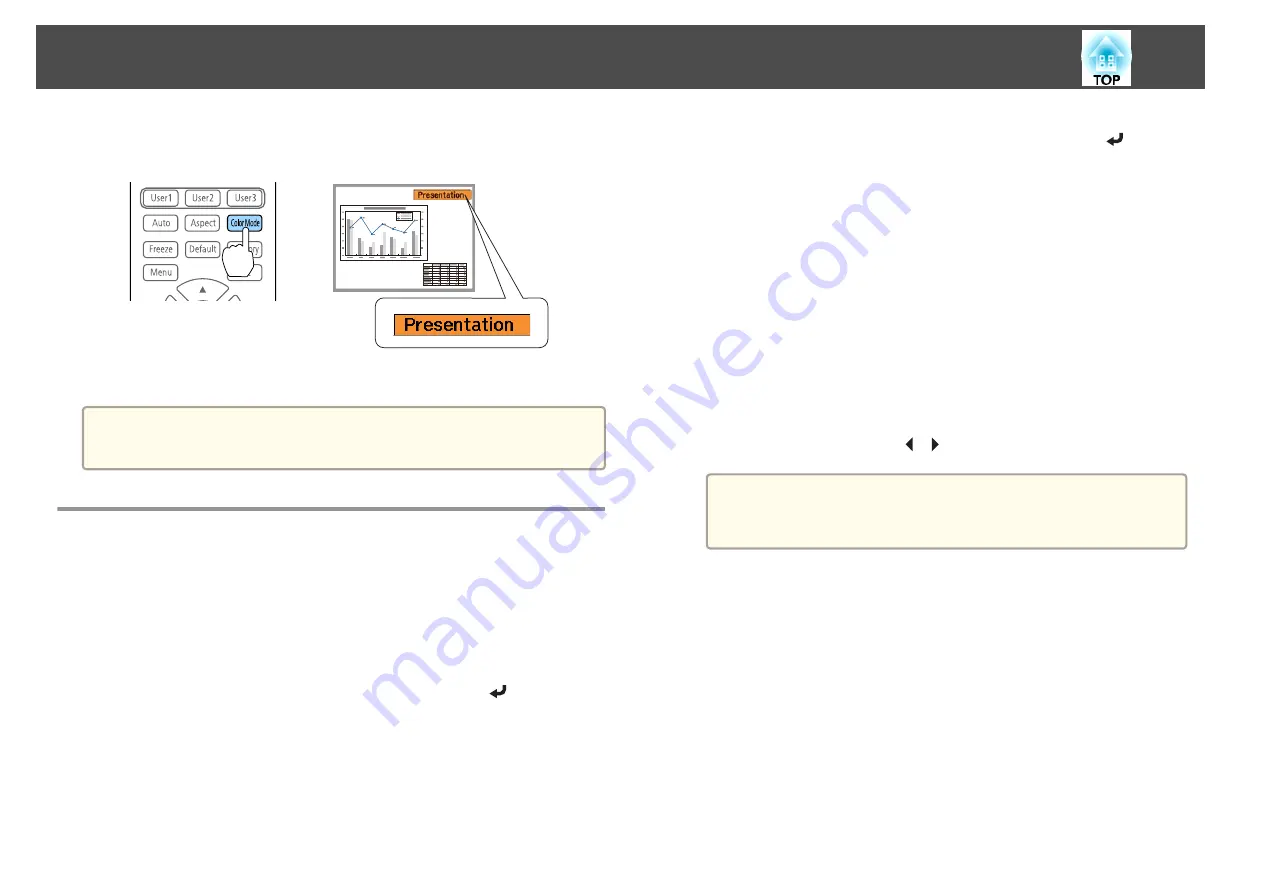
Each time you press the [Color Mode] button on the remote control, the
Color Mode name is displayed on the screen and the Color Mode changes.
The Color Mode is saved for each input source.
a
You can set Color Mode from the Configuration menu.
s
Image
-
Color Mode
Setting the Brightness
Set the brightness for the light source.
a
Press the [Menu] button while projecting.
b
Select
Brightness Settings
from
Settings
.
c
Select
Light Source Mode
, and then press the [
] button.
d
Select the item you want to set, and then press the [
] button.
Normal
: Select this if you do not want to decrease the brightness.
This makes the light source operation time approximately 20,000
hours.
Quiet
: Select this if you are concerned about the noise made by the
fan. This sets the brightness at 70%. This makes the light source
operation time approximately 20,000 hours.
Extended
: Select this to extend the life expectancy of the light
source. This sets the brightness at 70%. This makes the light source
operation time approximately 43,000 hours.
Custom
: Select this to set the
Brightness Level
manually. When
Custom
is selected,
Constant Brightness
is available.
e
When
Light Source Mode
is set to
Custom
, select
Brightness
Level
, and then use the [
][
] buttons to set the brightness.
a
When there is a limit to the maximum adjustment value for the
brightness level, the maximum value is displayed below
Brightness Level
.
f
To maintain a fixed brightness, select
Constant Brightness
, and
set it to
On
.
Adjusting Projected Images
75
Summary of Contents for EB-L30000U
Page 1: ...User s Guide ...
Page 16: ...Introduction This chapter explains the names for each part ...
Page 56: ...Basic Usage This chapter explains how to project and adjust images ...
Page 120: ...Security Functions 120 ...
Page 136: ...Configuration Menu This chapter explains how to use the Configuration menu and its functions ...
Page 229: ...Appendix ...






























