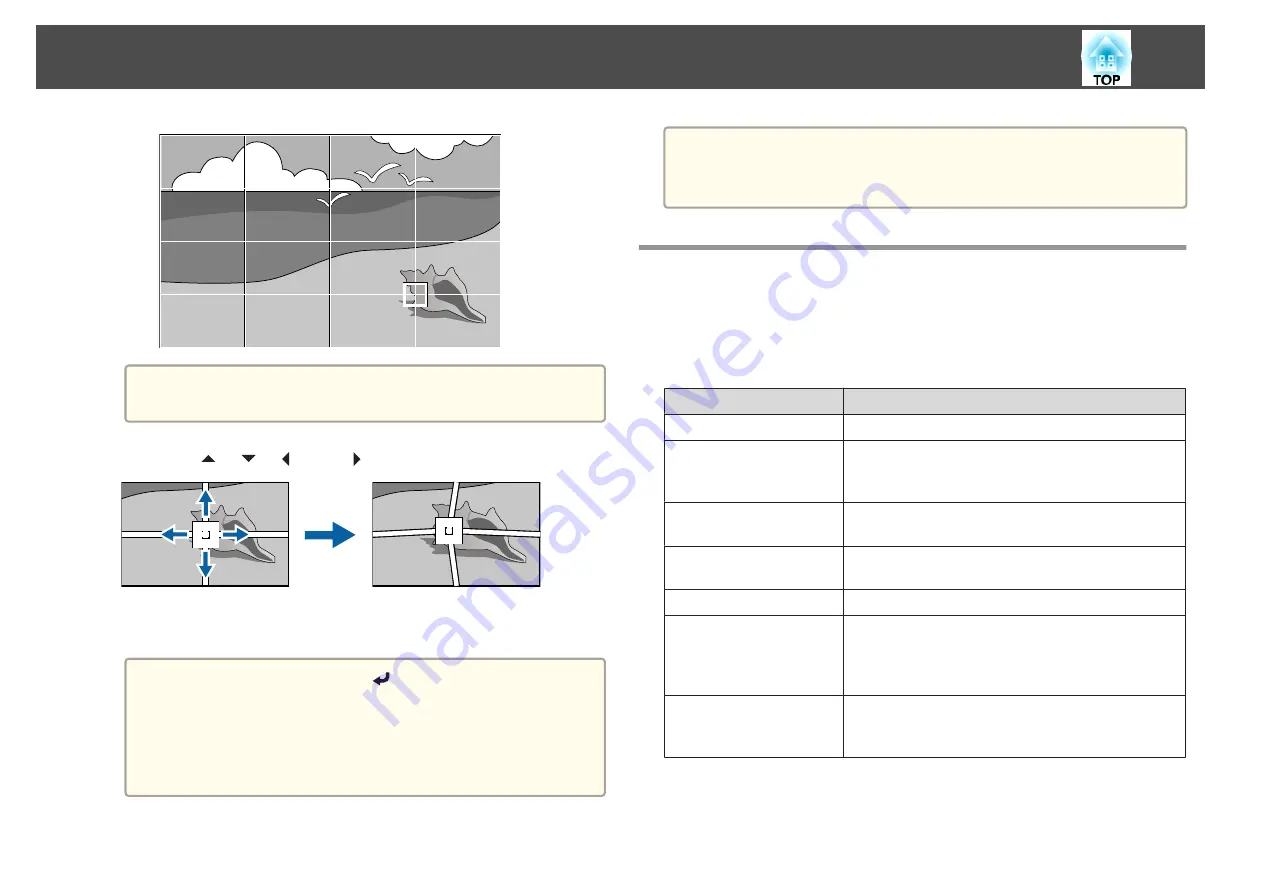
a
The
Edge Blending
settings are temporarily disabled while the
grid is displayed.
g
Use the [
], [
], [
], and [
] buttons to correct distortion.
To continue to correct another point, press the [Esc] button to
return to the previous screen, then repeat the steps 5 and 6.
a
Each time you press the [
] button, you can show or hide
the image and the grid.
Even if you change the number of points during correction,
the corrected status is retained.
Coordinates for pixels that extend beyond the edge of the
projected screen are displayed as negative numbers.
h
To complete the corrections, press the [Menu] button.
a
You can fine tune the corrected results. Select
Quick Corner
on the
screen from step 3 to adjust the tilt of the image.
s
Selecting the Projection Quality (Selecting Color
Mode)
You can easily obtain the optimum image quality simply by selecting the
setting that best corresponds to your surroundings when projecting. The
brightness of the image varies depending on the mode selected.
Mode
Application
Dynamic
This is the brightest mode. Ideal for use in a bright room.
Presentation
The images are vivid and brought to life. Ideal for
making presentations or watching a TV program in a
bright room.
Natural
Reproduces colors faithfully. Ideal for projecting still
pictures such as photos.
Cinema
Gives images a natural tone. Ideal for watching films in a
dark room.
BT.709
Produces images that conform to the ITU-R BT.709.
DICOM SIM
This produces images with clear shadows. Ideal for
projecting X-ray photographs and other medical
images. The projector is not a medical device and cannot
be used for medical diagnosis.
Multi-Projection
Minimize the color tone difference between each
projected image. Ideal for projecting from multiple
projectors.
Adjusting Projected Images
74
Summary of Contents for EB-L30000U
Page 1: ...User s Guide ...
Page 16: ...Introduction This chapter explains the names for each part ...
Page 56: ...Basic Usage This chapter explains how to project and adjust images ...
Page 120: ...Security Functions 120 ...
Page 136: ...Configuration Menu This chapter explains how to use the Configuration menu and its functions ...
Page 229: ...Appendix ...






























