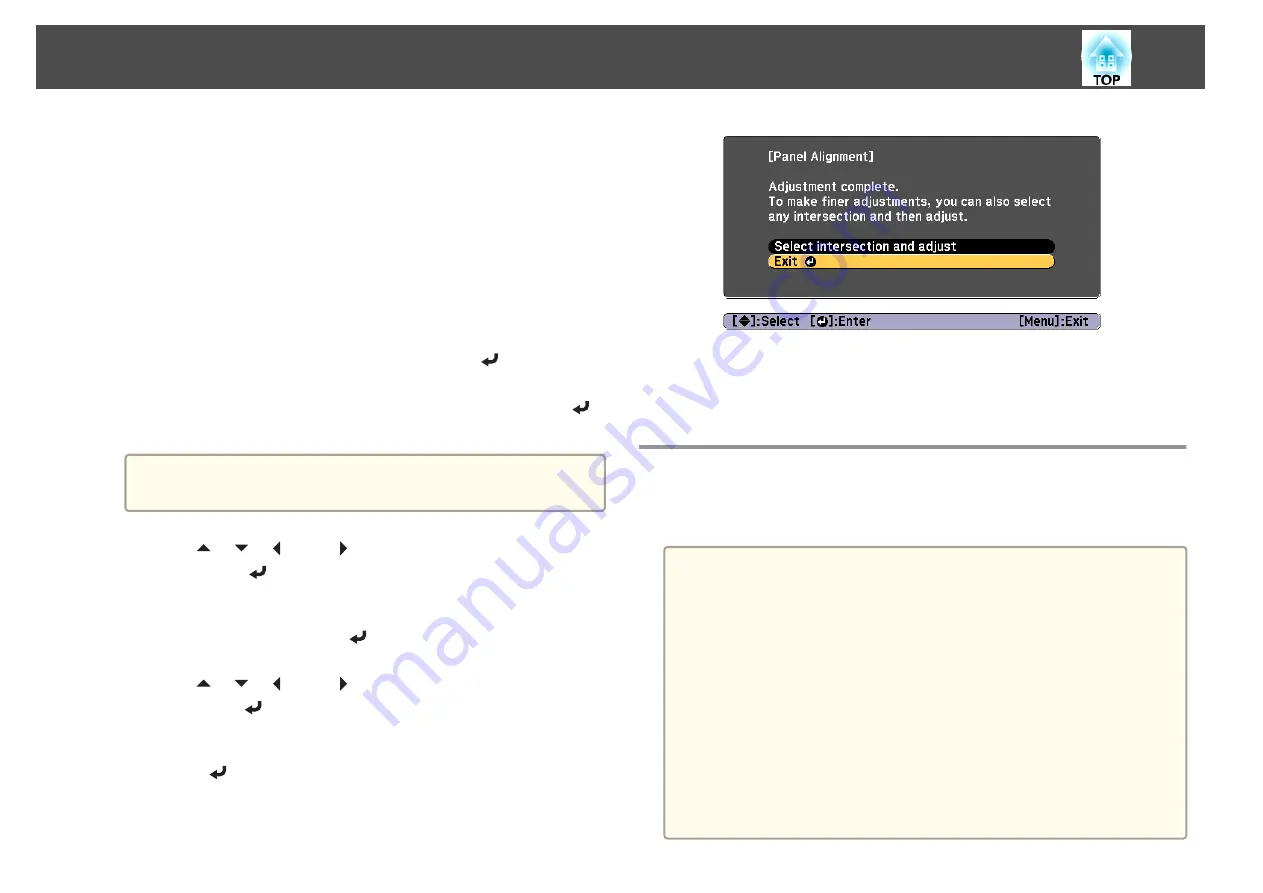
(2)
Select a combination of R (red), G (green), and B (blue) for the grid color.
R/G/B
: Displays a combination all three colors; red, green and blue. The
actual color of the grid is white.
R/G
: This is available when
R
is selected from
Select Color
. Displays a
combination of two colors; red and green. The actual color of the grid is
yellow.
G/B
: This is available when
B
is selected from
Select Color
. Displays a
combination of two colors; green and blue. The actual color of the grid is
cyan.
(3)
Press the [Esc] button to return to the previous screen.
g
Select
Start Adjustments
, and then press the [
] button.
First, select
Shift the whole panel
to adjust the entire LCD panel.
When the start confirmation message is displayed, press the [
]
button to start adjustment.
a
The image may become distorted while adjusting. The image is
restored once adjustments are complete.
h
Use the [
], [
], [
], and [
] buttons to make adjustments, and
then press the [
] button.
i
To perform more detailed adjustments, select
Adjust the four
corners
, and then press the [
] button to confirm.
j
Use the [
], [
], [
], and [
] buttons to make adjustments, and
then press the [
] button to move to the next adjustment point.
k
When you have adjusted all four corners, select
Exit
, and then
press the [
] button.
If you feel you still need to make adjustments after correcting all
four points, select
Select intersection and adjust
and then continue
making adjustments.
Color Uniformity
Adjusts the color tone for the whole screen. Adjustment details are saved
for each color mode.
a
The color tone may not be uniform even after performing color
uniformity.
We recommend that you reset the following settings on the
Image
menu to display the adjustment screen at the appropriate brightness
and color.
- Brightness
- Contrast
- Color Saturation
- Tint
- White Balance (Color Temp., G-M Correction, Offset R, Offset G,
Offset B, Gain R, Gain G, Gain B)
- Gamma
- RGBCMY
Image Maintenance
226
Summary of Contents for EB-L30000U
Page 1: ...User s Guide ...
Page 16: ...Introduction This chapter explains the names for each part ...
Page 56: ...Basic Usage This chapter explains how to project and adjust images ...
Page 120: ...Security Functions 120 ...
Page 136: ...Configuration Menu This chapter explains how to use the Configuration menu and its functions ...
Page 229: ...Appendix ...






























