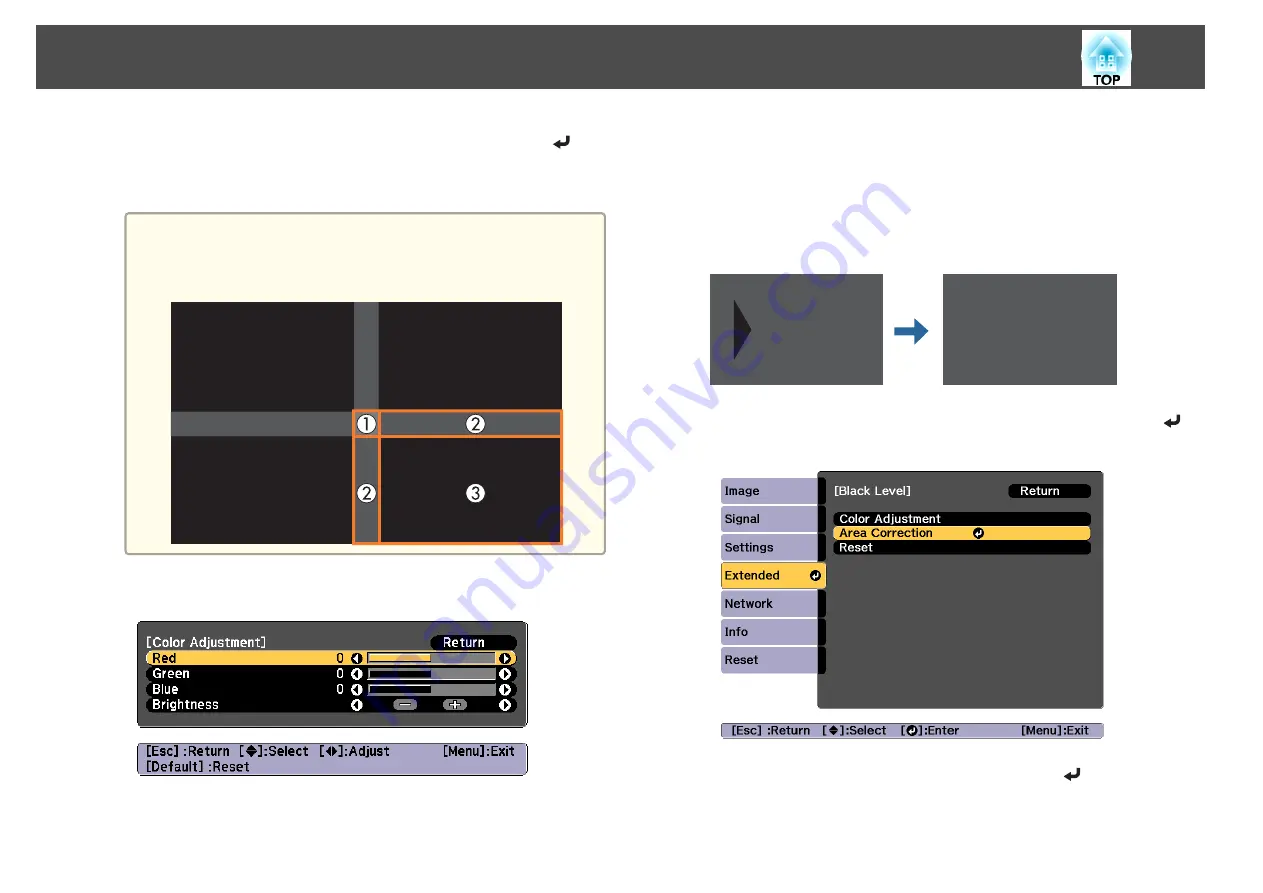
c
Select the area you want to adjust, and then press the [
]
button.
The selected area is displayed in orange.
a
When multiple screens are overlapping, adjust based on the area
with the most overlap (the brightest area). In the illustration
below, first align (2) with (1), and then adjust so that (3) aligns
with (2).
d
Adjust the black tone and brightness.
e
Repeat steps 3 and 4 as needed to adjust any remaining parts.
f
To complete the adjustment, press the [Menu] button.
Area Correction
If there are areas where the color does not match after adjusting the Black
Level, adjust individually in
Area Correction
.
a
Select
Black Level
from
Area Correction
, and then press the [
]
button.
b
Select
Start Adjustments
, and then press the [
] button.
Multi-Projection Function
90
Summary of Contents for EB-L25000U
Page 1: ...User s Guide ...
Page 13: ...Introduction This chapter explains the names for each part ...
Page 49: ...Basic Usage This chapter explains how to project and adjust images ...
Page 114: ...Security Functions 114 ...
Page 115: ...Configuration Menu This chapter explains how to use the Configuration menu and its functions ...
Page 186: ...m To complete the adjustment press the Menu button Image Maintenance 186 ...
Page 187: ...Appendix ...






























