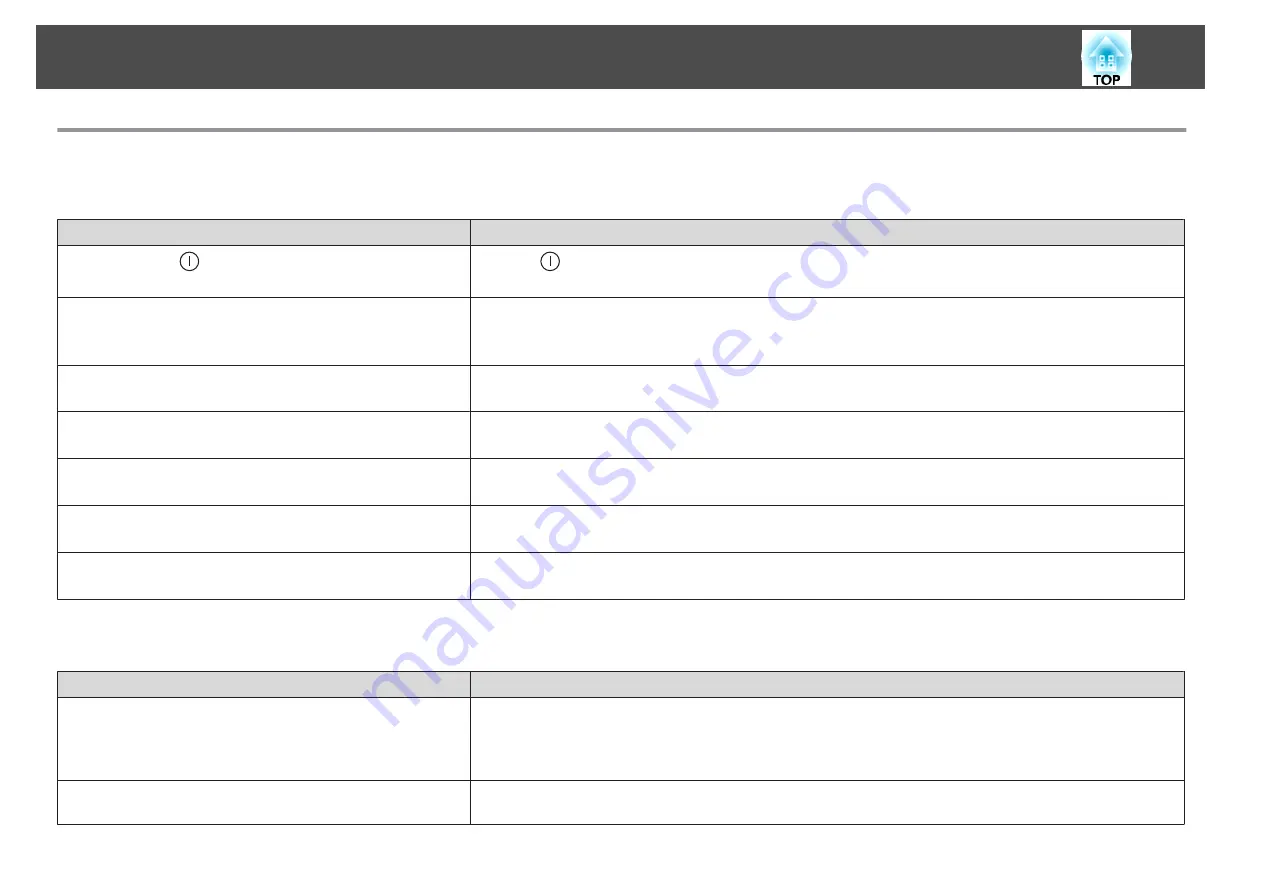
Problems Relating to Images
No images appear
Check
Remedy
Did you press the [
] button on the remote control or control
panel?
Press the [
] button to turn on the power.
Are the indicators switched off?
The power cord is not connected correctly or power is not being supplied.
Connect the projector's power cord correctly.
Check that your electrical outlet or power source is functioning correctly.
Is Shutter active?
Press the [Shutter] button to release the Shutter function.
s
"Hiding the Image Temporarily (Shutter)"
Are the Configuration menu settings correct?
Reset all of the settings.
s
Reset
-
Reset All Config
Is the image to be projected completely black?
(Only when projecting computer images)
Some input images, such as screen savers, may be completely black.
Is Windows Media Center displayed in full screen?
(Only during network connection)
When Windows Media Center is displayed at full screen, you cannot project using a network connection. Reduce the
screen size.
Is an application using the Windows DirectX function displayed?
(Only during network connection)
Applications using the Windows DirectX function may not display images correctly.
Moving images are not displayed
Check
Remedy
Is the computer's image signal being output to the LCD and the
monitor?
(Only when projecting images from a laptop computer or a
computer with a built-in LCD screen)
Change the image signal from the computer to external output only. Check your computer's documentation, or contact
the computer's manufacturer.
Are the contents of the moving image you are trying to project
copyright protected?
The projector may not be able to project copyright protected moving images that are being played back on a computer.
For more details, see the user's guide supplied with the player.
Problem Solving
164
Summary of Contents for EB-L25000U
Page 1: ...User s Guide ...
Page 13: ...Introduction This chapter explains the names for each part ...
Page 49: ...Basic Usage This chapter explains how to project and adjust images ...
Page 114: ...Security Functions 114 ...
Page 115: ...Configuration Menu This chapter explains how to use the Configuration menu and its functions ...
Page 186: ...m To complete the adjustment press the Menu button Image Maintenance 186 ...
Page 187: ...Appendix ...
















































