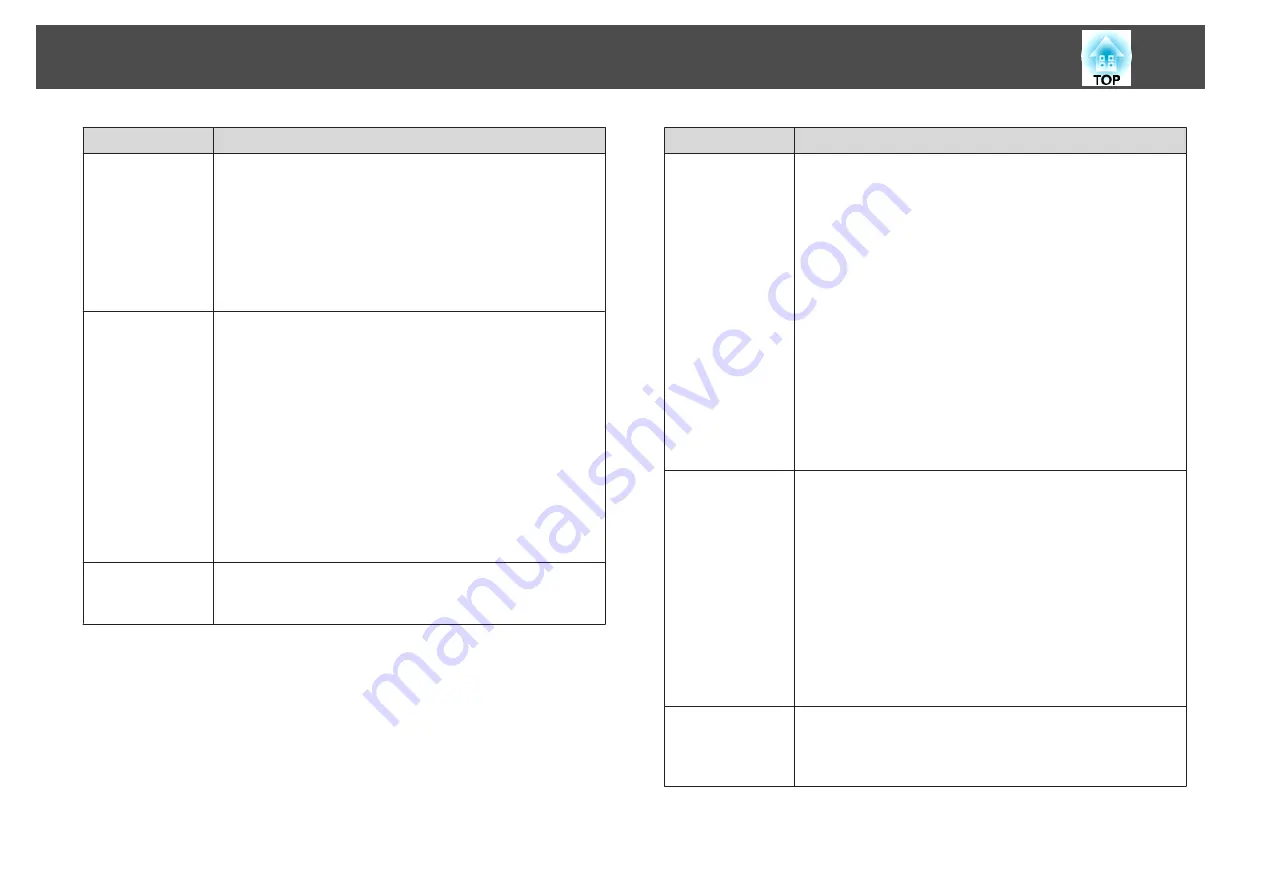
Submenu
Function
Sharpness
Standard
: You can adjust the image sharpness.
Thin Line Enhancement
: If this parameter is set to a
positive value, details such as hair or fabric patterns will be
enhanced.
Thick Line Enhancement
: If this parameter is set to a
positive value, the outline, background, and the other main
parts of the objects in the image will be enhanced to show
them clearly.
White Balance
You can adjust the overall tint of the image.
Color Temp.
: You can adjust the overall tint of the image.
When the
Color Mode
is set to
sRGB
or
DICOM SIM
,
adjust to 11 steps in 3200K, 5000K to 10000K. When the
Color Mode
is set to anything other than
sRGB
and
DICOM SIM
, you can adjust it in a range of 0 to 10. The
image is tinted blue when a high value is selected and tinted
red when a low value is selected.
G-M Correction
: The color tone is tinted red when set to a
negative value, and tinted green when set to a positive
value.
Customized
: You can adjust the offset and gain of each
color R (red), G (green), and B (blue) individually.
Frame Interpo-
lation
*1, 2, 3, 4, 5, 6
You can play fast moving images smoothly by producing
intermediate frames between the original frames.
Submenu
Function
Image Enhance-
ment
You can adjust the image resolution.
s
"Adjusting Image Resolution (Image Enhancement)"
4K Enhancement
: You can project at a doubled resolution.
Image Preset Mode
: You can select the optimal setting
according to the projected image from five presets prepared
in advance.
Noise Reduction
*
1, 2, 6
: You can smooth out the roughness
in progressive images.
MPEG Noise Reduction
*
1, 2
: You can reduce dot and block
noise that occurs in outlines when projecting MPEG movies.
Super-resolution
: To display a crisp image, you can reduce
the blurring that is created on the edge when the resolution
of the image signal is scaled up and projected.
Detail Enhancement
: You can enhance the contrast of
details in an image.
Advanced
You can make adjustments by choosing the following items.
Gamma
: You can adjust the coloring by selecting one of the
gamma correction values, or referring to the projected
image or a gamma graph.
RGBCMY
: You can adjust the hue, saturation, and
brightness of each color R (red), G (green), B (blue), C
(cyan), M (magenta), Y (yellow) individually.
Deinterlacing
*
6, 8
: You can convert interlace signals into
progressive signals. (IP conversion)
Off
is ideal for images with a large amount of movement,
Video
for general video images, and
Film/Auto
for movie
films, computer graphics, and animation.
Dynamic Con-
trast
*7
Set to
Normal
or
High Speed
to adjust the iris to obtain
the optimum light for images being projected. Select
High
Speed
to make faster iris corrections to match the speed of
the scene.
List of Functions
120
Summary of Contents for EB-L25000U
Page 1: ...User s Guide ...
Page 13: ...Introduction This chapter explains the names for each part ...
Page 49: ...Basic Usage This chapter explains how to project and adjust images ...
Page 114: ...Security Functions 114 ...
Page 115: ...Configuration Menu This chapter explains how to use the Configuration menu and its functions ...
Page 186: ...m To complete the adjustment press the Menu button Image Maintenance 186 ...
Page 187: ...Appendix ...






























