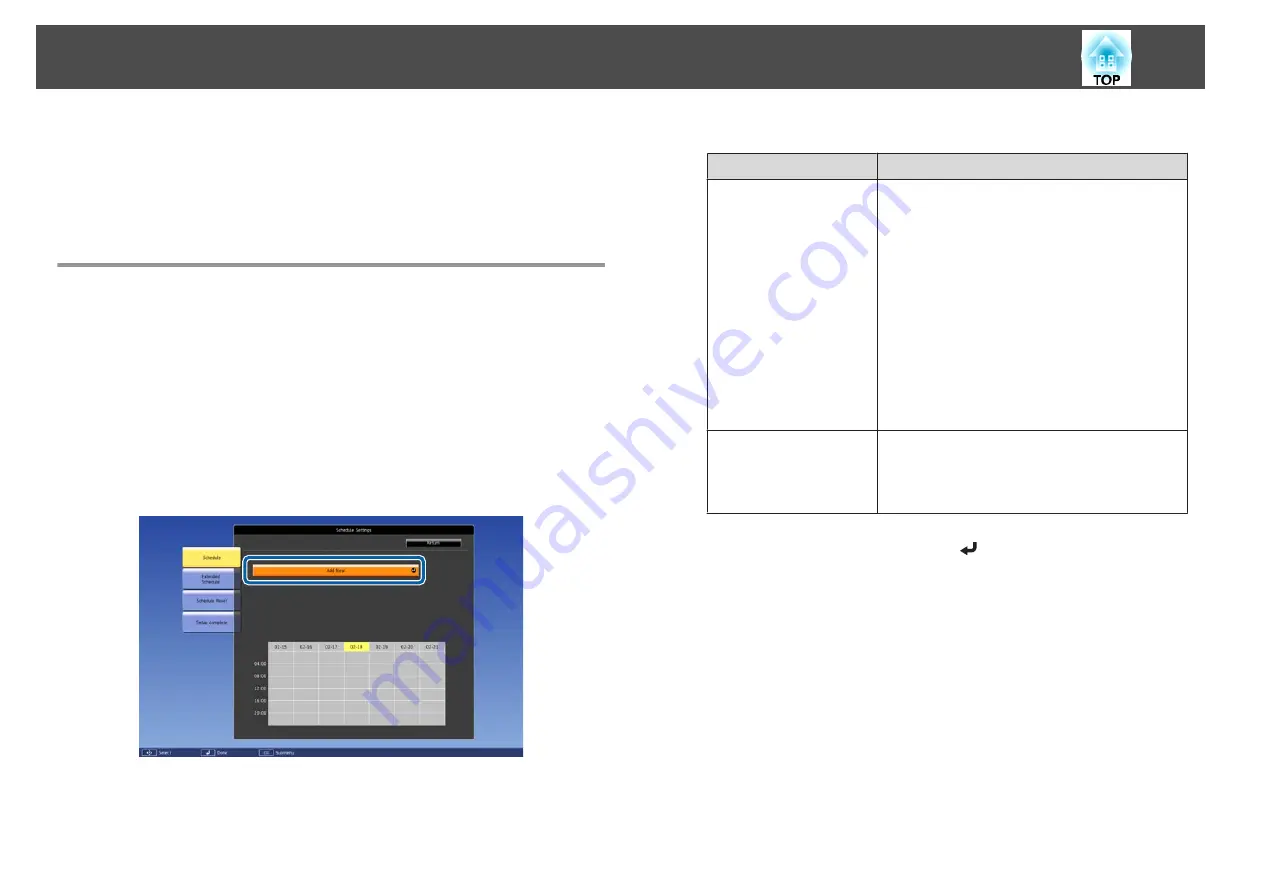
You can schedule turning the projector power on/off and switching the
input source, as events in the schedule. Registered events are executed
automatically at the specified time on the specified dates or weekly.
You can register up to 30 events in
Schedule
, and one event in
Extended
Schedule
.
Saving an Event
Setting an Event
a
Press the [Menu] button while projecting.
s
"Using the Configuration Menu"
b
Select
Schedule Settings
from
Extended
.
c
Select
Add New
from
Schedule
or
Extended Schedule
.
d
Set the schedule.
Submenu Name
Function
Event Settings
Select an operation of the projector when the event
is executed. Select
No Change
for items that you do
not want to change when the event occurs.
You can set the following item operations.
Schedule
•
Power
•
Source
•
Light Source Mode
•
Shutter
•
Light Source Calibration
Extended Schedule
•
Color Calibration
•
Screen Matching
Date / Time Settings
Set the date, day of the week, and time to execute
the event. Use the soft keyboard to enter the date
and time.
s
e
Select
Save
, and then press the [
] button.
To register additional events, repeat steps 3 to 5.
f
Select
Setup complete
, and then select
Yes
to finish saving.
Scheduling Function
105
Summary of Contents for EB-L25000U
Page 1: ...User s Guide ...
Page 13: ...Introduction This chapter explains the names for each part ...
Page 49: ...Basic Usage This chapter explains how to project and adjust images ...
Page 114: ...Security Functions 114 ...
Page 115: ...Configuration Menu This chapter explains how to use the Configuration menu and its functions ...
Page 186: ...m To complete the adjustment press the Menu button Image Maintenance 186 ...
Page 187: ...Appendix ...






























