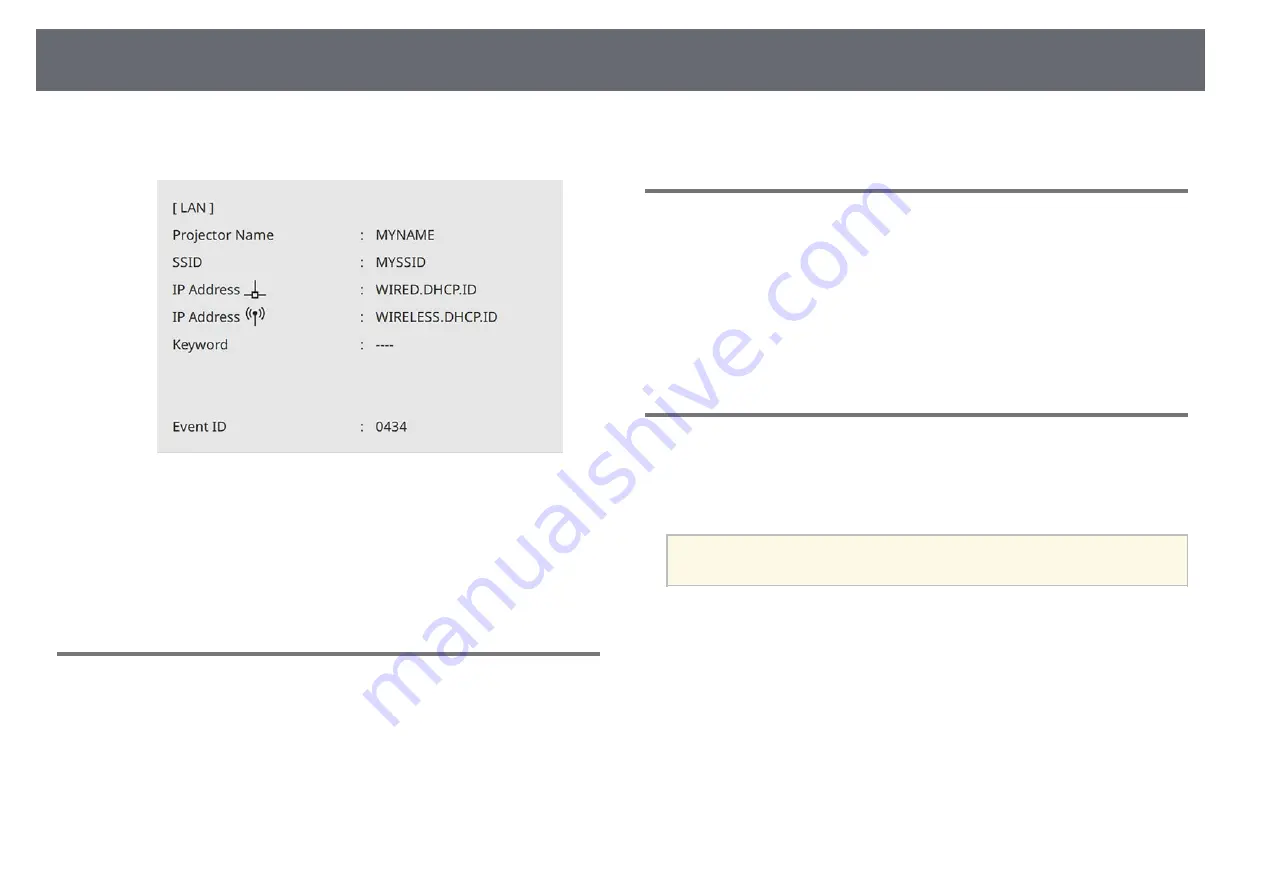
Wireless Network Projection
131
The wireless network settings are complete when you see the correct IP
address on the network information screen.
When you have finished making wireless settings for your projector, you need
to select the wireless network on your computer. Then start the network
software to send images to your projector through a wireless network.
g
g
Related Links
• "Using the Displayed Keyboard"
Selecting Wireless Network Settings in Windows
Before connecting to the projector, select the correct wireless network on your
computer.
a
To access your wireless utility software, click the network icon on the
Windows taskbar.
b
When connecting to devices over a wireless network access point, select
the network name (SSID) of the network the projector is connecting to.
c
Click
Connect
.
Selecting Wireless Network Settings in Mac
Before connecting to the projector, select the correct wireless network in Mac.
a
Click the Wi-Fi icon on the menu bar at the top of the screen.
b
When connecting to devices over a wireless network access point, make
sure Wi-Fi is turned on and select the network name (SSID) of the
network the projector is connecting to.
Setting Up Wireless Network Security for Simple AP
Mode
You can set up security for your projector to use on a wireless network with
simple AP mode. You can use WPA2-PSK security.
a
Contact your network administrator for guidance on entering the
correct information.
a
Press the [Menu] button, select the
Network
menu, and press [Enter].
b
Select
Network Settings
and press [Enter].
Summary of Contents for EB-L200F
Page 1: ...User s Guide ...






























