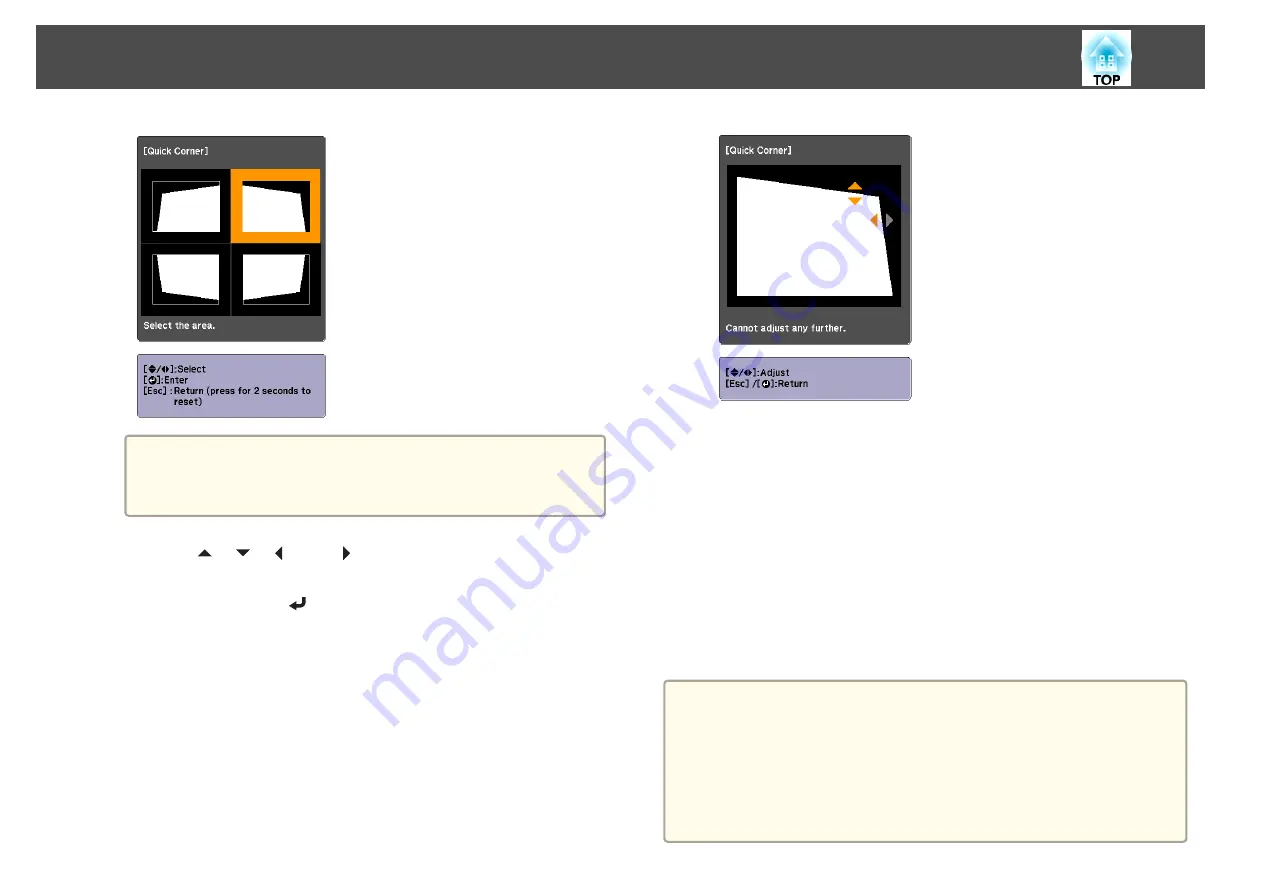
a
If the [Esc] button is pressed for approximately two seconds,
the confirm default reset screen is displayed.
Select
Yes
to reset the result of Quick Corner corrections.
e
Use the [
], [
], [
], and [
] buttons to correct the position of
the corner.
When you press the [
] button, the screen shown in step 4 that
allows you to select the area to be corrected is displayed.
If the message "Cannot adjust any further." is displayed while
adjusting, you cannot adjust the shape any further in the direction
indicated by the gray triangle.
f
Repeat steps 4 and 5 as needed to adjust any remaining corners.
g
To complete the corrections, press the [Menu] button.
Curved Surface
This allows you to correct distortion that occurs when projecting on a
curved surface, and adjust the amount of expansion and contraction.
Face the projector directly opposing the screen with the lens position
moved to the home position.
s
"Adjusting the Position of the Projected Image (Lens Shift)"
a
•
Project onto an arc surface with the same radius.
•
If a large amount of adjustment is performed, the focus may not be
uniform even after making adjustments.
•
If
4K Enhancement
is enabled, a message is displayed. Select
Yes
to
disable
4K Enhancement
. (EB-L1755U/EB-L1750U/EB-L1505UH/EB-
L1500UH/EB-L1495U/EB-L1490U only)
s
Image
-
Image Enhancement
-
4K Enhancement
Adjusting Projected Images
69
Summary of Contents for EB-L1490U
Page 1: ...User s Guide ...
Page 15: ...Introduction This chapter explains the names for each part ...
Page 58: ...Connecting Equipment 58 ...
Page 59: ...Basic Usage This chapter explains how to project and adjust images ...
Page 140: ...Configuration Menu This chapter explains how to use the Configuration menu and its functions ...
Page 219: ...Appendix ...
















































