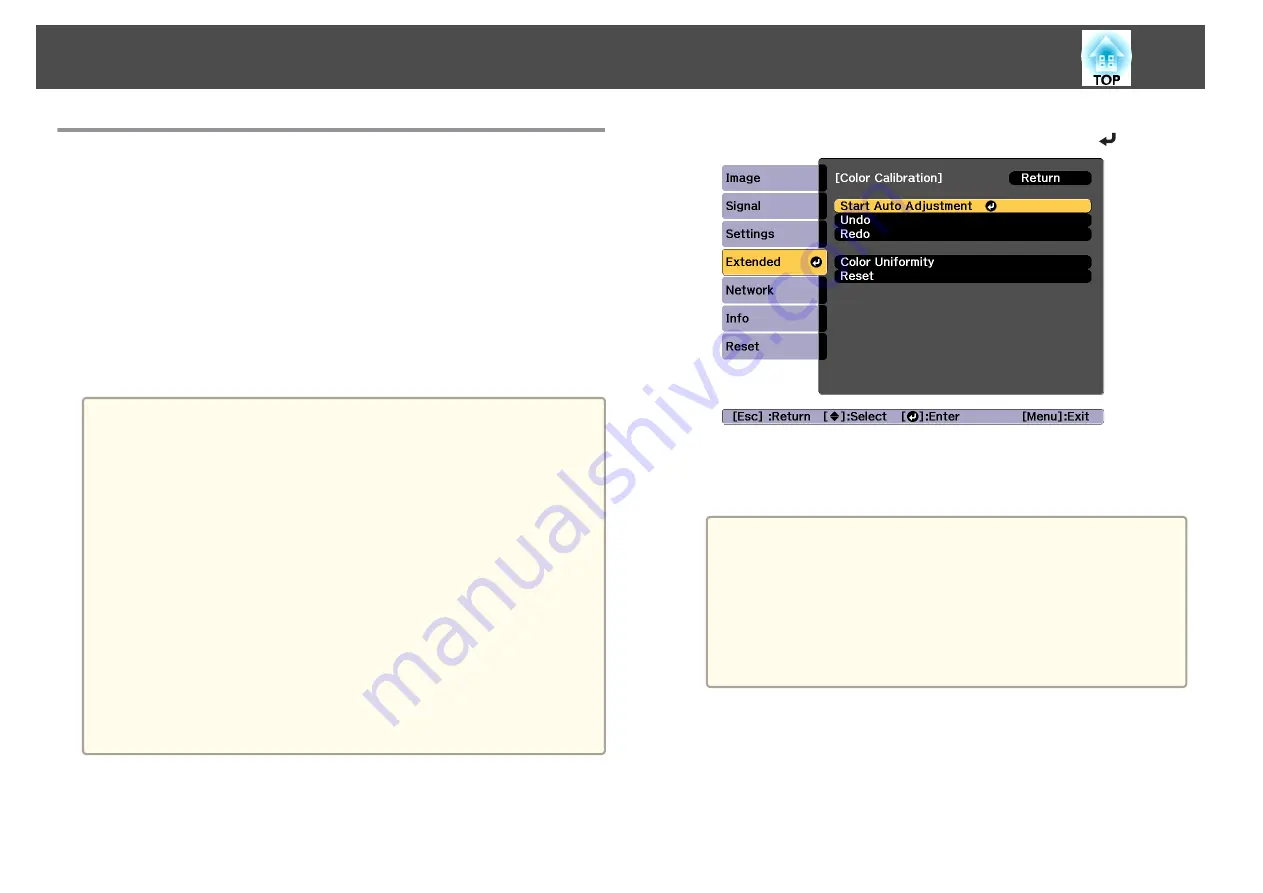
Color Calibration
Automatically adjusts aging deterioration of the color tone for the whole
screen based on the default color settings.
Operating conditions for auto adjustment functions
The auto adjustment function for Color Calibration works under the
following conditions:
•
The screen surface is flat and not skewed or warped
•
Using a matte white diffusion screen
•
The projection size is 80 to 200 inches
•
The projector is setup parallel to the projection surface
a
•
Auto adjustment is not available when using the following lenses.
ELPLX02, ELPLX02W, ELPLR04, ELPLL08, ELPLL07
•
We recommend performing Color Calibration 20 minutes after
turning on the projector or canceling A/V mute.
•
To increase the accuracy of adjustments, we recommend darkening
the room while projecting images and then making adjustments.
•
Auto adjustment is performed using the camera built into the front
of the projector. Do not block the camera or the projected images.
•
Auto adjustment takes approximately one minute and 30 seconds.
•
After making automatic adjustments, Color Uniformity and Color
Matching are returned to their defaults.
•
By using the scheduling function, you can automatically adjust the
color for the whole screen at the time you set.
s
•
See the following if Color Calibration does not work correctly.
s
"Automatic adjustments are not performed correctly"
a
Press the [Menu] button while projecting.
b
Select
Color Calibration
from
Extended
.
c
Select
Start Auto Adjustment
, and then press the [
] button.
The adjustment pattern is displayed, and adjustment starts. If the
projected image is displayed before the adjusting, the procedure is
complete.
a
•
See the following if an error occurs.
s
"Automatic adjustments are not performed correctly"
•
To return to the status before auto adjustment, select
Undo
.
When you select
Redo
after selecting
Undo
, it returns the
image to the status after auto adjustment.
•
To return
Color Calibration
adjustment value to its default
value, select
Reset
.
Image Maintenance
214
Summary of Contents for EB-L1490U
Page 1: ...User s Guide ...
Page 15: ...Introduction This chapter explains the names for each part ...
Page 58: ...Connecting Equipment 58 ...
Page 59: ...Basic Usage This chapter explains how to project and adjust images ...
Page 140: ...Configuration Menu This chapter explains how to use the Configuration menu and its functions ...
Page 219: ...Appendix ...
















































