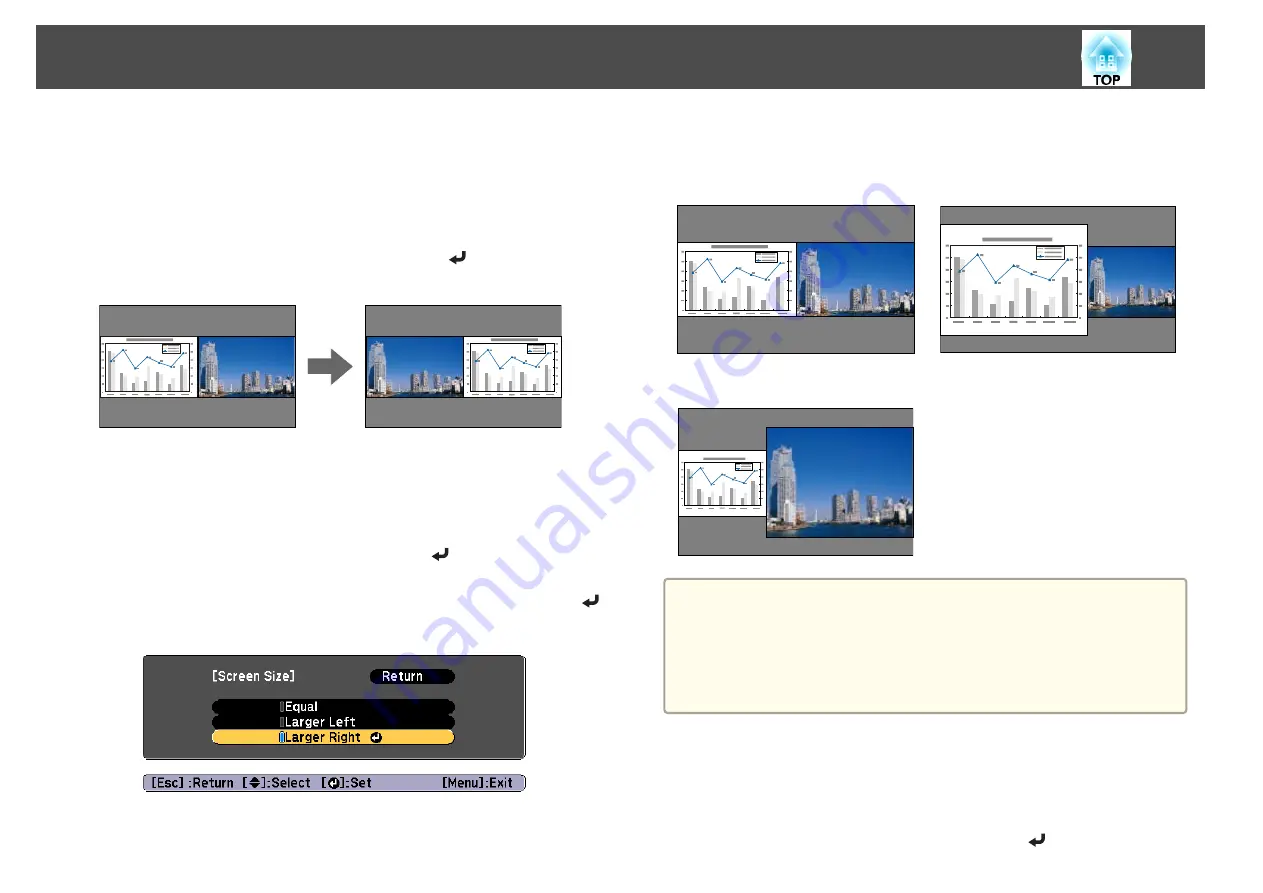
Switching the left and right screens
Follow the steps below to switch screens.
a
Press the [Menu] button during split screen projection.
b
Select
Swap Screens
, and then press the [
] button.
The projected images on the left and right are swapped.
Switching the left and right image sizes
a
Press the [Menu] button during split screen projection.
b
Select
Screen Size
, and then press the [
] button.
c
Select the screen size you want to display, and then press the [
]
button.
The projected images will appear as shown below after setting the screen
size.
Equal
Larger Left
Larger Right
a
•
You cannot enlarge both the left screen and right screen images at
the same time.
•
When one image is enlarged, the other image is reduced.
•
Depending on the video signals that are input, the images on the left
and right may not appear to be the same size even if
Equal
is
set.
Changing the audio
a
Press the [Menu] button during split screen projection.
b
Select
Audio Source
, and then press the [
] button.
Projection Functions
110
Summary of Contents for EB-L1490U
Page 1: ...User s Guide ...
Page 15: ...Introduction This chapter explains the names for each part ...
Page 58: ...Connecting Equipment 58 ...
Page 59: ...Basic Usage This chapter explains how to project and adjust images ...
Page 140: ...Configuration Menu This chapter explains how to use the Configuration menu and its functions ...
Page 219: ...Appendix ...






























