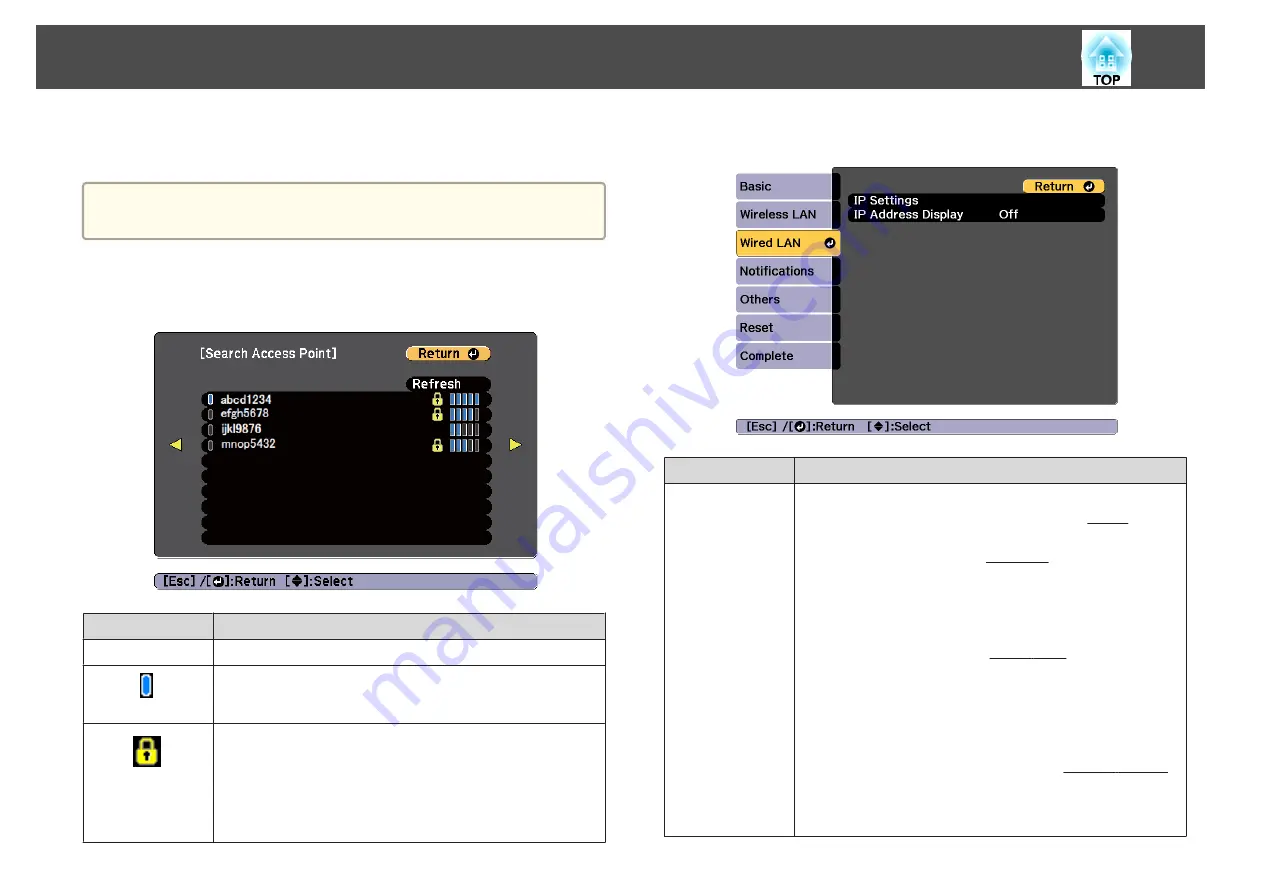
between a computer and an access point without using a server. This
projector supports the latter method, without a server.
a
For setting details, follow the instructions from your network
administrator.
Search Access Point screen
Detected access points are displayed in a list.
Submenu
Function
Refresh
Searches for the access point again.
Indicates an already set access point.
Indicates the access points where security is set.
If you select an access point where security has not been set, the
Wireless LAN menu is displayed.
If you select an access point where security has been set, the
Security menu is displayed. Select a type of security according to
the security settings for the access point.
Wired LAN menu
Submenu
Function
IP Settings
You can make settings related to the following addresses.
DHCP
: Set to
On
to configure the network using DHCP
. If this
is set to
On
, you cannot set any more addresses.
IP Address
: You can enter the IP address
assigned to the
projector. You can enter a number from 0 to 255 in each field of
the address. However, the following IP addresses cannot be used.
0.0.0.0, 127.x.x.x, 224.0.0.0 to 255.255.255.255 (where x is a
number from 0 to 255)
Subnet Mask
: You can enter the Subnet Mask
You can enter a number from 0 to 255 in each field of the address.
However, the following subnet masks cannot be used.
0.0.0.0, 255.255.255.255
Gateway Address
: You can enter the IP address for the gateway
for the projector. You can enter a number from 0 to 255 in each
field of the address. However, the following Gateway Address
cannot be used.
0.0.0.0, 127.x.x.x, 224.0.0.0 to 255.255.255.255 (where x is a
number from 0 to 255)
List of Functions
142
Summary of Contents for EB-L1100U
Page 1: ...User s Guide ...
Page 14: ...Introduction This chapter explains the names for each part ...
Page 55: ...Basic Usage This chapter explains how to project and adjust images ...
Page 123: ...Configuration Menu This chapter explains how to use the Configuration menu and its functions ...
Page 193: ...Appendix ...






























