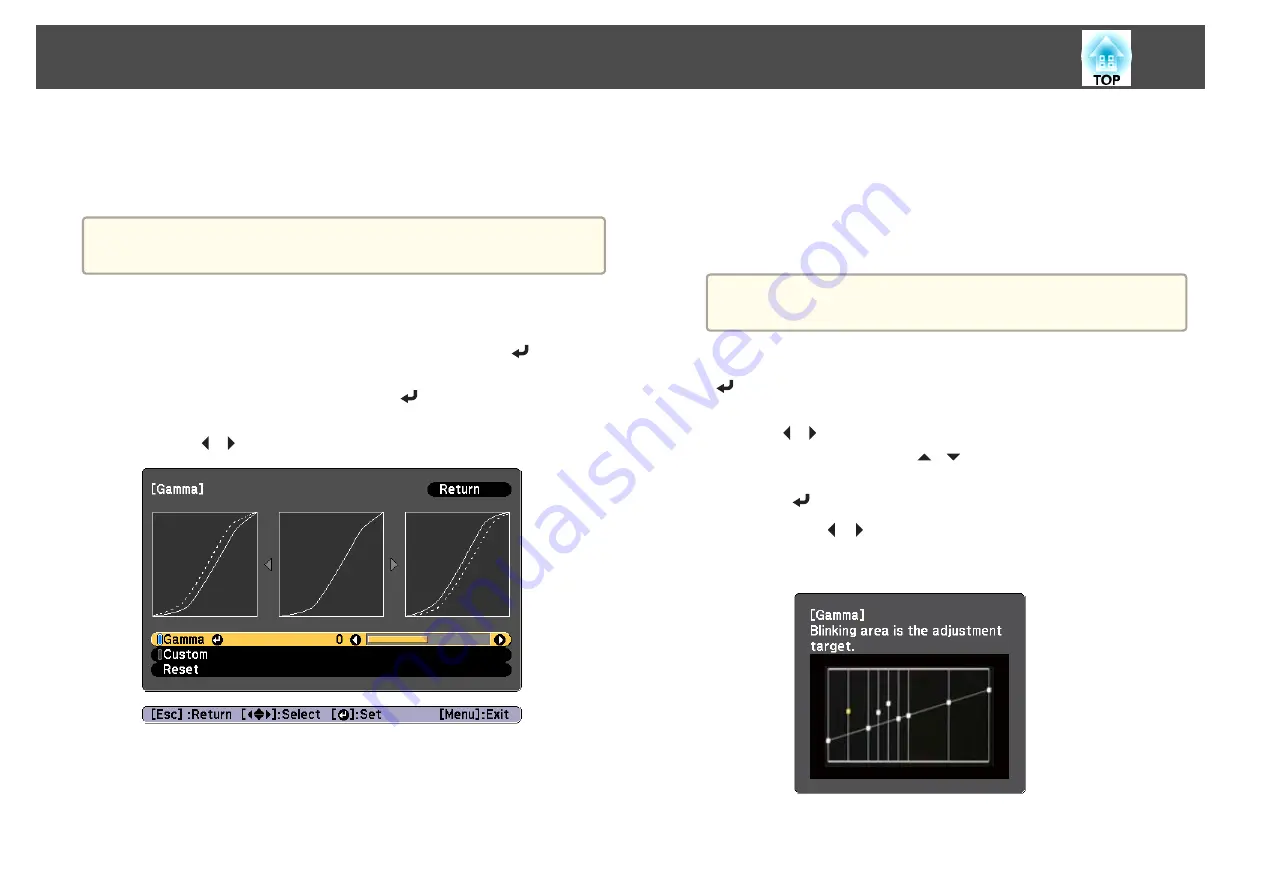
Gamma adjustment
You can adjust differences in the halftone brightness that occurs depending
on the connected device.
a
Adjust by projecting a still picture. Gamma cannot be adjusted
correctly by using movies.
a
Press the [Menu] button while projecting.
b
Select
Advanced
from
Image
, and then press the [
] button.
c
Select
Gamma
, and then press the [
] button.
d
Use the [
][
] buttons to adjust the value.
When a larger value is selected, the dark areas of images become
brighter, but the color saturation for lighter areas may become
weaker.
When a smaller value is selected, you can reduce the overall
brightness of the image to make the image sharper.
If you select
DICOM SIM
from
Color Mode
on the
Image
menu,
select the adjustment value according to the projection size.
•
If the projection size is 120 inches or less, select a small value.
•
If the projection size is 120 inches or more, select a large value.
a
Medical images may not be reproduced correctly according to
your installation environment and screen specifications.
e
To make detailed adjustments, select
Custom
, and then press the
[
] button.
f
Use the [
][
] buttons to select the tone that you want to
change, and then use the [
][
] buttons to make the
adjustments. When you have finished making changes, confirm by
using the [
] button.
If you use the [ ][ ] buttons to select the tone that you want to
change, the image flashes and you can check the tone area of the
adjustment target.
Adjusting the Projected Images
82
Summary of Contents for EB-L1050U
Page 1: ...User s Guide ...
Page 14: ...Introduction This chapter explains the names for each part ...
Page 57: ...Basic Usage This chapter explains how to project and adjust images ...
Page 135: ...Configuration Menu This chapter explains how to use the Configuration menu and its functions ...
Page 207: ...Cleaning the Parts 207 ...
Page 214: ...Appendix ...






























