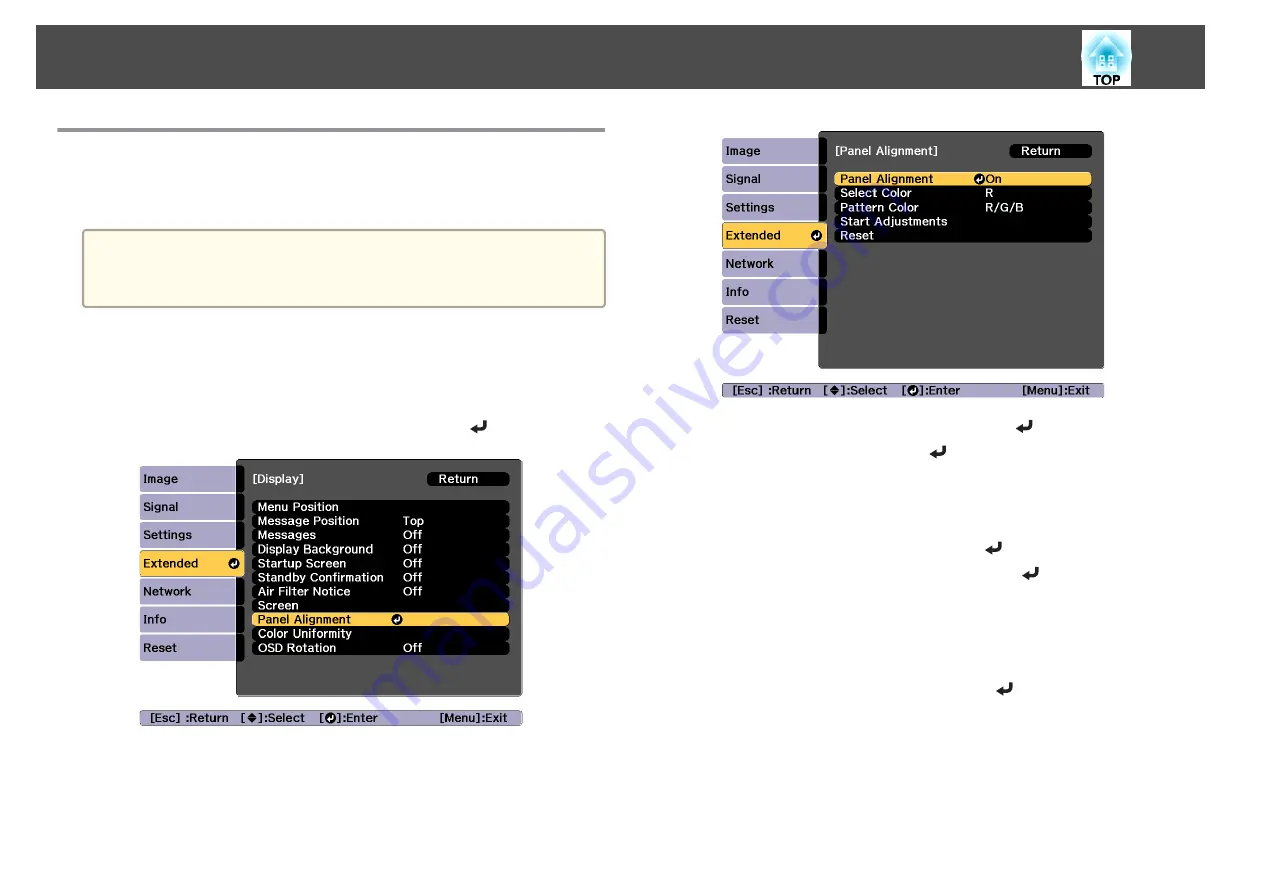
Panel Alignment
Adjusts the pixel color shift for the LCD panel. You can adjust the pixels
horizontally and vertically by 0.125 pixels within a range of ±3 pixels.
a
•
Image quality may decline after performing LCD alignment.
•
Images for pixels that extend beyond the edge of the projected
screen are not displayed.
a
Press the [Menu] button while projecting.
b
Select
Display
from
Extended
.
c
Select
Panel Alignment
, and then press the [
] button.
d
Enable
Panel Alignment
.
(1)
Select
Panel Alignment
, and then press the [
] button.
(2)
Select
On
, and then press the [
] button.
(3)
Press the [Esc] button to return to the previous screen.
e
Select the color you want to adjust.
(1)
Select
Select Color
, and then press the [
] button.
(2)
Select
R
(red) or
B
(blue), and then press the [
] button.
(3)
Press the [Esc] button to return to the previous screen.
f
Select the grid color displayed when making adjustments from
Pattern Color
.
(1)
Select
Pattern Color
, and then press the [
] button.
Image Maintenance
210
Summary of Contents for EB-L1050U
Page 1: ...User s Guide ...
Page 14: ...Introduction This chapter explains the names for each part ...
Page 57: ...Basic Usage This chapter explains how to project and adjust images ...
Page 135: ...Configuration Menu This chapter explains how to use the Configuration menu and its functions ...
Page 207: ...Cleaning the Parts 207 ...
Page 214: ...Appendix ...






























