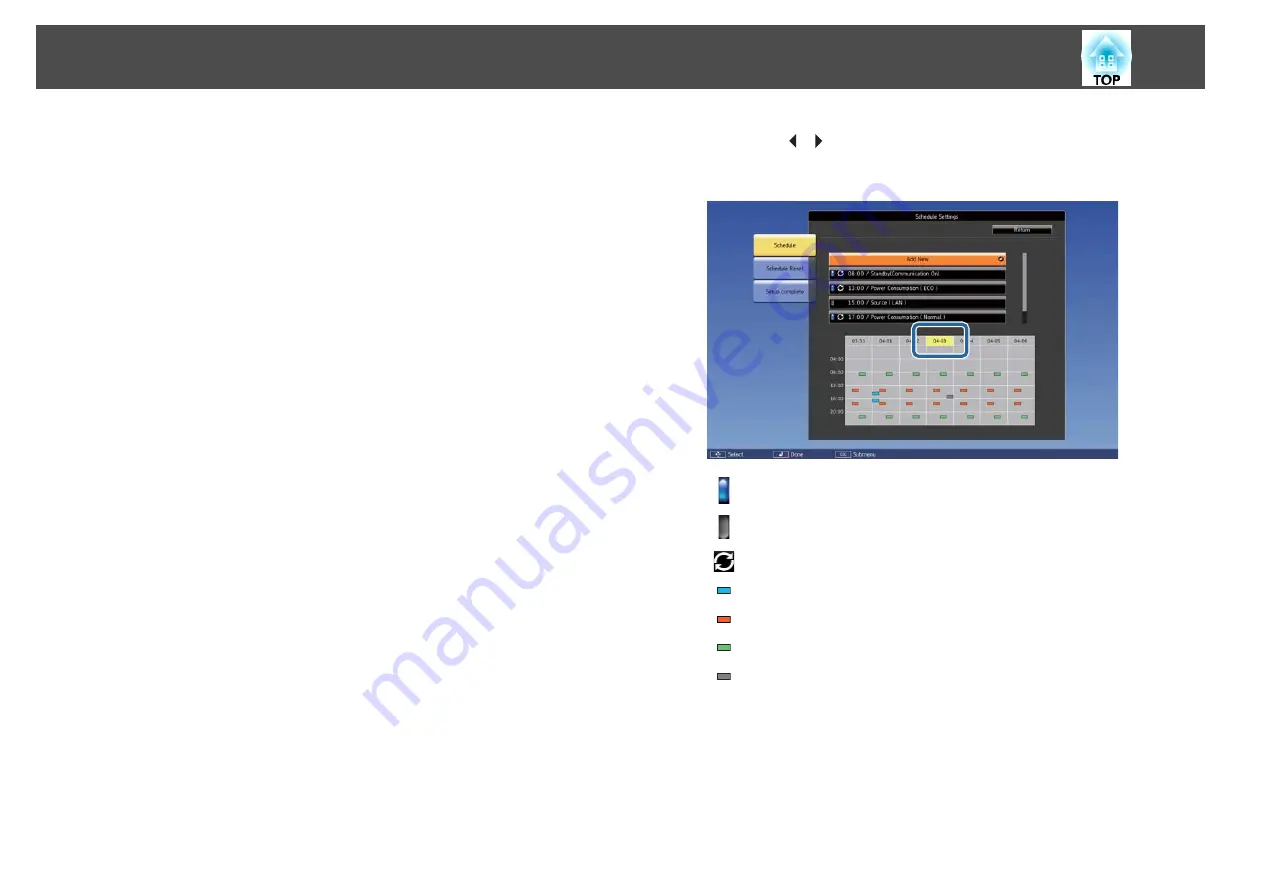
Checking an Event
This section explains how to check a Schedule event.
a
Press the [Menu] button while projecting.
b
Select
Schedule Settings
from
Extended
.
c
Press the [
][
] buttons to highlight the date you want to check.
The details of the events registered on the selected date are displayed.
The indicator turns on when an event is saved.
(Blue): Enabled event
(Gray): Disabled event
: Regular event
(Aqua): Single event
(Orange): Regular event
(Green): Communication monitoring On/Off
(Gray): Disabled event
Editing an Event
a
Press the [Menu] button while projecting.
s
"Configuration Menu Operations"
Scheduling Function
113
Summary of Contents for EB-L1050U
Page 1: ...User s Guide ...
Page 14: ...Introduction This chapter explains the names for each part ...
Page 57: ...Basic Usage This chapter explains how to project and adjust images ...
Page 135: ...Configuration Menu This chapter explains how to use the Configuration menu and its functions ...
Page 207: ...Cleaning the Parts 207 ...
Page 214: ...Appendix ...






























