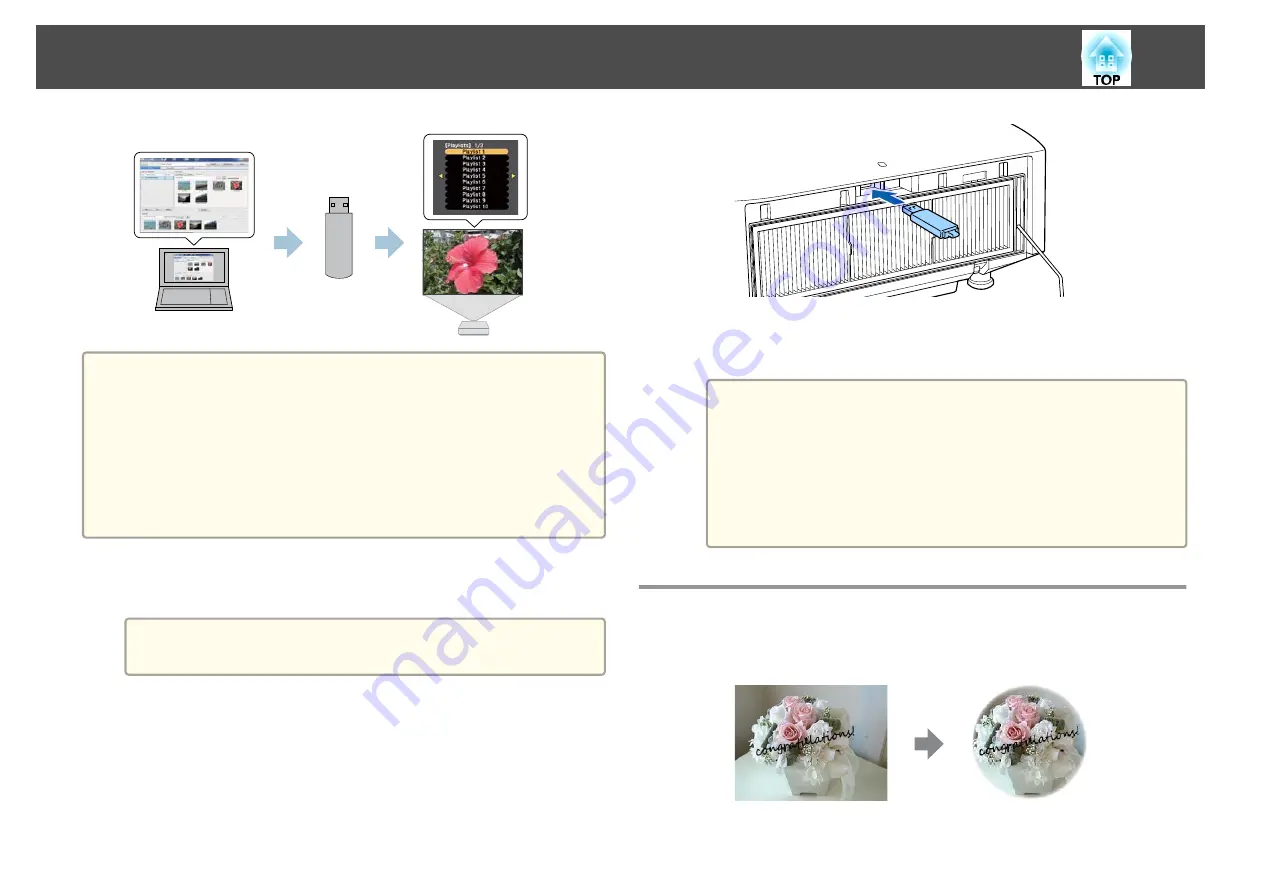
a
•
You need to assign
USB
to a User Button in advance.
s
Settings
-
User Button
•
The USB flash drive must meet the following requirements.
- Formatted as FAT 16/32
- Only one partition
- No security features enabled
- Do not use a multi-card reader or USB hub
- Total length of USB flash drive is 6 cm or less
a
Create a playlist using Epson Projector Content Manager and save
it to a USB flash device.
a
See the "Epson Projector Content Manager Operation Guide"
for details.
b
Connect the USB flash drive to the projector’s USB-A port (the
wireless LAN module installation section) while Content Playback
mode is enabled.
s
"Installing the Wireless LAN Unit"
c
Press the user button assigned to
USB
on the remote control.
The first playlist or the scheduled playlist is played.
a
•
Press the numeric buttons while holding down the [Num]
button to play a playlist that has been registered to your
favorites. You can register favorites using Epson Projector
Content Manager.
•
To select a playlist to play from the list, select
USB Viewer
from the
Settings
menu, and then use the up, down, left, and
right buttons to select your file.
s
Settings
-
Content Playback
-
USB Viewer
Adding Effects to Images (Effect Feature)
In Content Playback mode, you can change the color and shape of the
image you are projecting.
Content Playback Feature
107
Summary of Contents for EB-L1050U
Page 1: ...User s Guide ...
Page 14: ...Introduction This chapter explains the names for each part ...
Page 57: ...Basic Usage This chapter explains how to project and adjust images ...
Page 135: ...Configuration Menu This chapter explains how to use the Configuration menu and its functions ...
Page 207: ...Cleaning the Parts 207 ...
Page 214: ...Appendix ...






























