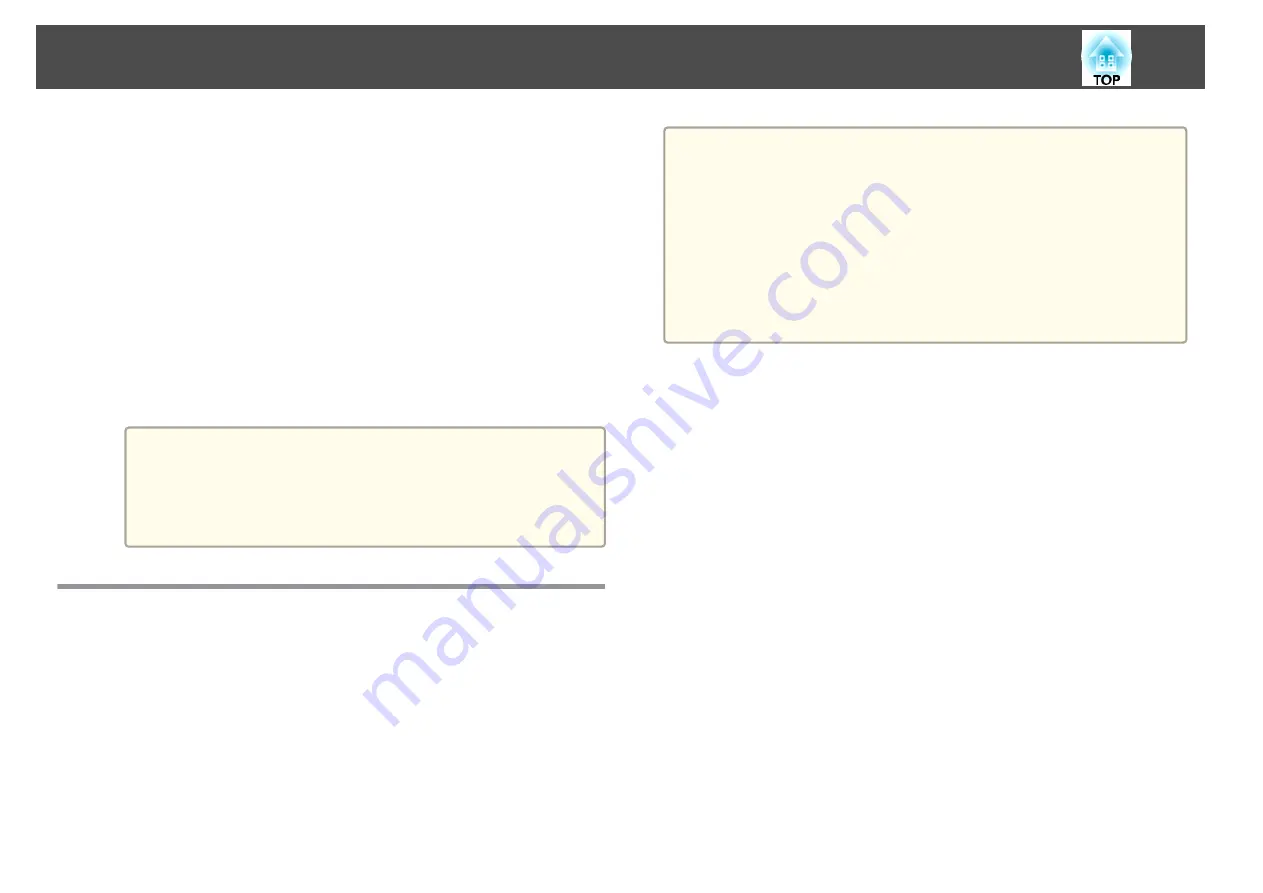
a
Start the Web browser on the computer.
b
Enter the IP address of the projector in the address input box of
the Web browser, and press the Enter key on the computer's
keyboard.
The Web Control screen is displayed.
When Web Control Password is set in the Network menu from the
projector's Configuration menu, the password entry screen is
displayed.
c
The user ID and password entry screen is displayed.
Enter "
EPSONWEB
" as the user ID.
The default password is "
admin
".
a
•
Enter the user ID even if the password setting is disabled.
You cannot change the user ID.
•
You can change the password in the Network menu from the
Configuration menu.
s
Network
-
Basic
-
Web Control Password
Using the Mail Notification Function to Report
Problems
When you set Mail Notification, notification messages are sent to the preset
email addresses when a problem or warning occurs with a projector. This
will enable the operator to be notified of problems with projectors even at
locations away from the projectors.
s
Network
-
-
Mail Notification
a
•
Up to a maximum of three notification destinations (addresses) can
be registered, and notification messages can be sent to all three
destinations at once.
•
If a projector develops a critical problem and suddenly stops
working, it may not be able to send a message notifying an operator
of the problem.
•
If you set
Standby Mode
to
Communication On
, you can control
the projector even if it is in standby mode (when the power is
off).
s
Extended
-
Standby Mode
Reading Error Notification Mail
When the Mail Notification function is set to On and a problem or warning
occurs in the projector, the following email will be sent.
Mail sender: Address for Address 1
Subject: EPSON Projector
Line 1: The projector name where the problem has occurred
Line 2: The IP address set for the projector where the problem has
occurred.
Line 3 and on: Details of the problem
The details of the problem are listed line by line. The main message
contents are listed below.
•
Clean Air Filter (Air Filter Notice)
•
Internal error
•
Fan related error
•
Sensor error
•
Lamp cover is open. (Lamp Cover Open)
•
Lamp timer failure
Monitoring and Controlling
139
Summary of Contents for EB-G6800
Page 1: ...User s Guide ...
Page 7: ...Introduction This chapter explains the names for each part ...
Page 18: ...c Pull the lens unit straight out as it is released Part Names and Functions 18 ...
Page 39: ...Basic Usage This chapter explains how to project and adjust images ...
Page 83: ...Configuration Menu This chapter explains how to use the Configuration menu and its functions ...
Page 137: ...Appendix ...
















































