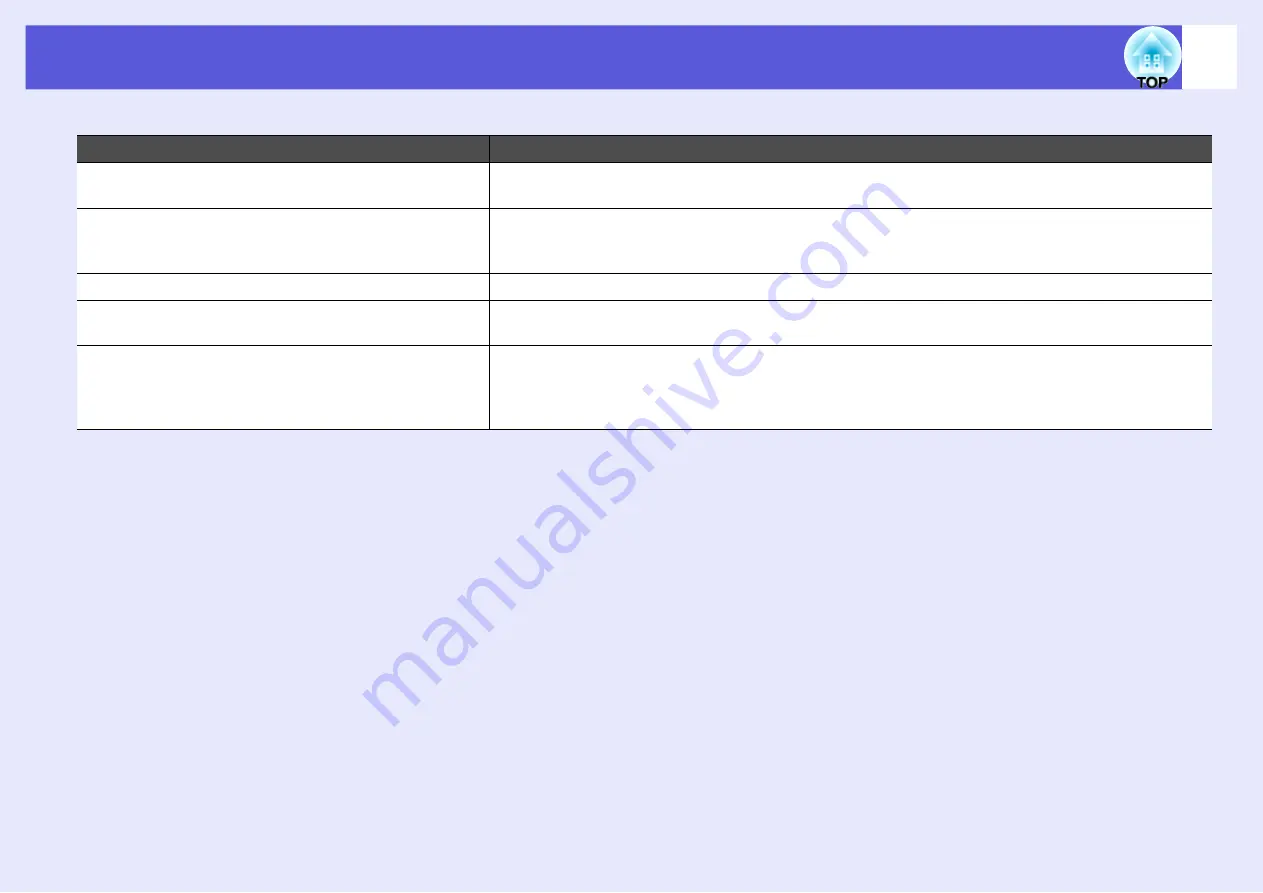
Problem Solving
77
f
E-mail is not received even if a problem occurs in the projector
Check
Remedy
Is "Standby Mode" set to "Network On"?
To use the Mail Notification function when the projector is in standby, set "Network On" in "Standby Mode"
from the configuration menu.
s
"Extended" - "Standby Mode"
Did a fatal abnormality occur and the projector come to a
sudden stop?
When the projector comes to a sudden stop, e-mail cannot be sent.
If the abnormal state continues, contact your local dealer or the nearest address provided in the Support and
Service Guide.
Is power being supplied to the projector?
Check that your electrical outlet or power source is functioning correctly.
Is the LAN cable connected correctly?
Check that the LAN cable is connected correctly. Reconnect it if it is not connected or it is not connected
correctly.
Is Mail Notification function set correctly in the
configuration menu?
Mail Notification function of problems is sent according to the "Mail" settings in the configuration menu.
Check if it is set correctly.
For EB-G5350/G5150
s
For EB-G5300/G5200W/G5100
s
Summary of Contents for EB-G5100
Page 1: ...1 User s Guide ...
















































