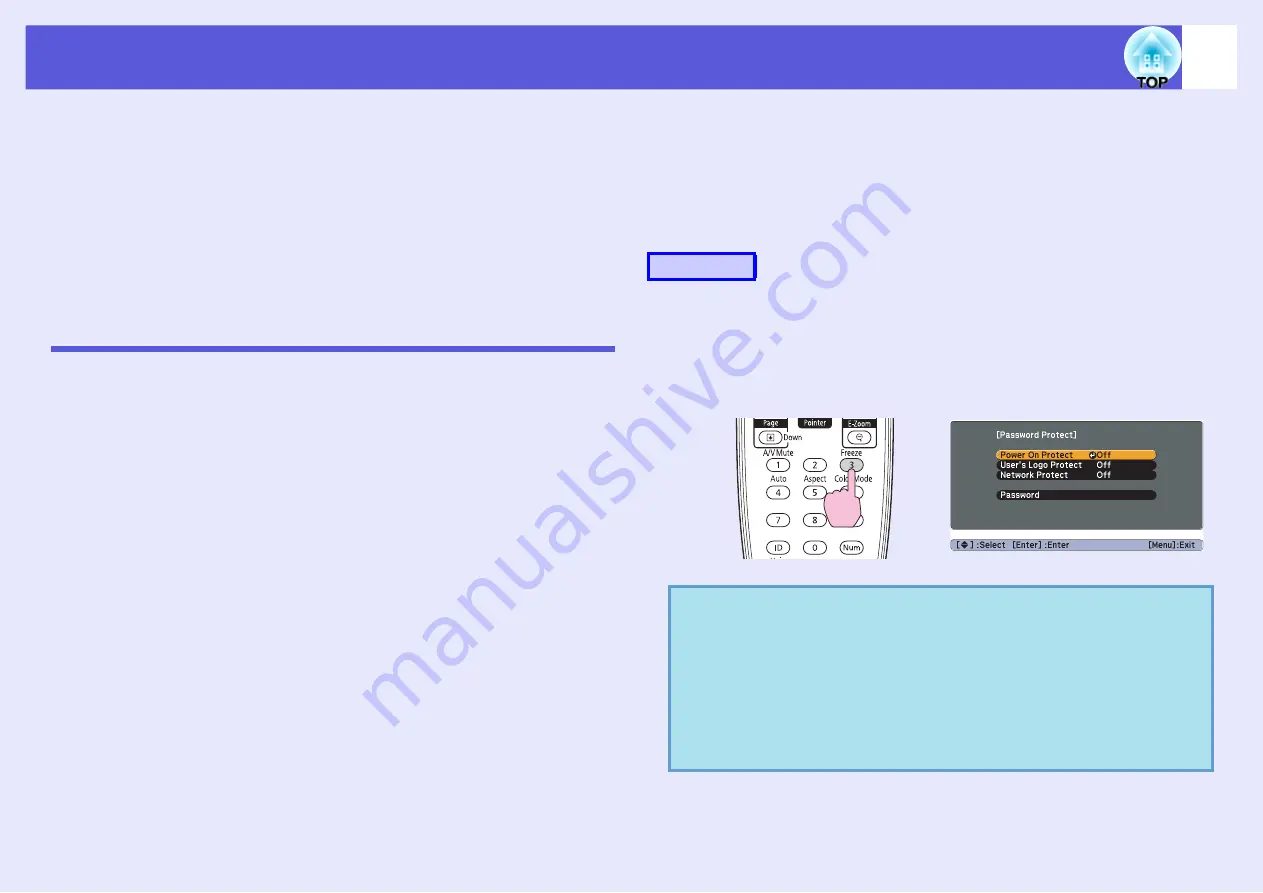
34
Security Functions
The projector has the following enhanced security functions.
• Password protect
You can limit who can use the projector.
• Operation Lock
You can prevent people changing the settings on the projector
without permission.
• Anti-Theft Lock
The projector is equipped with various types of anti-theft security
devices.
Managing Users (Password Protect)
When Password Protect is activated, people who do not know the
password cannot use the projector to project images even if the projector
power is on. Furthermore, the user's logo that is displayed when you turn
on the projector cannot be changed. This acts as an anti-theft device as the
projector cannot be used even if it is stolen. At the time of purchase,
Password Protect is not activated.
f
Type of Password Protect
The following three kinds of password protect settings can be made
according to how the projector is being used.
1. Power on protect
When "Power On Protect" is "On", the password must be entered
whenever the projector is turned on after it has been disconnected from
the power supply it was connected to the last time the password was
entered. If the correct password is not entered, projection does not start.
2. User's logo protect
Even if someone tries to change the user's logo set by the owner of the
projector, it cannot be changed. When "User's Logo Protect" is set to
"On", the following setting changes for the user's logo are prohibited.
• Capturing a user's logo
• Settings for "Display Background", "Startup Screen", and "A/V
Mute" from "Display" in the configuration menu.
3. Network Protect
When "Network Protect" is set to "On" setting changes for "Network"
in the configuration menu are prohibited.
f
Setting Password Protect
Use the following procedure to set Password Protect.
A
During projection, hold down the [Freeze] button for
about five seconds.
The password protect setting menu is displayed.
Procedure
Remote control
q
• If Password Protect is already activated, you must enter
the password.
If the password is entered correctly, the password protect
setting menu is displayed.
• When the password is set, stick the password protect
sticker in a visible position on the projector as a further
theft deterrent.
Summary of Contents for EB-G5100
Page 1: ...1 User s Guide ...
















































