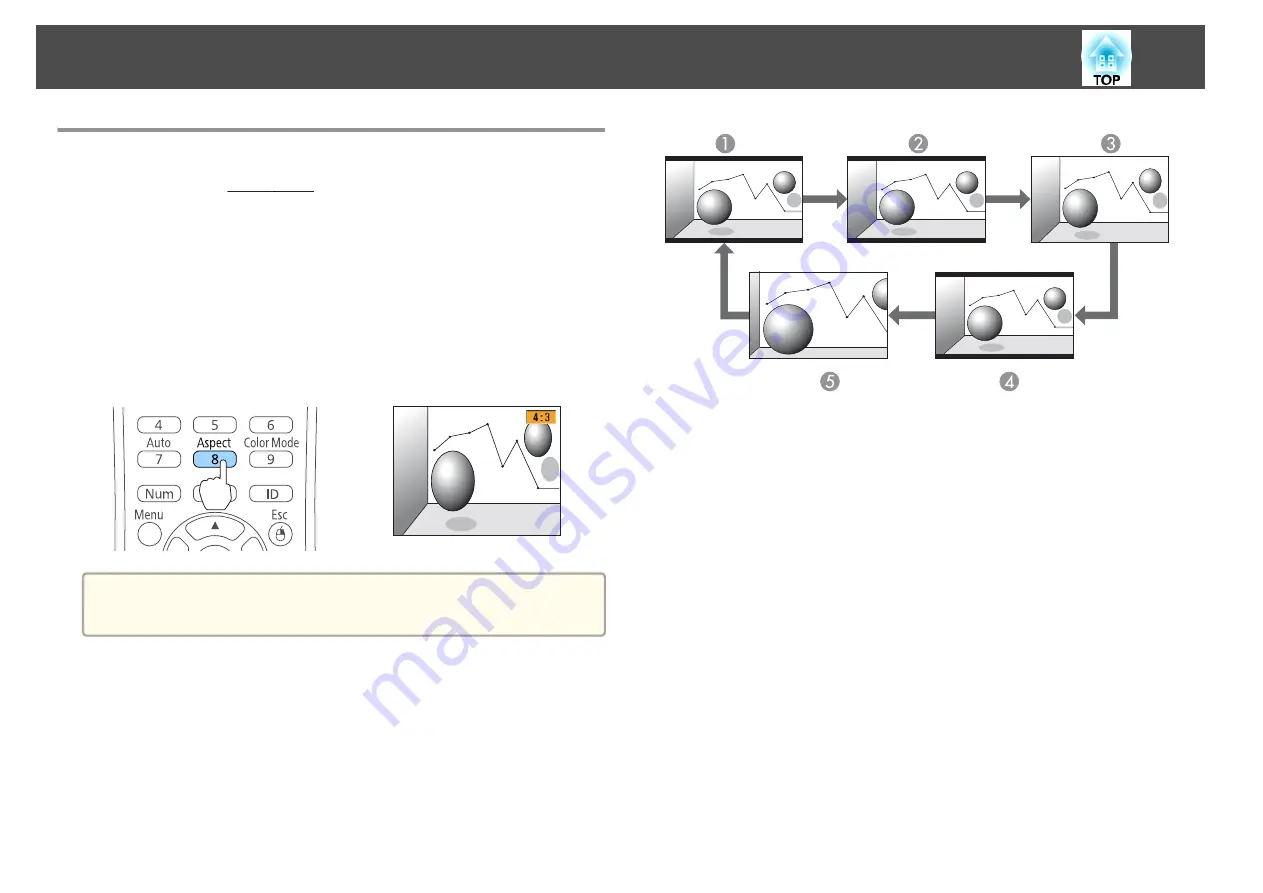
Changing the Aspect Ratio of the Projected Image
You can change the Aspect Ratio
of the projected image to suit the type,
the ratio of height and width, and the resolution of the input signals.
Available aspect modes vary depending on the image signal currently being
projected.
Changing methods
Each time you press the [Aspect] button on the remote control, the aspect
mode name is displayed on the screen and the aspect ratio changes.
Remote control
a
You can set the aspect ratio from the Configuration menu.
s
Signal
-
Aspect
Changing the aspect mode
Projecting images from video equipment or from the HDMI port (For EB-955WH/
EB-950WH/EB-W29)
Each time the [Aspect] button is pressed, the aspect mode changes in the
order
Normal
or
Auto
,
16:9
,
Full
,
Zoom
, and
Native
.
Example: 1080p signal input (resolution: 1920x1080, aspect ratio: 16:9)
A
Normal or Auto
B
16:9
C
Full
D
Zoom
E
Native
Projecting images from video equipment (For EB-965H/EB-945H/EB-940H/EB-98H/
EB-97H/EB-X30/EB-X29/EB-X27/EB-S29/EB-S27)
Each time the [Aspect] button is pressed, the aspect mode changes in the
order
4:3
and
16:9
.
When inputting a 720p/1080i signal and the aspect mode is set to
4:3
, a 4:3
zoom is applied (the right and left sides of the image are cut off).
Example: 720p signal input (resolution: 1280x720, aspect ratio: 16:9)
Adjusting Projected Images
55
Summary of Contents for EB-940H
Page 1: ...User s Guide ...
Page 7: ...Introduction This chapter explains the projector s features and the part names ...
Page 22: ...Remote control operating range Part Names and Functions 22 ...
Page 27: ...For EB 940H 50 80 100 150 Installing the Projector 27 ...
Page 38: ...Basic Usage This chapter explains how to project and adjust images ...
Page 98: ...Configuration Menu This chapter explains how to use the Configuration menu and its functions ...
Page 153: ...Appendix ...






























