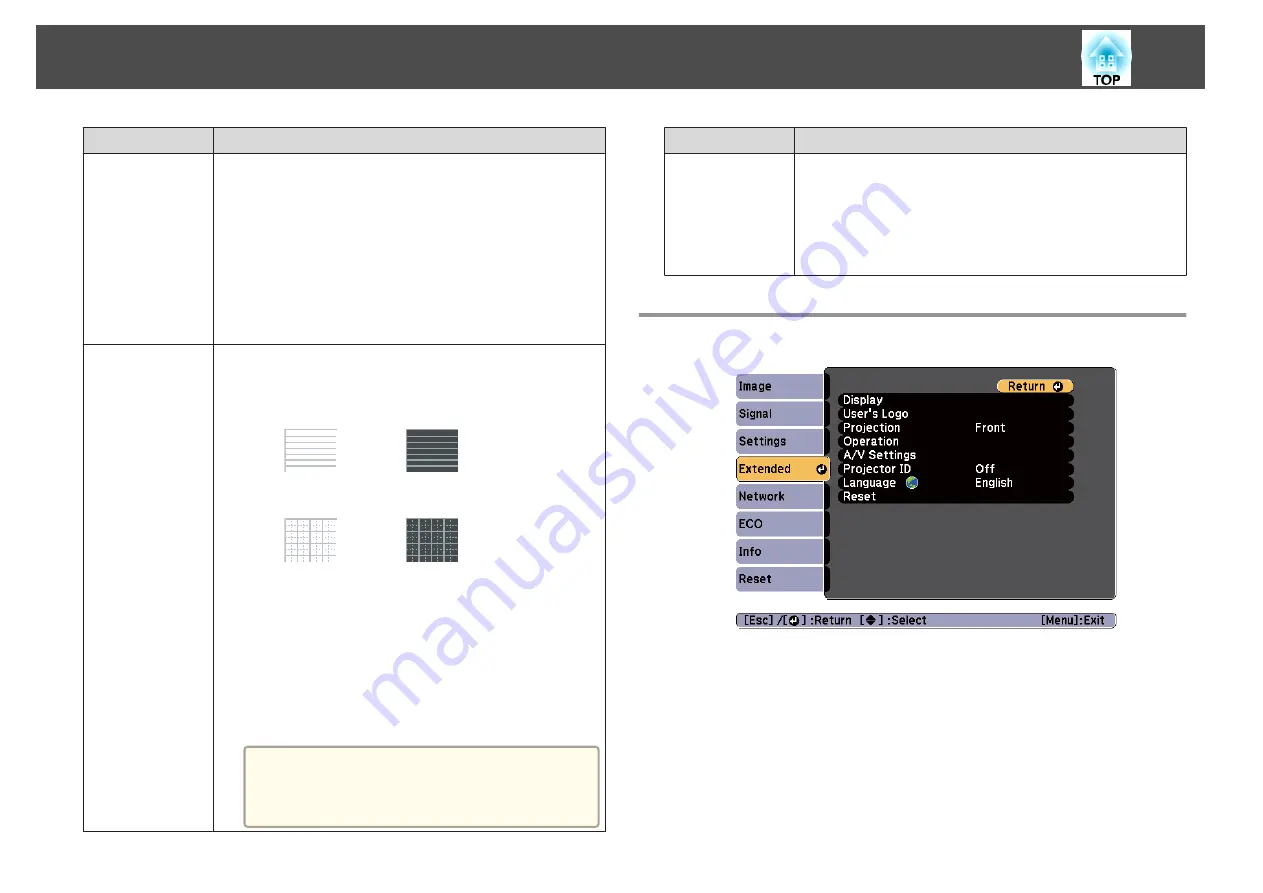
Submenu
Function
User Button
You can select and assign an item from the Configuration menu
with the remote control's [User] button. Pressing the [User]
button directly displays the assigned menu item selection/
adjustment screen, allowing you to make one-touch changes to
settings/adjustments. You can assign one of the following items
to the [User] button.
Power Consumption
,
Info
,
Progressive
,
Test Pattern
,
Resolution
,
Pattern Display
,
Mic Input Level
(EB-955WH/
EB-950WH/EB-965H/EB-945H/EB-940H/EB-98H/EB-97H
only),
Display the QR Code
, and
Flip Horizontal
Pattern
Pattern Display
: Display a pattern.
Pattern Type
: You can select from Patterns 1 to 4 or User
Pattern. Patterns 1 to 4 display projection lines such as ruled lines
or a grid.
Pattern 1:
Pattern 2:
Pattern 3:
Pattern 4:
User Pattern
: Captures a user pattern.
s
Test Pattern
: When the projector is set up, a test pattern is
displayed so that you can adjust the projection status without
connecting equipment. While the test pattern is displayed, zoom,
focus adjustments, and keystone correction can be performed.
To cancel the test pattern, press the [Esc] button on the remote
control or the control panel.
Attention
If a pattern is displayed for a long time, a residual
image may be visible in projected images.
Submenu
Function
Reset
You can reset all adjustment values on the
Settings
menu to their
default settings, except for
Zoom
(EB-S29/EB-S27 only) and
User Button
.
See the following to return all menu items to their default
settings.
s
Extended Menu
List of Functions
106
Summary of Contents for EB-940H
Page 1: ...User s Guide ...
Page 7: ...Introduction This chapter explains the projector s features and the part names ...
Page 22: ...Remote control operating range Part Names and Functions 22 ...
Page 27: ...For EB 940H 50 80 100 150 Installing the Projector 27 ...
Page 38: ...Basic Usage This chapter explains how to project and adjust images ...
Page 98: ...Configuration Menu This chapter explains how to use the Configuration menu and its functions ...
Page 153: ...Appendix ...






























