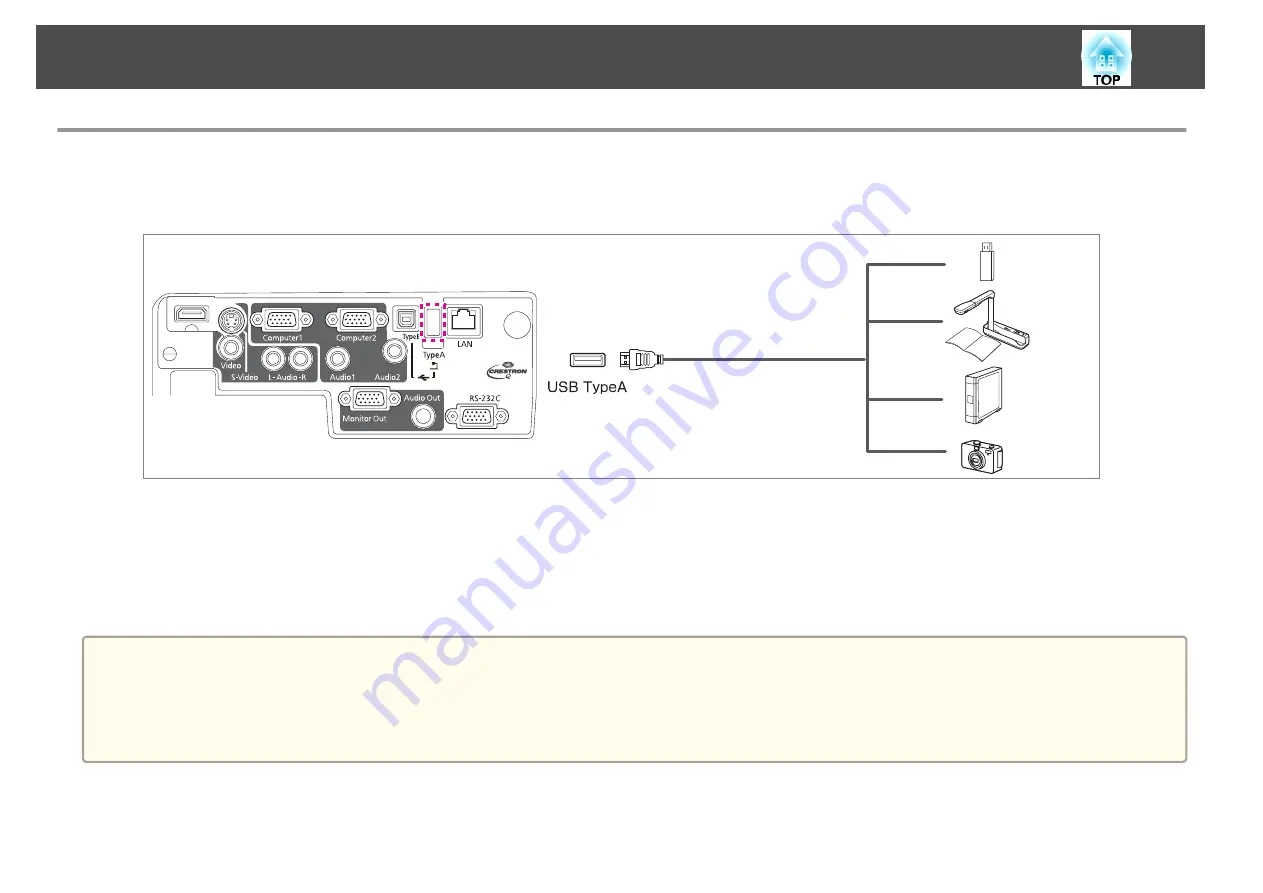
Connecting USB Devices
You can connect devices such as USB memory, the optional Document Camera, and USB compatible hard disks and digital cameras.
Using the USB cable supplied with the USB device, connect the USB device to the USB(TypeA) port on the projector.
When the USB device is connected, you can project image files on the USB memory or digital camera using Slideshow.
s
If the Document Camera is connected while projecting images from another input port, press the [USB] button on the remote control, or the [Source Search]
button on the control panel, to switch to images from the Document Camera.
s
"Automatically Detect Input Signals and Change the Projected Image (Source Search)"
Attention
•
If you use a USB hub, the connection may not operate correctly. Devices such as digital cameras and USB devices should be connected to the projector directly.
•
When connecting and using a USB-compatible hard disk, make sure you connect the AC adaptor supplied with the hard disk.
•
Connect a digital camera or hard disk to the projector using a USB cable supplied with or specified for use with the device.
•
Use a USB cable less than 3 m in length. If the cable exceeds 3 m, Slideshow may not function correctly.
Connecting Equipment
24
Summary of Contents for EB-92
Page 1: ...User s Guide ...
Page 6: ...Introduction This chapter explains the projector s features and the part names ...
Page 27: ...Basic Usage This chapter explains how to project and adjust images ...
Page 70: ...Configuration Menu This chapter explains how to use the Configuration menu and its functions ...
Page 109: ...Appendix ...






























