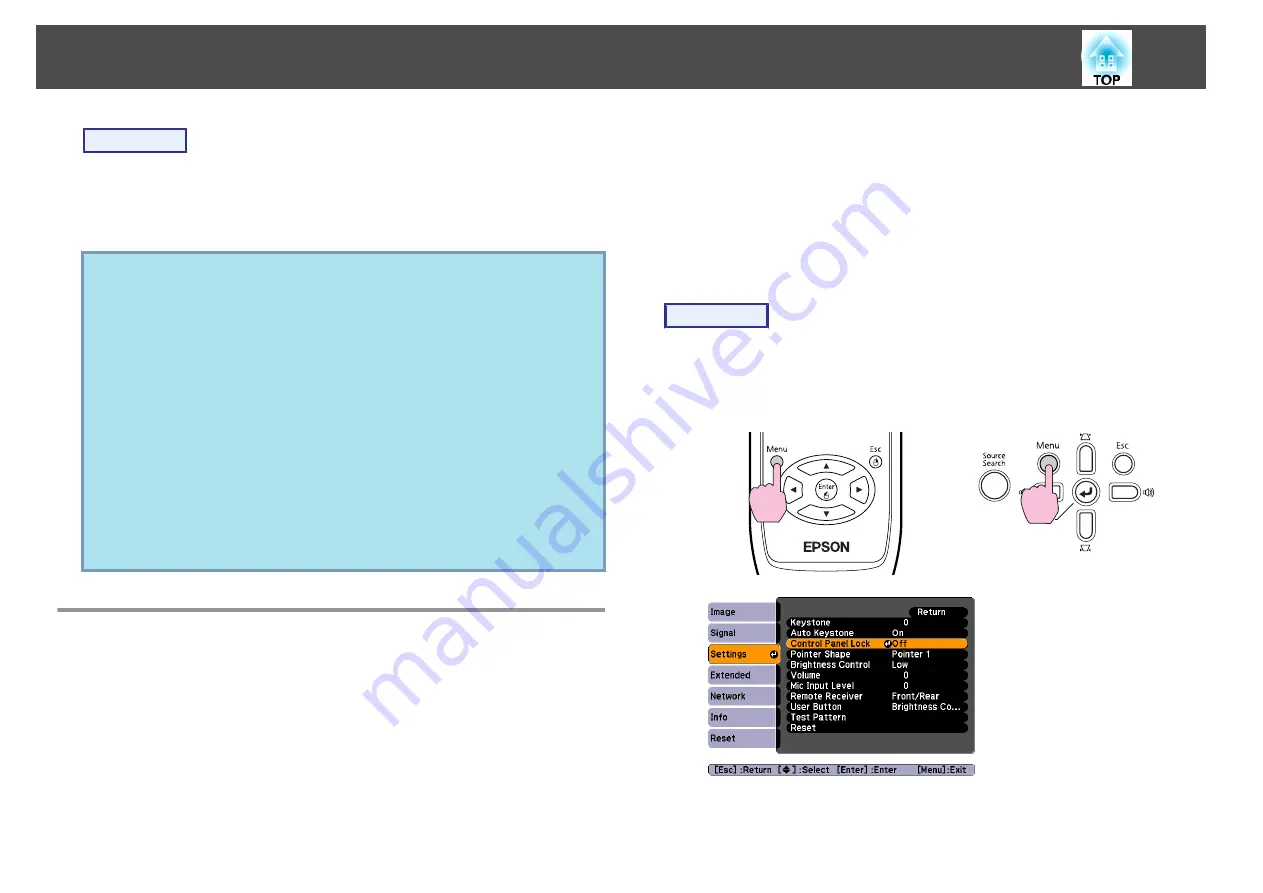
Procedure
While holding down the [Num] button, enter the Password by
pressing the numeric buttons.
When you enter the correct Password, projection begins.
Attention
•
If an incorrect Password is entered three times in succession, the message
The projector's operation will be locked.
is displayed for about five
minutes, and then the projector switches to standby mode. If this happens,
disconnect the power plug from the electrical outlet and then reinsert it
and turn the projector's power back on. The projector displays the
Password entry screen again so that you can enter the correct Password.
•
If you have forgotten the password, make a note of the "Request Code:
xxxxx" number that appears on the screen and contact the nearest address
provided in the Support and Service Guide.
s
•
If you continue to repeat the above operation and input the wrong
Password thirty times in succession, the following message is displayed and
the projector does not accept any more Password entries.
The projector's
operation will be locked.
Contact Epson as described in your
documentation.
s
Restricting Operation (Control Panel Lock)
Perform one of the following to lock the operation buttons on the
Control panel.
•
Full Lock
All of the buttons on the Control panel are locked. You cannot
perform any operations from the Control panel, including turning the
power on or off.
•
Partial Lock
All of the buttons on the Control panel, except for the [
t
] button,
are locked.
This is useful at events or shows when you want to deactivate all
buttons and only project, or at schools when you want to limit button
operation. The projector can still be operated using the Remote Control.
Procedure
A
During projection, press the [Menu] button and select
Settings - Control Panel Lock from the Configuration Menu.
s
"Using the Configuration Menu"
Using the Remote Control
Using the Control panel
Security Functions
31






























