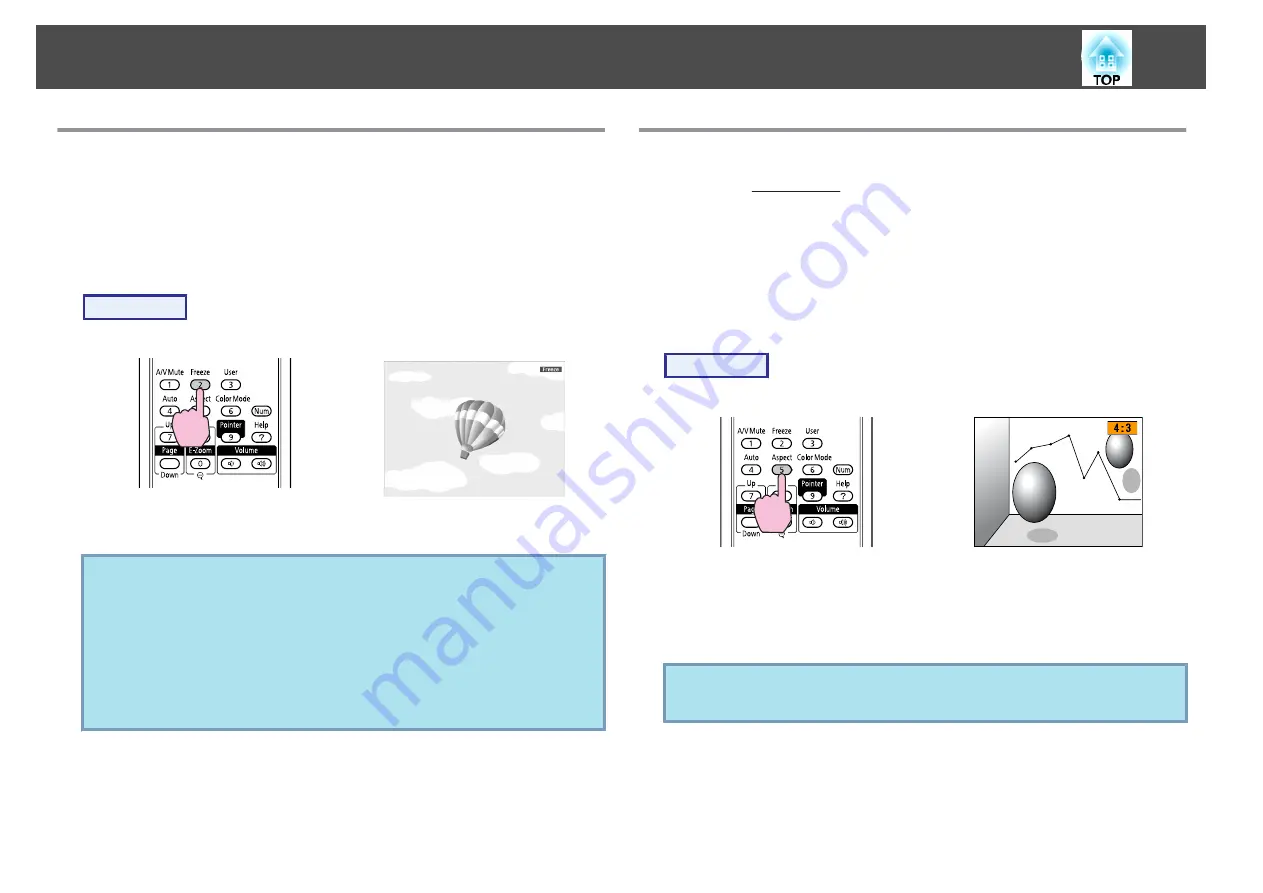
Freezing the Image (Freeze)
When the moving image on the screen is frozen, the image continues
to project, so you can project a moving image one frame at a time like
a still photo. Also, you can perform operations such as changing
between files during presentations from a computer without projecting
any images if the freeze function is activated beforehand.
Procedure
Remote Control
Each time you press the button, Freeze turns on or off.
q
•
Audio does not stop.
•
The image source continues to play back the moving images
even while the screen is frozen, and so it is not possible to
resume projection from the point where it was paused.
•
If the [Freeze] button is pressed while the Configuration Menu
or a Help screen is displayed, the menu or Help screen being
displayed is cleared.
•
Freeze still works while E-Zoom is being used.
Changing the Aspect Ratio
Change the Aspect Ratio
when video equipment is connected so that
images that have been recorded in digital video or onto DVDs can be
viewed in 16:9 wide-screen format. Change the Aspect Ratio when
projecting computer images at full size.
The changing methods and the types of Aspect ratio are as follows.
Changing methods
Procedure
Remote Control
Each time you press the button, the Aspect name is displayed on the
screen and the Aspect changes.
If you press the button while the Aspect name is displayed on the
screen, it changes to the next Aspect Mode.
q
The color mode can also be set using
Aspect
in the
Signal
menu
from the Configuration Menu.
s
Functions for Enhancing Projection
20
















































