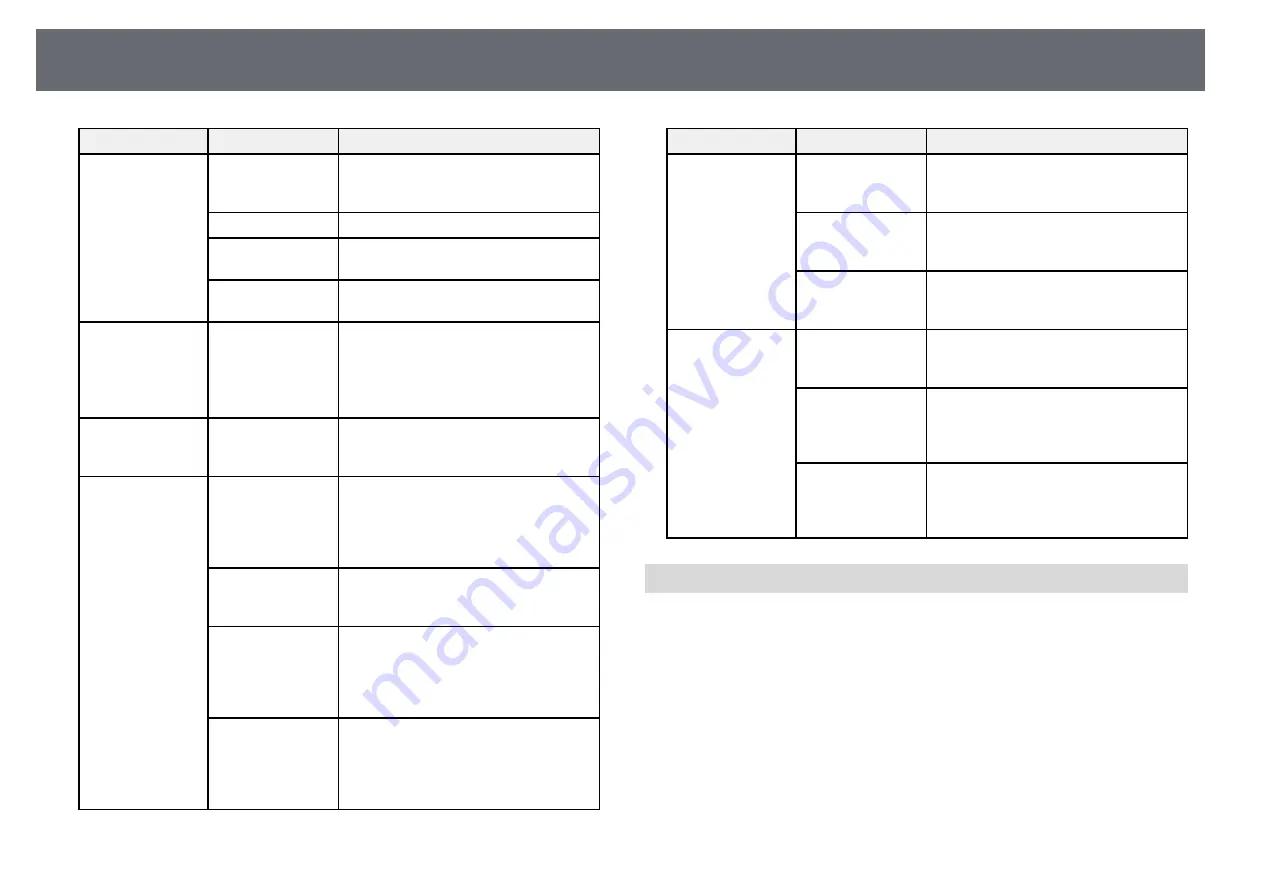
Projector Setup Settings - Extended Menu
193
Setting
Options
Description
Installation Pattern
Installation Pattern
: displays reference
points to help you determine the
installation position of the Touch Unit.
Power
Power
: turns on the Touch Unit power.
Angle Adjustment
Angle Adjustment
: performs angle
adjustment for laser diffusion.
Touch Calibration
Touch Calibration
: performs calibration
for touch operations with your finger.
Pen Mode
PC Free
Annotation
PC Interactive
Selects the mode for the interactive pens.
When set to
PC Free Annotation
, you
can draw on the projected screen. When
set to
PC Interactive
, you can operate a
computer from the projected screen.
Hovering
On
Off
When set to
On
, the pointer follows the
pen tip as you hover it over the screen
and move it around.
Advanced
(Advanced section)
Distance of
Projectors
Distance of Projectors
: select
Mode 2
. If
the distance between the projectors is
longer than 2 m, or if the interactive pen
operation is unstable in
Mode 2
, select
Mode 1
.
Sync of Projectors
Sync of Projectors
: if the projectors are
connected using the optional remote
control cable set, select
Wired
.
Multi-Projection
Multi-Projection
: selects the position
(right or left) for each projected screen
when you set your projector's interactive
features with two projectors installed side
by side.
Wired Sync Mode
Wired Sync Mode
: if the projectors are
not connected using the optional remote
cable set, or if the interactive pen
operation is unstable in
Mode 1
, select
Mode 2
.
Setting
Options
Description
Preset Pen
Thickness
Preset Pen Thickness
: selects
Normal
or
Thin
as the line thickness from thin
width or thick width.
Eraser Size
Eraser Size
: selects
Normal
or
Large
as
the erasable area from thin width or
thick width.
Color Palette
Color Palette
: allows you to select
Palette 2
if certain colors in the default
color palette are difficult to see.
Advanced (PC Free
Annotation
section)
Pen Button
Function
Pen Button Function
: sets the function
of the button on the side of the
interactive pen.
Default Touch
Action
Default Touch Action
: allows you to
select whether to activate
Eraser
or
PC
Interactive
when you switch to
annotation mode.
Confirm Clear
Screen
Confirm Clear Screen
: when set to
On
, a
confirmation screen is displayed before
clearing all the content drawn on the
projected screen.
PC Interactive
Settings on the
PC Interactive
section let you set various settings when you
want to operate a computer from the projected screen.






























