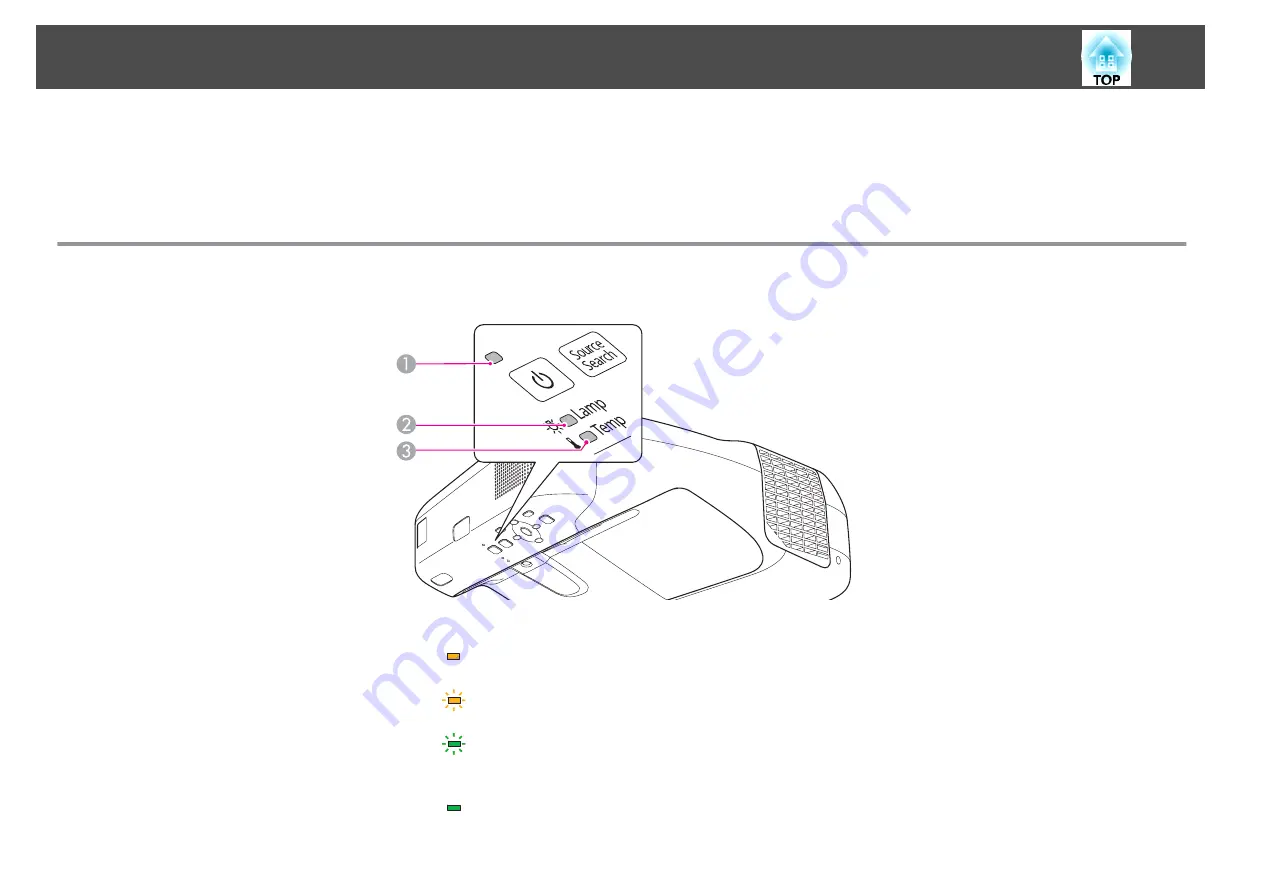
If you are having a problem with the projector, first check the projector's indicators and see "Reading the Indicators".
See the following if the indicators do not show clearly what the problem might be.
s
"When the Indicators Provide No Help"
Reading the Indicators
The projector is provided with the following three indicators that indicate the operating status of the projector.
A
Power indicator
Indicates the operating status.
Standby condition
When the [
t
] button is pressed in this condition, projection starts.
Preparing for network monitoring or cool down in progress
All buttons are disabled while the indicator is flashing.
Warming up
Warm-up time is about 30 seconds. After warm-up is complete, the indicator stops flashing.
The [
t
] button is disabled during warm-up.
Projecting
B
Lamp indicator
Indicates the projection lamp status.
Problem Solving
118
Summary of Contents for EB-470
Page 1: ...User s Guide ...
Page 7: ...Introduction This chapter explains the projector s features and the part names ...
Page 38: ...Basic Usage This chapter explains how to project and adjust images ...
Page 94: ...Configuration Menu This chapter explains how to use the Configuration menu and its functions ...
Page 145: ...Appendix ...
Page 157: ...Units mm Appearance 157 ...
Page 158: ...Without feet With feet Units mm Appearance 158 ...






























