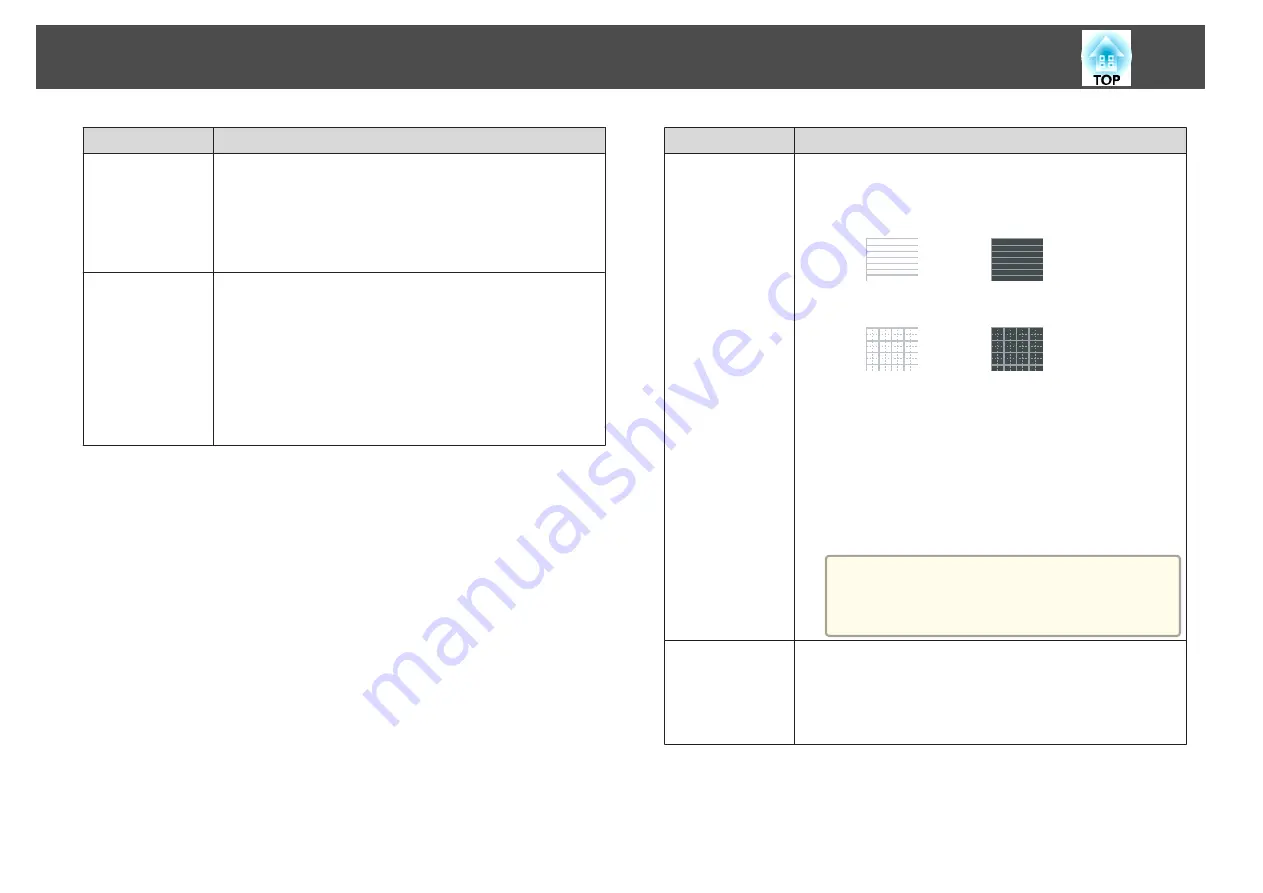
Sub-menu
Function
Remote Receiver
You can limit the reception of the operation signal from the
remote control.
When set to
Off
, you cannot perform any operations from the
remote control. If you want to make operations from the remote
control, hold down the [Menu] button on the remote control for
at least 15 seconds to reset the setting to its default value.
User Button
You can select the item in the Configuration menu to be assigned
to the [User] button on the remote control. By pressing
the [User] button the assigned menu item selection/adjustment
screen is displayed, allowing you to make one-touch settings/
adjustments. You can assign one of the following items to
the [User] button.
Power Consumption
,
Info
,
Progressive
,
Test Pattern
,
Resolution
,
Mic Input Level
,
Pattern Display
,
Auto
Calibration
(EB-485Wi/EB-480i/EB-475Wi only)
Sub-menu
Function
Pattern
Pattern Display
: Display a pattern.
Pattern Type
: You can select from Patterns 1 to 4 or User
Pattern. Patterns 1 to 4 display projection lines such as ruled lines
or a grid.
Pattern 1:
Pattern 2:
Pattern 3:
Pattern 4:
User Pattern
: Captures a user pattern.
s
Test Pattern
: When the projector is set up, a test pattern is
displayed so that you can adjust the projection status without
connecting equipment. While the test pattern is displayed, zoom,
focus adjustments, and keystone correction can be performed.
To cancel the Test Pattern, press the [Esc] button on the remote
control or the control panel.
Attention
If a pattern is displayed for a long time, a residual
image may be visible in projected images.
Reset
You can reset all adjustment values in the
Settings
menu to their
default settings, except for
Zoom
and
User Button
.
See the following to return all menu items to their default
settings.
s
List of Functions
102
Summary of Contents for EB-470
Page 1: ...User s Guide ...
Page 7: ...Introduction This chapter explains the projector s features and the part names ...
Page 38: ...Basic Usage This chapter explains how to project and adjust images ...
Page 94: ...Configuration Menu This chapter explains how to use the Configuration menu and its functions ...
Page 145: ...Appendix ...
Page 157: ...Units mm Appearance 157 ...
Page 158: ...Without feet With feet Units mm Appearance 158 ...






























