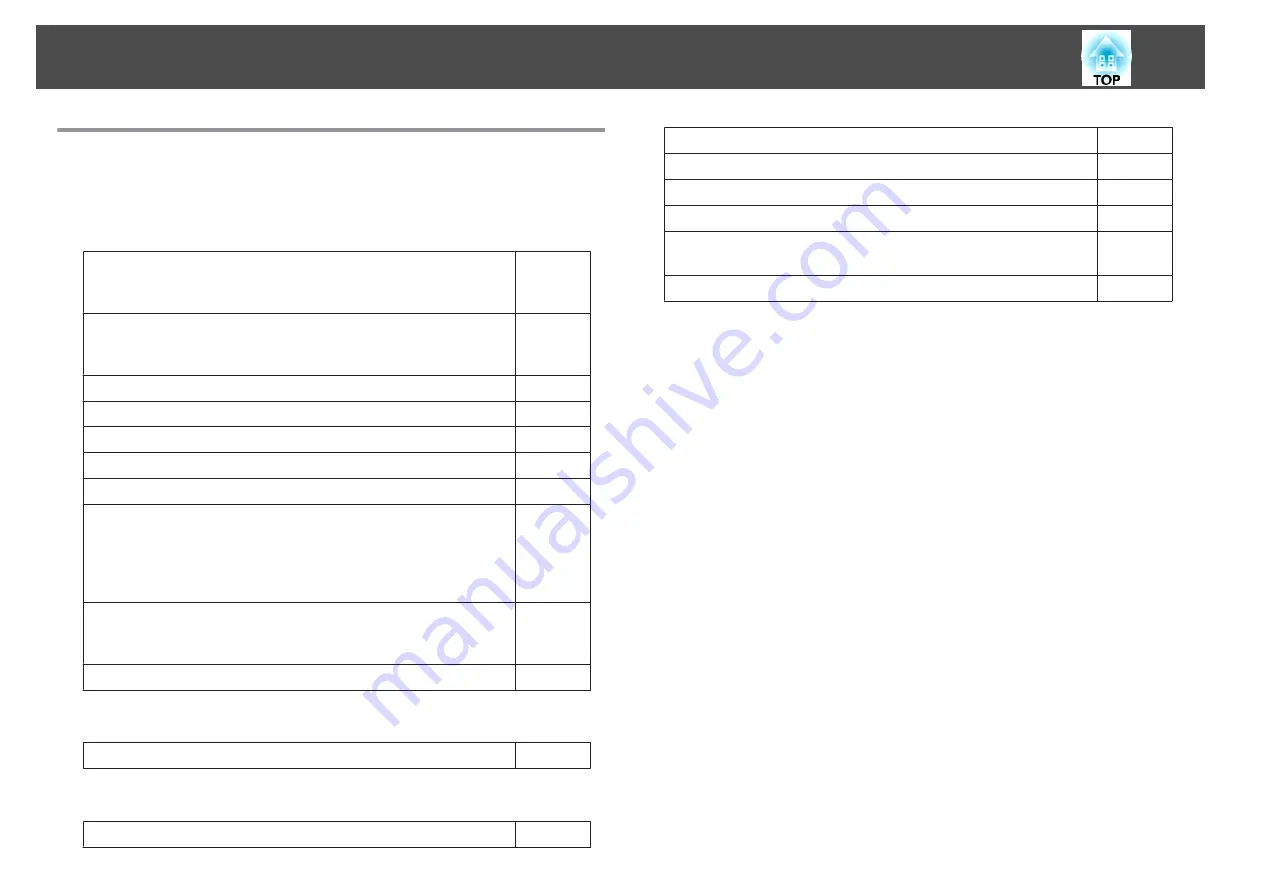
When the Indicators Provide No Help
If any of the following problems occur and the indicators do not offer a
solution, refer to the pages given for each problem.
Problems Relating to Images
•
No images appear
Projection does not start, the projection area is completely black,
or the projection area is completely blue.
s
•
Moving images are not displayed
Videos played back on a computer are black or no image is
projected, or the video is not played back on the computer.
s
•
Projection stops automatically
s
•
The message "Not supported" is displayed
s
•
The message "No Signal" is displayed
s
•
Images are fuzzy, out of focus, or distorted
s
•
Interference or distortion appear in images
s
•
The image is truncated (large) or small, the aspect ratio is not
suitable, or the image has been reversed
Only part of the image is displayed, the height and width ratios
of the image are not correct, or the image may appear reversed
from top to bottom or left to right.
s
•
Image colors are not right
The whole image appears purplish or greenish, images are black
& white, or colors appear dull.
s
•
Images appear dark
s
Problems when projection starts
•
The projector does not turn on
s
Other Problems
•
No sound can be heard or the sound is faint
s
•
The remote control does not work
s
•
Nothing appears on the external monitor
s
•
I want to change the language for messages and menus
s
•
Email is not received even if a problem occurs in the projector
s
•
"The battery that saves your clock settings is running low." is
displayed
s
•
Cannot change settings using a Web browser
s
Problem Solving
99
Summary of Contents for EB-4550
Page 1: ...User s Guide ...
Page 7: ...Introduction This chapter explains the names for each part ...
Page 36: ...Connecting Equipment 36 ...
Page 37: ...Basic Usage This chapter explains how to project and adjust images ...
Page 70: ...Configuration Menu This chapter explains how to use the Configuration menu and its functions ...
Page 125: ...Appendix ...






























