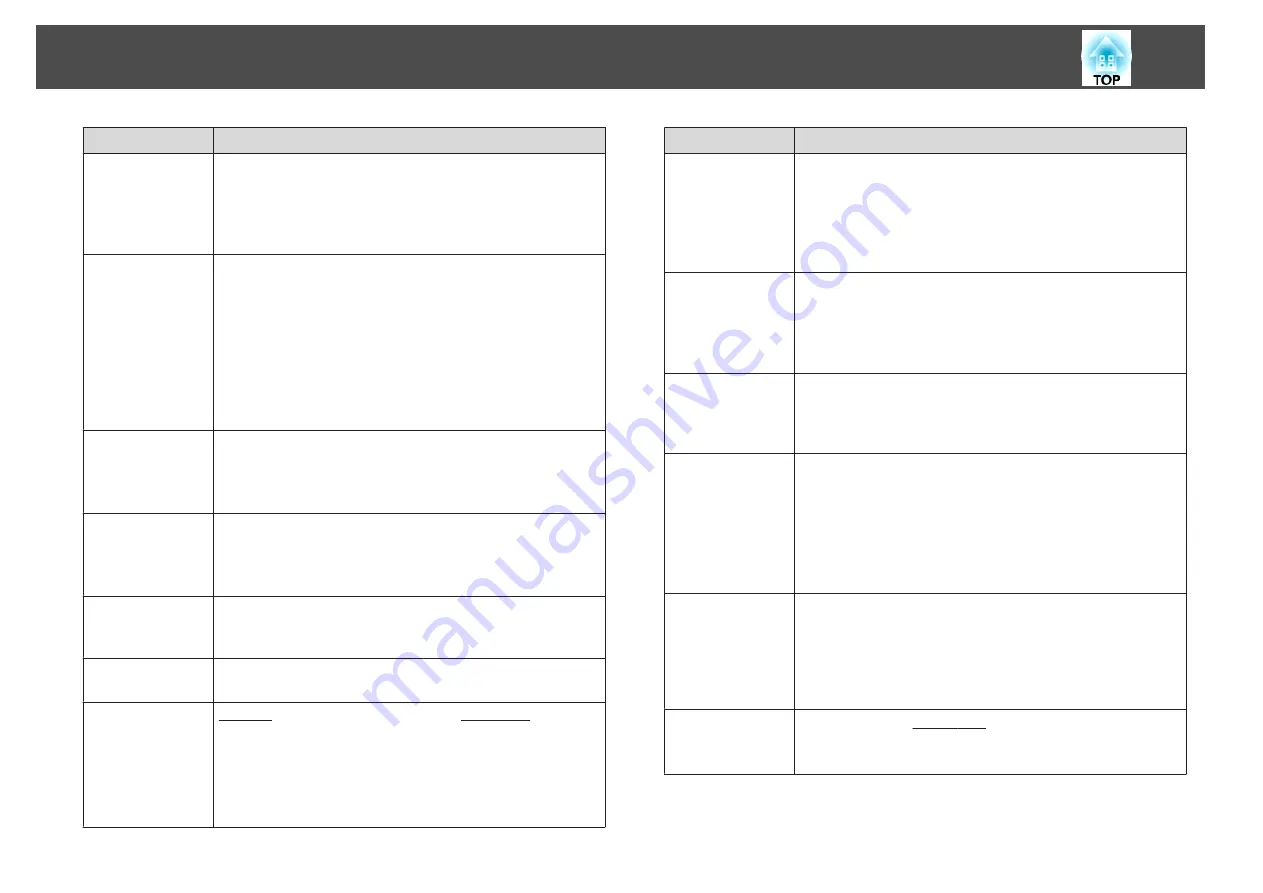
Submenu
Function
Auto Setup
(Only available when an analog RGB computer signal is
being input.)
Set to
On
to automatically adjust Tracking, Sync., and
Position to the optimum state when the input signal
changes.
Resolution
(Only available when an analog RGB computer signal is
being input.)
Set to
Auto
to automatically identify the resolution of the
input signal. If images are not projected correctly when set
to
Auto
, for example if some of the image is missing, set to
Wide
for wide screens, or set to
Normal
for 4:3 or 5:4
screens depending on the connected computer.
Manual
allows you to specify the resolution. This is ideal
when connected computer is fixed.
Tracking
(Only available when an analog RGB computer signal is
being input.)
You can adjust computer images when vertical stripes
appear in the images.
Sync.
(Only available when an analog RGB computer signal is
being input.)
You can adjust computer images when flickering, fuzziness,
or interference appear in the images.
Position
You can adjust the display position up, down, left, and right
when a part of the image is missing so that the whole image
is projected.
3D Setup
*
When projecting passive 3D images using two projectors, set
3D Images
to
On
.
Progressive
Interlace
(i) signal is converted to Progressive
(p). (IP
conversion)
Off
: Ideal for images with a large amount of movement.
Video
: Ideal for general video images.
Film/Auto
: This is ideal for movie films, computer graphics,
and animation.
Submenu
Function
Noise Reduction
(This cannot be set when
Image Processing
is set to
Fast
.)
Smoothes out the roughness in progressive images. There
are two modes. Select your favorite setting. It is
recommended that this is set to
Off
when viewing image
sources in which noise is very low, such as for DVDs.
Mosquito NR
(This cannot be set when
Image Processing
is set to
Fast
.)
When a progressive signal is being input, you can reduce
the wavy noise that occurs in lines between areas with
dramatic changes in colors.
Video Range
Select the video range for the input signal from the HDMI
port and the DisplayPort. Set to
Expanded
if you are
concerned about misadjusted black levels or blown out
highlights in the image.
Input Signal
You can select an input signal from the Computer port or
BNC port.
If set to
Auto
, the input signal is set automatically
according to the connected equipment.
If colors do not appear correctly when set to
Auto
, select
the appropriate signal according to the connected
equipment.
Video Signal
You can select an input signal from the Video port or S-
Video port. If set to
Auto
, video signals are recognized
automatically. If interference appears in the image or a
problem occurs such as no image is being projected when
set to
Auto
, select the appropriate signal according to the
connected equipment.
Aspect
You can set the aspect ratio
for projected images.
s
"Changing the Aspect Ratio of the Projected Image "
List of Functions
76
Summary of Contents for EB-4550
Page 1: ...User s Guide ...
Page 7: ...Introduction This chapter explains the names for each part ...
Page 36: ...Connecting Equipment 36 ...
Page 37: ...Basic Usage This chapter explains how to project and adjust images ...
Page 70: ...Configuration Menu This chapter explains how to use the Configuration menu and its functions ...
Page 125: ...Appendix ...






























