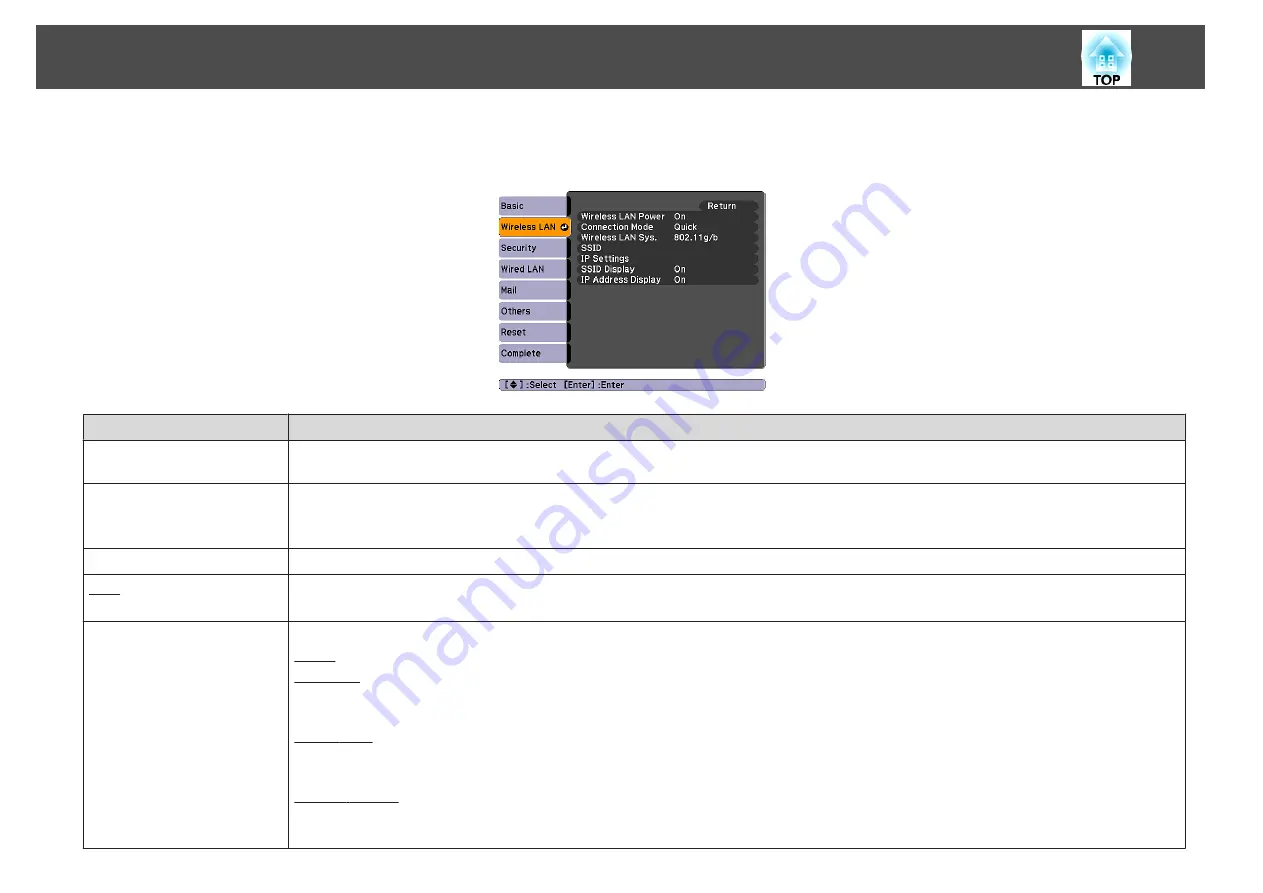
Wireless LAN Menu
Settings are enabled when the optional Wireless LAN unit is installed.
Sub-menu
Function
Wireless LAN Power
Set this to
On
when connecting the projector and a computer via a wireless LAN. If you do not want to connect via a wireless LAN, set this to
Off
to
prevent unauthorized access by others. This is set to
On
by default.
Connection Mode
Use EasyMP Network Projection to set the mode, how the computer connect to the projector.
Set this to
Quick Connection Mode
when you want to make a simple wireless connection. Set this to
Advanced Connection Mode
when you want to
connect to a network system via an access point.
Wireless LAN system
Sets the Wireless LAN system.
SSID
Enter an SSID. When an SSID is provided for the wireless LAN system in which the projector will participate, enter the SSID.
You can enter up to 32 single-byte alphanumeric characters.
IP Settings
You can make settings related to the following addresses.
DHCP
: Set whether or not (
On
/
Off
) to use DHCP. If this is set to
On
, you cannot set any more addresses.
IP Address
: You can input the IP address assigned to the projector. You can input a number from 0 to 255 in each field of the address. However, the
following IP addresses cannot be used.
0.0.0.0, 127.x.x.x, 224.0.0.0 to 255.255.255.255 (where x is a number from 0 to 255)
Subnet Mask
: You can input the subnet mask for the projector. You can input a number from 0 to 255 in each field of the address. However, the
following subnet masks cannot be used.
0.0.0.0, 255.255.255.255
Gateway Address
: You can input the IP address of the gateway for the projector. You can input a number from 0 to 255 in each field of the address.
However, the following gateway addresses cannot be used.
0.0.0.0, 127.x.x.x, 224.0.0.0 to 255.255.255.255 (where x is a number from 0 to 255)
List of Functions
83
Summary of Contents for EB-440W
Page 1: ...User s Guide ...
Page 6: ...Introduction This chapter explains the projector s features and the part names ...
Page 72: ...Configuration Menu This chapter explains how to use the Configuration Menu and its functions ...
Page 130: ...A Distance until projection center Appearance 130 ...
Page 131: ...With Slide Plate Without Slide Plate Units mm Appearance 131 ...
Page 154: ...Wireless LAN Menu 83 Wireless Mouse Function 48 Index 154 ...






























