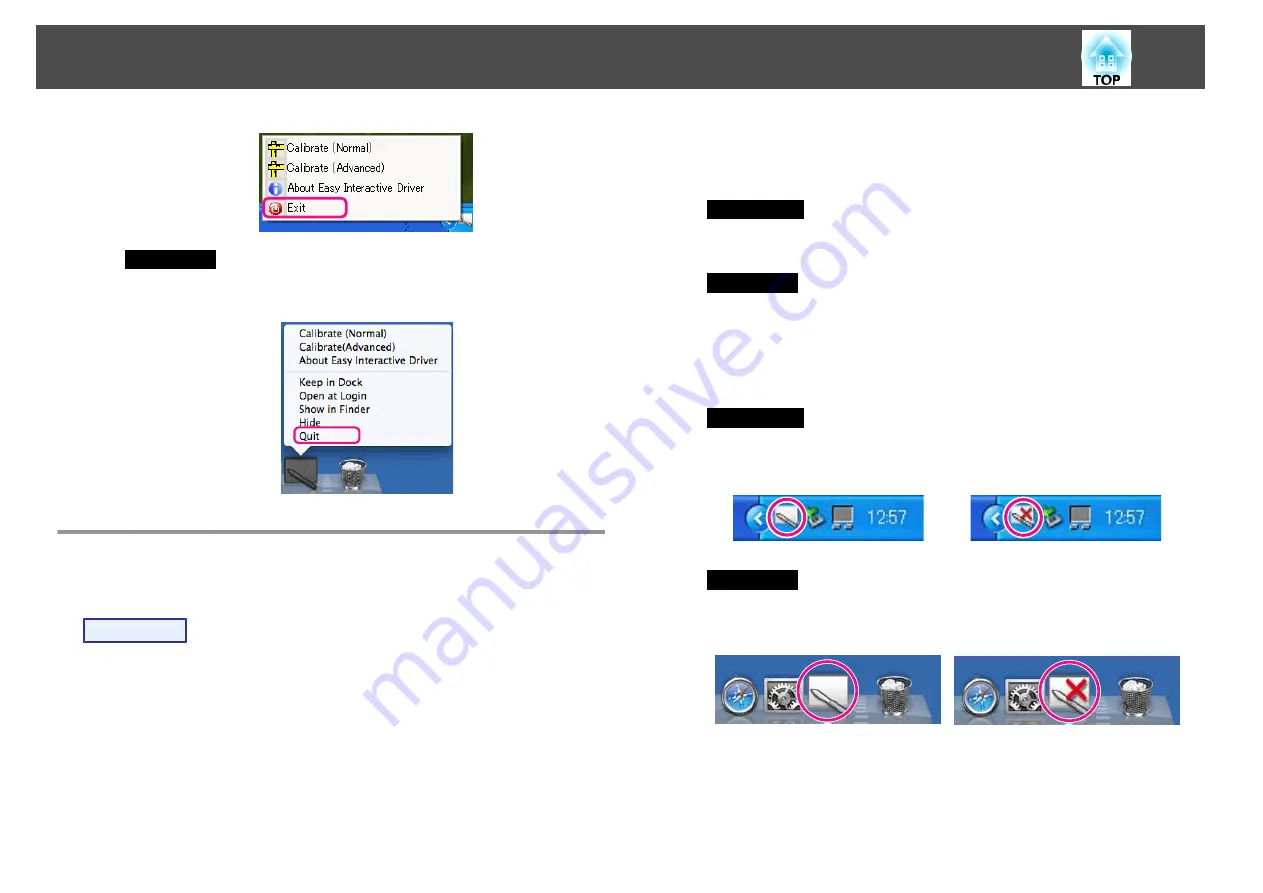
For Mac OS
Click the icon in the Dock or Easy Interactive Driver on the menu
bar, and select
Quit
from the menu that is displayed.
Using Easy Interactive Function from the Second
Time
Procedure
A
Turn on the projector and computer.
Check that the projector and computer are connected with the
computer cable and USB cable.
B
Easy Interactive Driver starts automatically.
Use the following procedure to start Easy Interactive Driver if it does
not start.
For Windows
Select
Start
-
Programs
(or
All Programs
) -
EPSON Projector
-
Easy Interactive Driver Ver.x.xx
.
For Mac OS
Double-click the Applications folder of the hard disk volume on
which Easy Interactive Driver is installed, and then double-click the
Easy Interactive Driver
icon.
C
The connection status is indicated by an icon.
For Windows
The icon is displayed in the notification area of the taskbar.
<Connected>
<Not Connected>
For Mac OS
The icon is displayed in the Dock.
<Connected>
<Not Connected>
After the projector and computer are connected, you can use Easy
Interactive Pen to perform the same operations as a mouse on the
projection surface.
Easy Interactive Function (EB-465i/455Wi only)
60
Summary of Contents for EB-440W
Page 1: ...User s Guide ...
Page 6: ...Introduction This chapter explains the projector s features and the part names ...
Page 72: ...Configuration Menu This chapter explains how to use the Configuration Menu and its functions ...
Page 130: ...A Distance until projection center Appearance 130 ...
Page 131: ...With Slide Plate Without Slide Plate Units mm Appearance 131 ...
Page 154: ...Wireless LAN Menu 83 Wireless Mouse Function 48 Index 154 ...






























