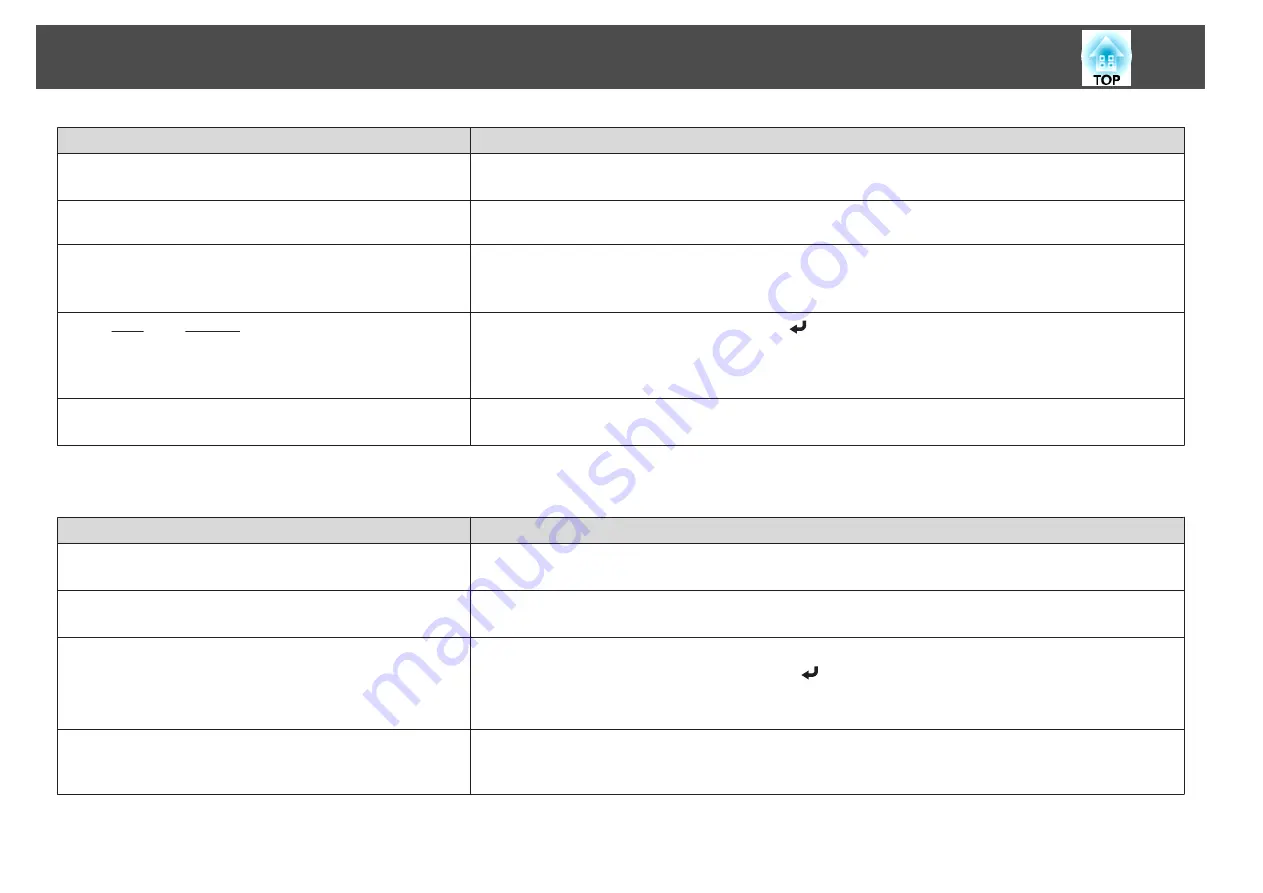
Check
Remedy
Are the cables connected correctly?
Check that all the cables required for projection are securely connected.
s
Is an extension cable being used?
If an extension cable is used, electrical interference may affect the signals. Use the cables supplied with the projector to
check if the cables you are using may be causing the problem.
Is the correct resolution selected?
(Only when projecting computer images)
Set the computer so that the signals being output are compatible with the projector.
s
s
Computer's documentation
Are the Sync.
and Tracking
settings adjusted correctly?
(Only when projecting computer images)
Press the [Auto] button on the remote control or the [
] button on the control panel to perform automatic adjustment.
If the images are not adjusted correctly even after performing automatic adjustment, you can also make adjustments
from the Configuration menu.
s
Signal
-
Tracking
,
Sync.
Is
Transfer layered window
selected?
(Only when projecting USB Display)
Click
All Programs
-
EPSON Projector
-
Epson USB Display
-
Epson USB Display Vx.xx Settings
, and then clear the
Transfer layered window
checkbox.
The image is truncated (large) or small, or the aspect is not suitable
Check
Remedy
Is a wide-panel computer image being projected?
(Only when projecting computer images)
Change the setting according to the signal for the connected equipment.
s
Signal
-
Resolution
Is the image still being enlarged by E-Zoom?
Press the [Esc] button on the remote control to cancel E-Zoom.
s
"Enlarging Part of the Image (E-Zoom)"
Is the display position adjusted correctly?
(Only when projecting analog RGB signals input from the Computer1 or Computer2 port)
Press the [Auto] button on the remote control or the [
] button on the control panel to adjust the position.
You can also adjust the position from the Configuration menu.
s
Signal
-
Position
Is the computer set for dual display?
(Only when projecting computer images)
If dual display is activated in the
Display Properties
of the computer's Control Panel, only about half of the image on the
computer screen is projected. To display the entire image on the computer screen, turn off the dual display setting.
s
Computer video driver documentation
Problem Solving
86
Summary of Contents for EB-420 guide
Page 1: ...User s Guide ...
Page 6: ...Introduction This chapter explains the projector s features and the part names ...
Page 25: ...a To prevent malfunctions use a category 5 shielded LAN cable Connecting Equipment 25 ...
Page 27: ...Basic Usage This chapter explains how to project and adjust images ...
Page 56: ...Configuration Menu This chapter explains how to use the Configuration menu and its functions ...
Page 102: ...Appendix ...






























