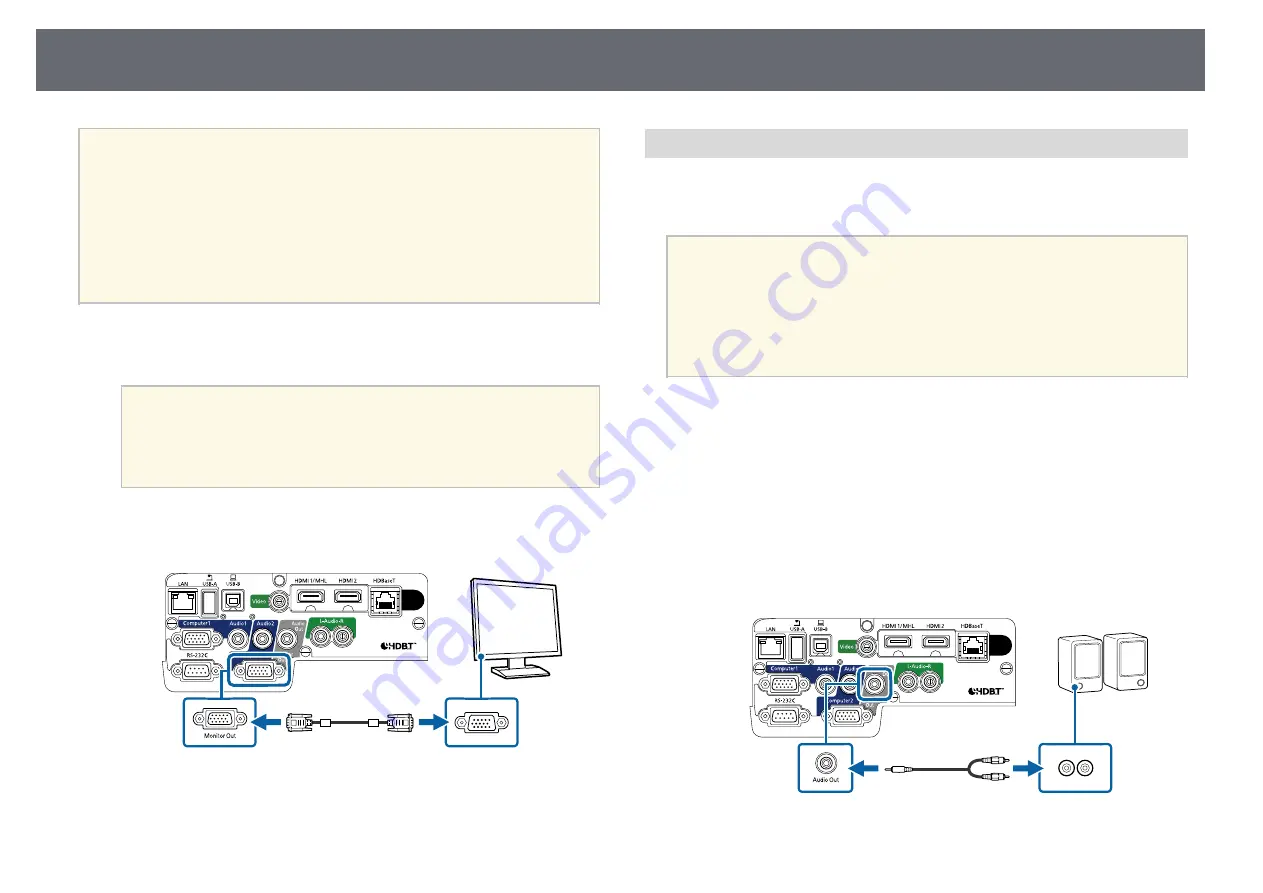
Projector Connections
31
a
• If you want to output images to an external monitor when the
projector is turned off, select
Always On
as the
A/V Output
setting
in the projector's
Extended
menu.
s
Extended
>
A/V Settings
>
A/V Output
• To output images to an external monitor, set
Monitor Out Port
to
Monitor Out
in the projector's
Extended
menu.
s
Extended
>
Operation
>
Monitor Out Port
• Monitors that use a refresh rate of less than 60 Hz may not be able to
display images correctly.
a
Make sure your computer is connected to the projector's Computer
port.
a
• If there are two computer ports, make sure you use the
Computer1 port.
• Only analog RGB signals from the Computer1 port can be
output to an external monitor. You cannot output signals
input from other ports or component video signals.
b
Connect the external monitor's cable to your projector's Monitor Out
port.
g
g
Related Links
• "Projector Setup Settings - ECO Menu"
• "Projector Setup Settings - Extended Menu"
Connecting to External Speakers
To enhance the sound from your presentation, you can connect the projector
to external self-powered speakers. You can control the volume using the
projector's remote control.
a
• If you want to output audio from the external speakers when the
projector is turned off, select
Always On
as the
A/V Output
setting
in the projector's
Extended
menu.
s
Extended
>
A/V Settings
>
A/V Output
• You can also connect the projector to an amplifier with speakers.
• The projector's built-in speaker system is disabled when you connect
external speakers.
a
Make sure your computer or video source is connected to the projector
with both audio and video cables as necessary.
b
Locate the appropriate cable to connect your external speakers, such as
a stereo mini-jack-to-pin-jack cable, or another type of cable or adapter.
c
Connect one end of the cable to your external speakers as necessary.
d
Connect the stereo mini-jack end of the cable to your projector's Audio
Out port.






























