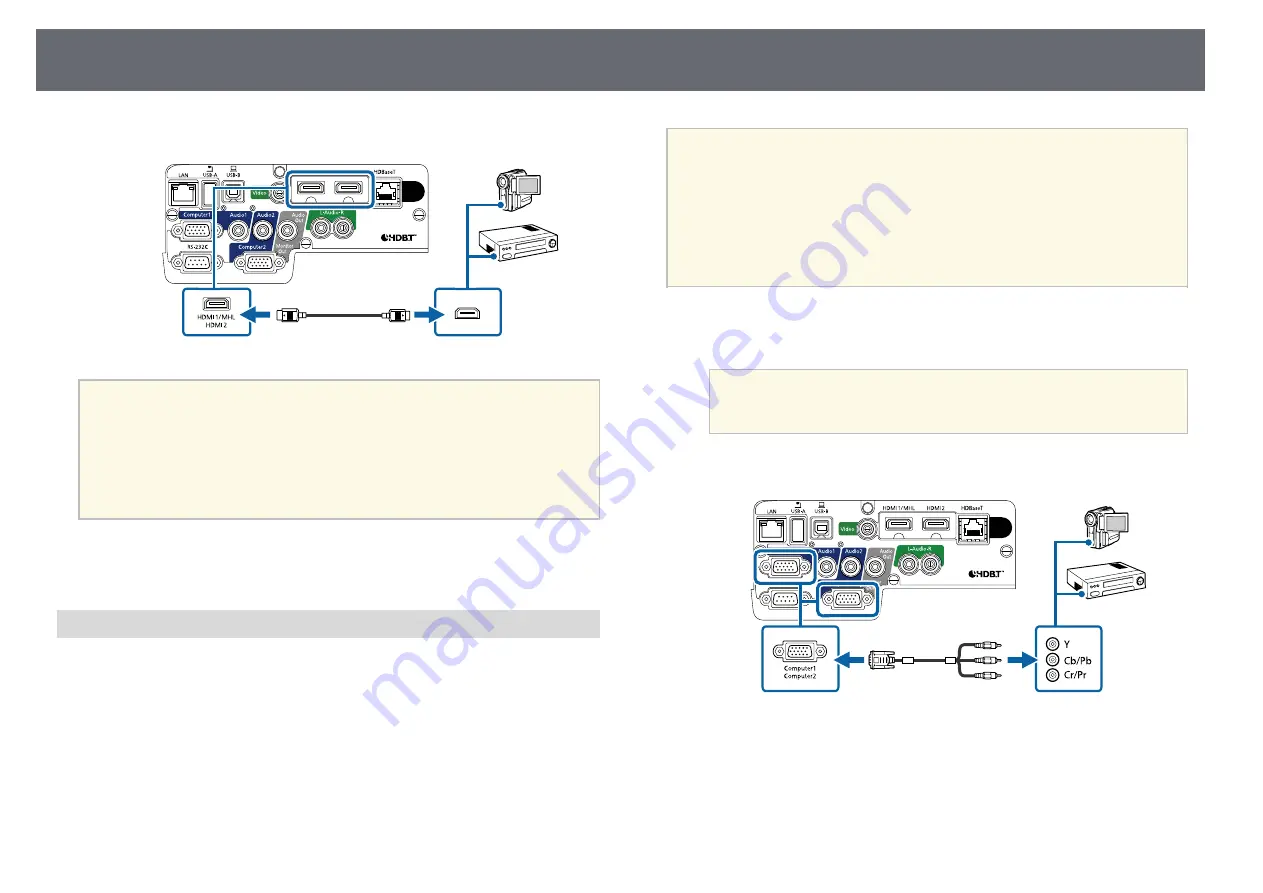
Projector Connections
27
b
Connect the other end to the projector's HDMI port.
a
If you have problems hearing audio through the HDMI connection,
connect one end of a commercially available 3.5 mm stereo mini-jack
audio cable to the projector's Audio port and the other end to your
video source's audio out port. Select the audio input port you
connected to in the projector's
Extended
menu.
s
Extended
>
A/V Settings
>
HDMI1 Audio Output
s
Extended
>
A/V Settings
>
HDMI2 Audio Output
g
g
Related Links
• "Projector Setup Settings - Extended Menu"
Connecting to a Component-to-VGA Video Source
If your video source has component video ports, you can connect it to the
projector using a component-to-VGA video cable. Depending on your
component ports, you may need to use an adapter cable along with a
component video cable.
You can play sound through the projector's speaker system by connecting a
commercially available stereo mini-jack audio cable or RCA audio cable.
a
• To project an image source connected to the Computer2/Monitor
Out port, set
Monitor Out Port
to
Computer2
in the projector's
Extended
menu.
s
Extended
>
Operation
>
Monitor Out Port
• You can also set the port used for audio input in the projector's
Extended
menu.
s
Extended
>
A/V Settings
>
Audio Output
• Make sure the audio cable is labeled "No resistance".
a
Connect the component connectors to your video source's color-coded
component video output ports.
a
The ports usually labeled Y, Pb, Pr or Y, Cb, Cr. If you are using
an adapter, connect these connectors to your component video
cable.
b
Connect the VGA connector to a Computer port on the projector.
c
Tighten the screws on the VGA connector.
d
Connect the audio cable to your video source's audio-out ports.






























