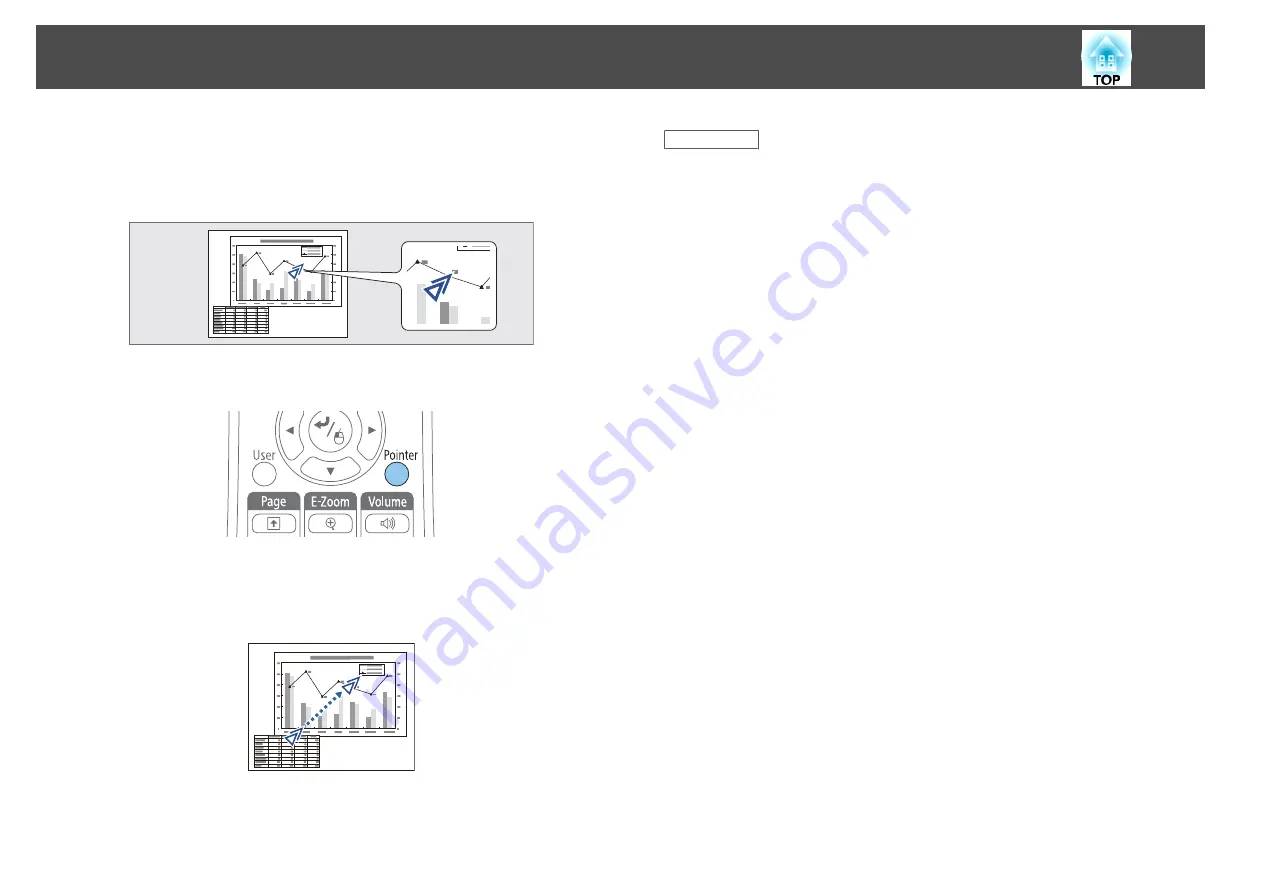
You can use the projector's remote control as a pointer to help you focus
your audience on important information on the screen. The default pointer
shape is an arrow. You can change the shape in the
Pointer Shape
setting
in the projector's
Settings
menu.
a
Press the [Pointer] button on the remote control.
b
Use the arrow buttons to move the pointer on the screen. To
move the pointer diagonally, press any pair of adjacent arrow
buttons at the same time.
c
Press [Esc] to remove the pointer from the screen.
Related Links
•
"Adjusting Projector Features"
•
"Projector Feature Settings - Settings Menu"
Using the Remote Control as a Pointer
86
Summary of Contents for EB-1970W
Page 1: ...User s Guide ...
Page 6: ...Trademarks 199 Copyright Notice 199 Copyright Attribution 200 Contents 6 ...
Page 49: ...Related Links Image Shape p 44 Projector Feature Settings Settings Menu p 137 Image Shape 49 ...
Page 52: ...Related Links Using Basic Projector Features p 34 Focusing the Image Using the Focus Ring 52 ...
Page 63: ...Related Links Color Mode p 61 Color Mode 63 ...
Page 109: ... Network Menu Security Menu p 145 Wireless Network Projection 109 ...
Page 172: ... Replacing the Lamp p 162 Projector Light Status 172 ...






























