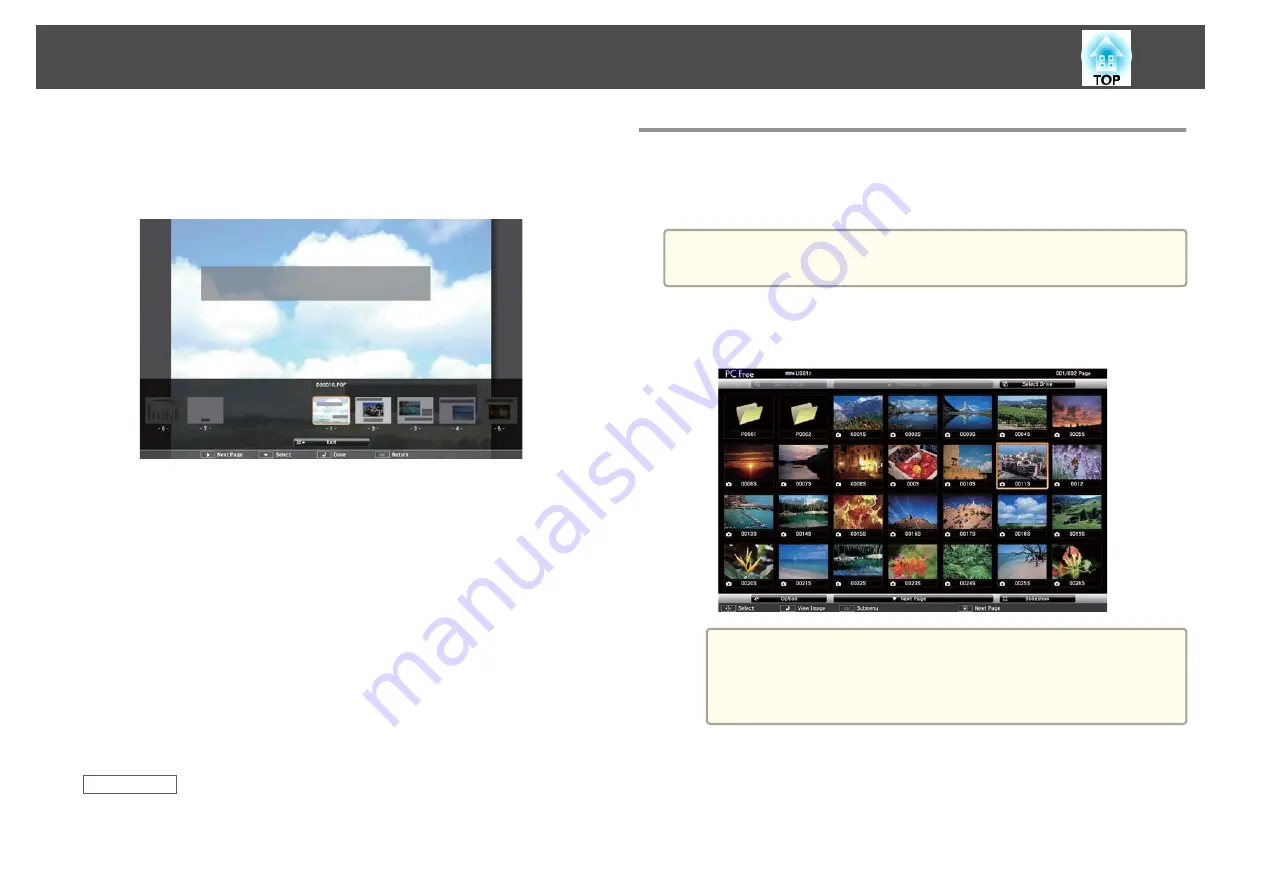
•
To display a menu of pages to select from, press the [Esc] button,
press the left or right arrow button to select a page and
press [Enter]. (If you press [Esc] while the select page menu is
displayed, the menu closes.)
•
To enlarge the view of a page to fit the screen, press [Enter].
Portrait pages are expanded horizontally to fit the width of the
screen, and landscape pages are expanded vertically to fit the height
of the screen. To scroll the page while a page is displayed at
expanded size, press the arrow buttons. Press [Enter] again to
return to standard size display.
•
To rotate a displayed page, press the left or right arrow button.
e
To stop the display, press the [Esc] button, highlight
Exit
, and
press [Enter].
f
Turn off the USB device, if necessary, and then disconnect the
device from the projector.
Related Links
•
"Projecting a PC Free Presentation"
•
"Connecting to a USB Device or Camera"
Starting a PC Free Movie Presentation
After connecting a USB device to the projector, you can switch to the USB
input source and start your movie.
a
You can change the PC Free operation options by highlighting
Option
at the bottom of the screen and pressing [Enter].
a
Press the [USB] button on the remote control.
The PC Free file list screen is displayed.
a
•
If the Select Drive screen is displayed, press the arrow buttons
to select the drive and press [Enter].
•
To display the Select Drive screen, highlight
Select Drive
at
the top of the file list screen and press [Enter].
b
Do one of the following to locate your files:
•
If you need to display files inside a subfolder on your device, press
the arrow buttons to highlight the folder and press [Enter].
Projecting a PC Free Presentation
77
Summary of Contents for EB-1970W
Page 1: ...User s Guide ...
Page 6: ...Trademarks 199 Copyright Notice 199 Copyright Attribution 200 Contents 6 ...
Page 49: ...Related Links Image Shape p 44 Projector Feature Settings Settings Menu p 137 Image Shape 49 ...
Page 52: ...Related Links Using Basic Projector Features p 34 Focusing the Image Using the Focus Ring 52 ...
Page 63: ...Related Links Color Mode p 61 Color Mode 63 ...
Page 109: ... Network Menu Security Menu p 145 Wireless Network Projection 109 ...
Page 172: ... Replacing the Lamp p 162 Projector Light Status 172 ...






























