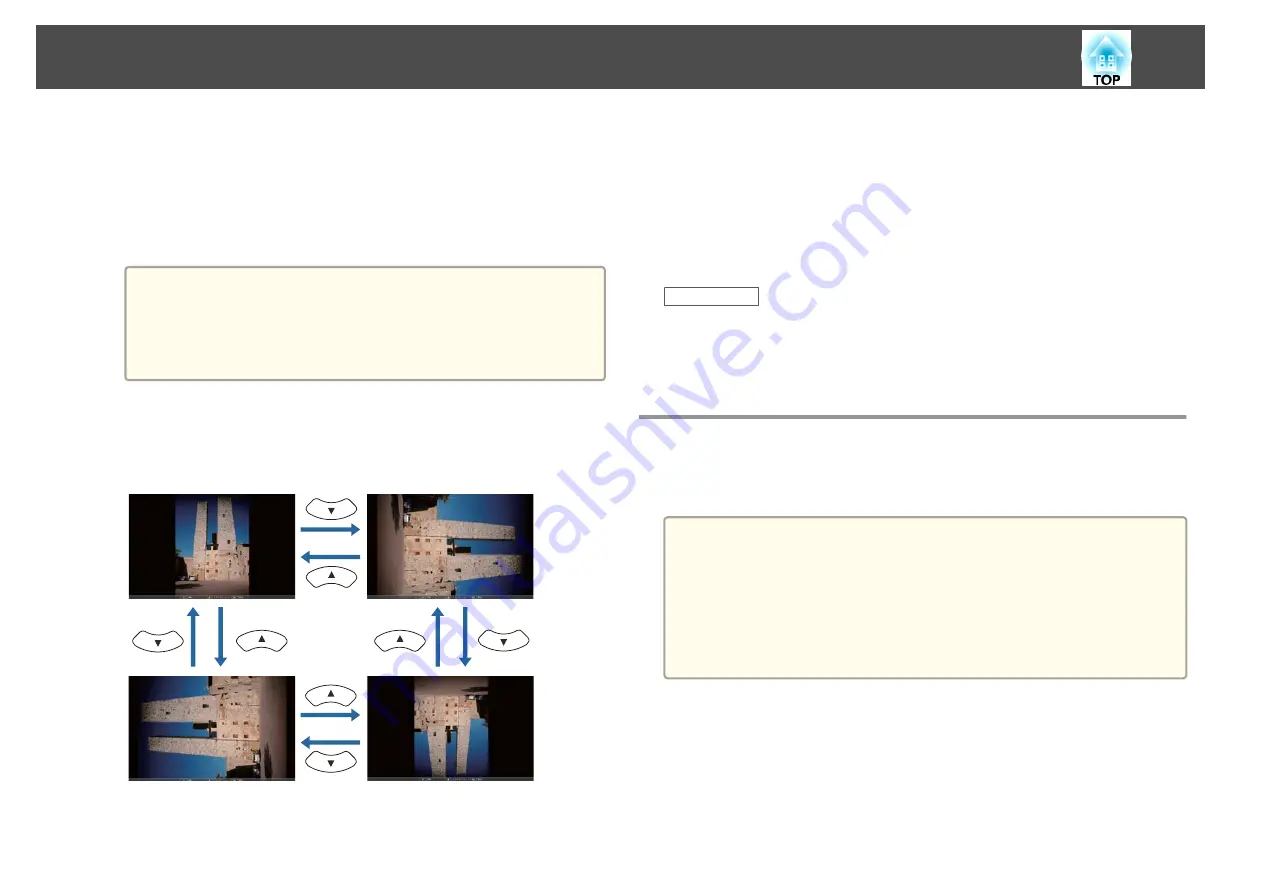
•
To display an individual image, press the arrow buttons to highlight
the image and press [Enter]. (Press the [Esc] button to return to
the file list screen.)
•
To display a slide show of all the images in a folder, press the
arrow buttons to highlight the
Slideshow
option at the bottom of
the screen and press [Enter].
a
•
You can change the image switching time by highlighting
Option
at the bottom of the screen and pressing [Enter].
•
If any file names are longer than the display area or include
unsupported symbols, the file names may be shortened or
changed only on the screen display.
d
While projecting, use the following commands to control the
display:
•
To rotate a displayed image, press the up or down arrow button.
•
To move to the next or previous image, press the left or right
arrow button.
e
To stop the display, follow the on-screen instructions or press
the [Esc] button.
You return to the file list screen.
f
Turn off the USB device, if necessary, and then disconnect the
device from the projector.
Related Links
•
"Projecting a PC Free Presentation"
•
"Connecting to a USB Device or Camera"
•
Starting a PC Free PDF File Presentation
After connecting a USB device to the projector, you can switch to the USB
input source and start your PDF file presentation.
a
You cannot do the following while presenting a PDF file from a USB
device:
•
Release a password
•
Display e-signatures, JPEG2000 images, transparent effects, 3D
artwork, or comments
•
Play multimedia content
•
Display a PDF file without a .pdf file extension
a
Press the [USB] button on the remote control.
The PC Free file list screen is displayed.
Projecting a PC Free Presentation
75
Summary of Contents for EB-1970W
Page 1: ...User s Guide ...
Page 6: ...Trademarks 199 Copyright Notice 199 Copyright Attribution 200 Contents 6 ...
Page 49: ...Related Links Image Shape p 44 Projector Feature Settings Settings Menu p 137 Image Shape 49 ...
Page 52: ...Related Links Using Basic Projector Features p 34 Focusing the Image Using the Focus Ring 52 ...
Page 63: ...Related Links Color Mode p 61 Color Mode 63 ...
Page 109: ... Network Menu Security Menu p 145 Wireless Network Projection 109 ...
Page 172: ... Replacing the Lamp p 162 Projector Light Status 172 ...






























