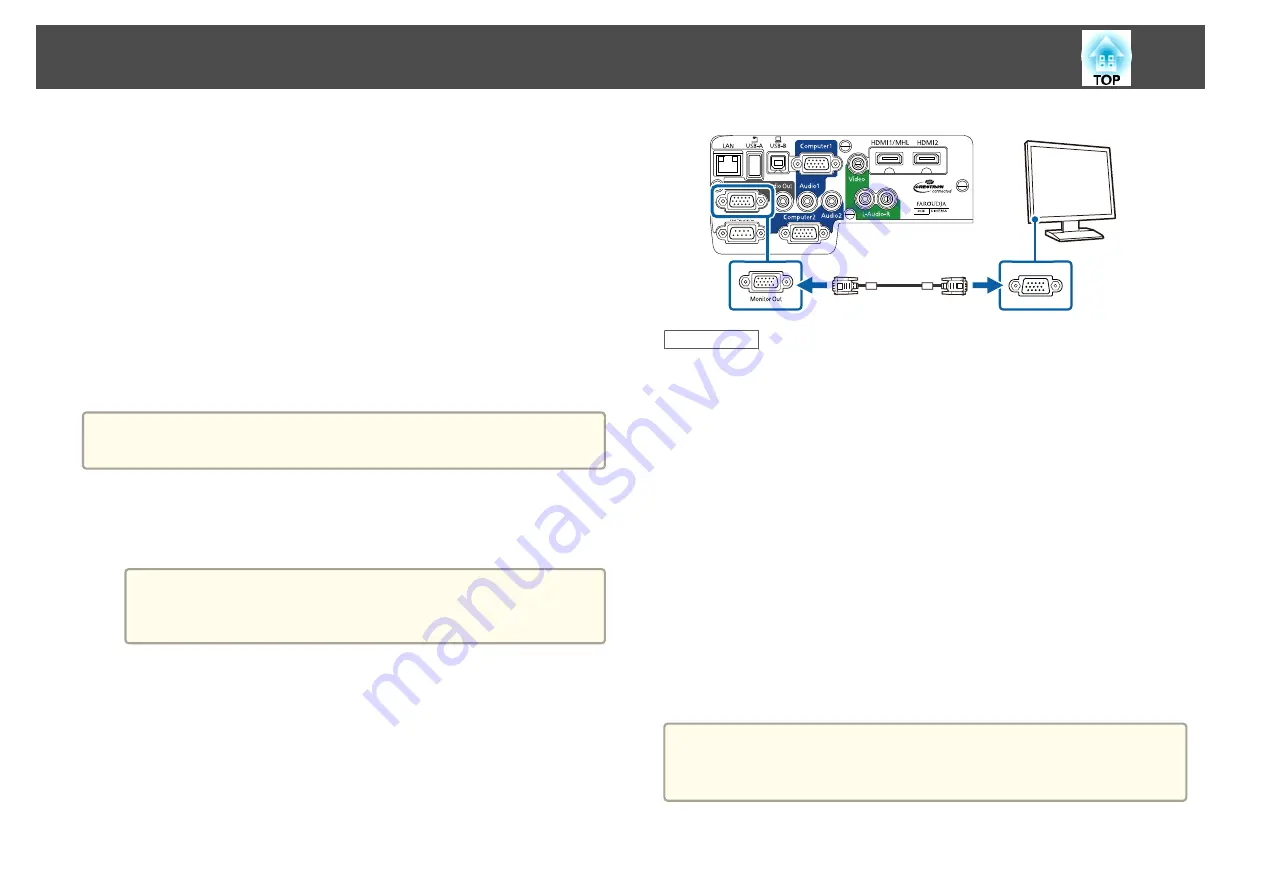
Connecting to an External Computer Monitor
If you connected the projector to a computer using a Computer port, you
can also connect an external monitor to the projector. This lets you see
your presentation on the external monitor even when the projected image is
not visible.
If you want to output images to an external monitor when the projector is
turned off, you need to do the following:
•
Select
Communication On
as the
Standby Mode
setting in the
projector's
ECO
menu.
•
Select
Always On
as the
A/V Output
setting in the projector's
Extended
menu.
s
Extended
>
A/V Settings
>
A/V Output
a
Monitors that use a refresh rate of less than 60 Hz may not be able to
display images correctly.
a
Make sure your computer is connected to the projector's
Computer port. If there are two computer ports, make sure you
use the Computer1 port.
a
Only analog RGB signals from the Computer1 port can be
output to an external monitor. You cannot output signals input
from other ports or component video signals.
b
Connect the external monitor's cable to your projector's Monitor
Out port.
Related Links
•
"Connecting to External Output Devices"
•
"Projector Setup Settings - ECO Menu"
•
"Projector Setup Settings - Extended Menu"
Connecting to External Speakers
To enhance the sound from your presentation, you can connect the
projector to external self-powered speakers. You can control the volume
using the projector's remote control.
If you want to output audio from the external speakers when the projector
is turned off, you need to do the following:
•
Select
Communication On
as the
Standby Mode
setting in the
projector's
ECO
menu.
•
Select
Always On
as the
A/V Output
setting in the projector's
Extended
menu.
s
Extended
>
A/V Settings
>
A/V Output
a
•
You can also connect the projector to an amplifier with speakers.
•
The projector's built-in speaker system is disabled when you connect
external speakers.
Projector Connections
29
Summary of Contents for EB-1970W
Page 1: ...User s Guide ...
Page 6: ...Trademarks 199 Copyright Notice 199 Copyright Attribution 200 Contents 6 ...
Page 49: ...Related Links Image Shape p 44 Projector Feature Settings Settings Menu p 137 Image Shape 49 ...
Page 52: ...Related Links Using Basic Projector Features p 34 Focusing the Image Using the Focus Ring 52 ...
Page 63: ...Related Links Color Mode p 61 Color Mode 63 ...
Page 109: ... Network Menu Security Menu p 145 Wireless Network Projection 109 ...
Page 172: ... Replacing the Lamp p 162 Projector Light Status 172 ...






























