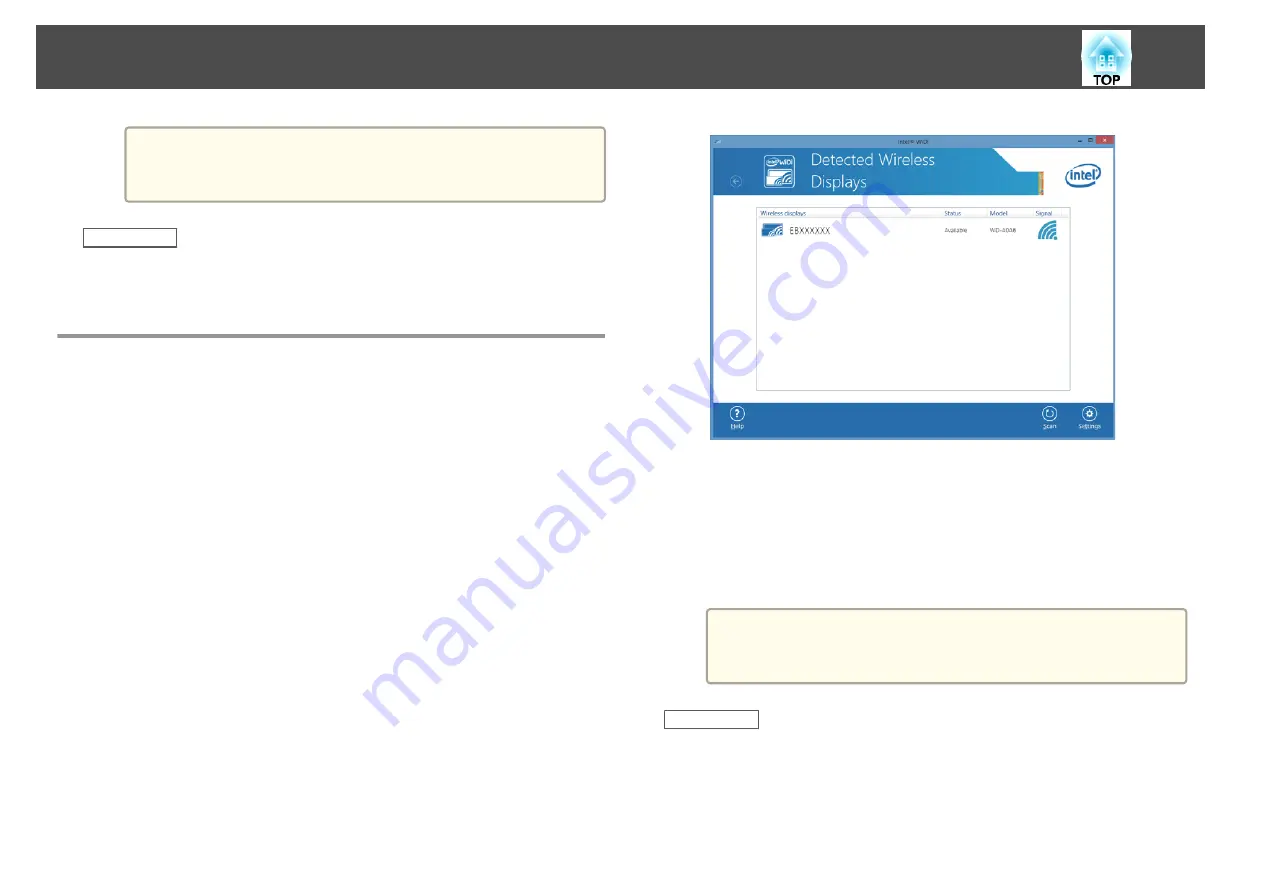
a
It may take some time until the connection is established. While
connecting, do not disconnect the projector's power cord. Doing
so may cause your device to freeze or malfunction.
Related Links
•
"Wireless Network Projection from a Mobile Device (Screen Mirroring)"
Connecting Using Screen Mirroring with the Intel
WiDi Software
If you are using Windows 7 or Windows 8 with the Intel WiDi software
installed, you can connect to the projector wirelessly and project images.
You can play audio through the projector's speaker system by connecting
using Screen Mirroring.
a
Select the
Screen Mirroring Settings
on your projector as
necessary.
b
Press the [LAN] button on the remote control to switch to the
Screen Mirroring source.
You see the Screen Mirroring standby screen.
c
On your mobile device, start the Intel WiDi software.
You see a list of available devices.
d
Select the projector's Display Name from the list.
e
If you see the PIN entry screen on your mobile device, enter the
PIN code displayed on the Screen Mirroring standby screen or at
the bottom right of the projected image.
The projector displays the image from your mobile device.
a
It may take some time until the connection is established. While
connecting, do not disconnect the projector's power cord. Doing
so may cause your device to freeze or malfunction.
Related Links
•
"Wireless Network Projection from a Mobile Device (Screen Mirroring)"
Wireless Network Projection from a Mobile Device (Screen Mirroring)
113
Summary of Contents for EB-1970W
Page 1: ...User s Guide ...
Page 6: ...Trademarks 199 Copyright Notice 199 Copyright Attribution 200 Contents 6 ...
Page 49: ...Related Links Image Shape p 44 Projector Feature Settings Settings Menu p 137 Image Shape 49 ...
Page 52: ...Related Links Using Basic Projector Features p 34 Focusing the Image Using the Focus Ring 52 ...
Page 63: ...Related Links Color Mode p 61 Color Mode 63 ...
Page 109: ... Network Menu Security Menu p 145 Wireless Network Projection 109 ...
Page 172: ... Replacing the Lamp p 162 Projector Light Status 172 ...






























