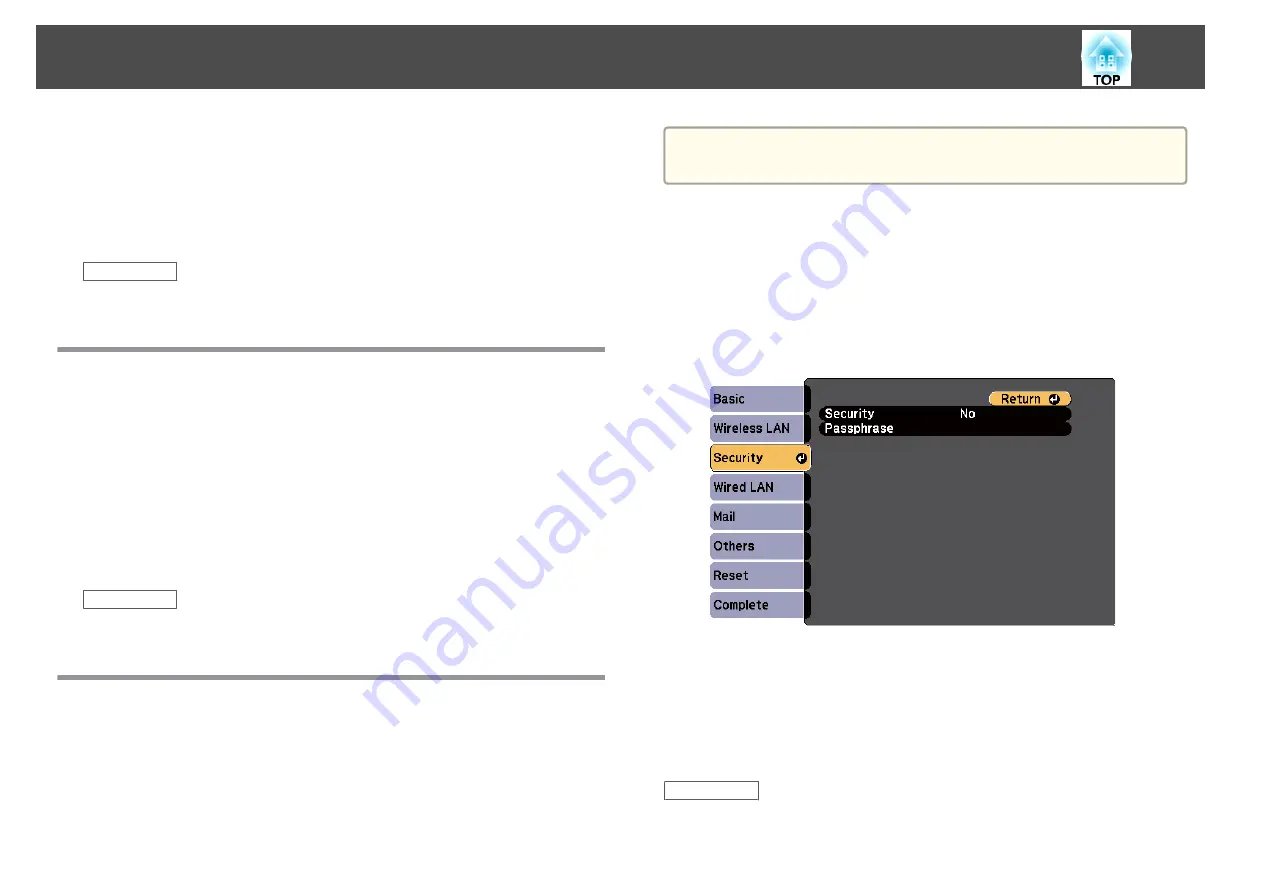
b
When connecting in Advanced connection mode, select the
network name (SSID) of the network the projector is connecting
to.
c
Click
Connect
.
Related Links
•
Selecting Wireless Network Settings in OS X
Before connecting to the projector, select the correct wireless network in OS
X.
a
Click the AirPort icon on the menu bar at the top of the screen.
b
When connecting in Advanced connection mode, make sure
AirPort is turned on and select the network name (SSID) of the
network the projector is connecting to.
Related Links
•
Setting Up Wireless Network Security
You can set up security for your projector to use on a wireless network
(EB-1985WU/EB-1975W/EB-1970W). Set up one of the following security
options to match the settings used on your network:
•
WPA2 security
•
WPA/WPA2 security
a
Contact your network administrator for guidance on entering the
correct information.
a
Press the [Menu] button on the control panel or remote control.
b
Select the
Network
menu and press [Enter].
c
Select
Network Configuration
and press [Enter].
d
Select the
Security
menu and press [Enter].
e
Select the security settings to match your network settings.
f
When you have finished making settings, select
Complete
and
follow the on-screen instructions to save your settings and exit the
menus.
Related Links
•
Wireless Network Projection
108
Summary of Contents for EB-1970W
Page 1: ...User s Guide ...
Page 6: ...Trademarks 199 Copyright Notice 199 Copyright Attribution 200 Contents 6 ...
Page 49: ...Related Links Image Shape p 44 Projector Feature Settings Settings Menu p 137 Image Shape 49 ...
Page 52: ...Related Links Using Basic Projector Features p 34 Focusing the Image Using the Focus Ring 52 ...
Page 63: ...Related Links Color Mode p 61 Color Mode 63 ...
Page 109: ... Network Menu Security Menu p 145 Wireless Network Projection 109 ...
Page 172: ... Replacing the Lamp p 162 Projector Light Status 172 ...






























